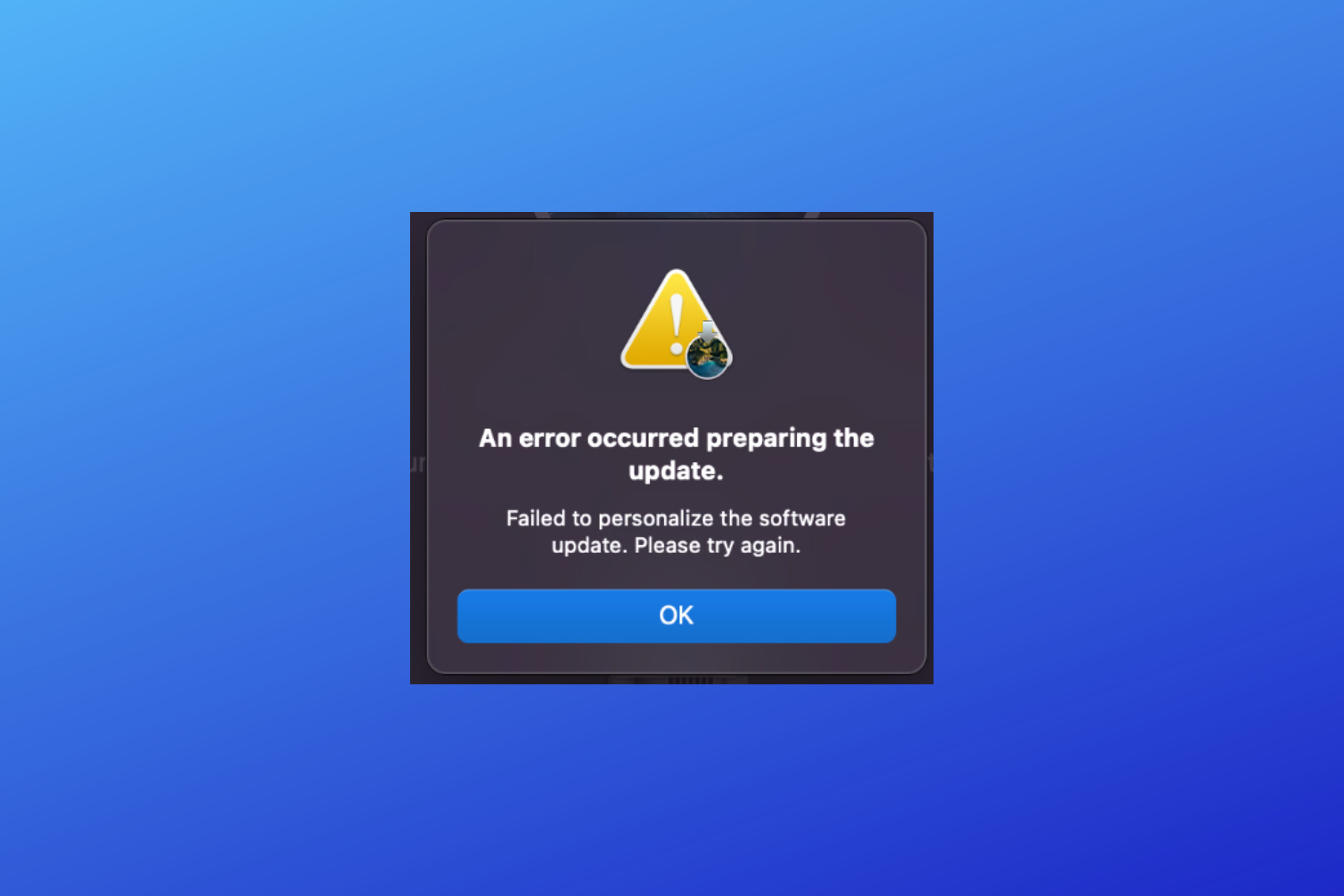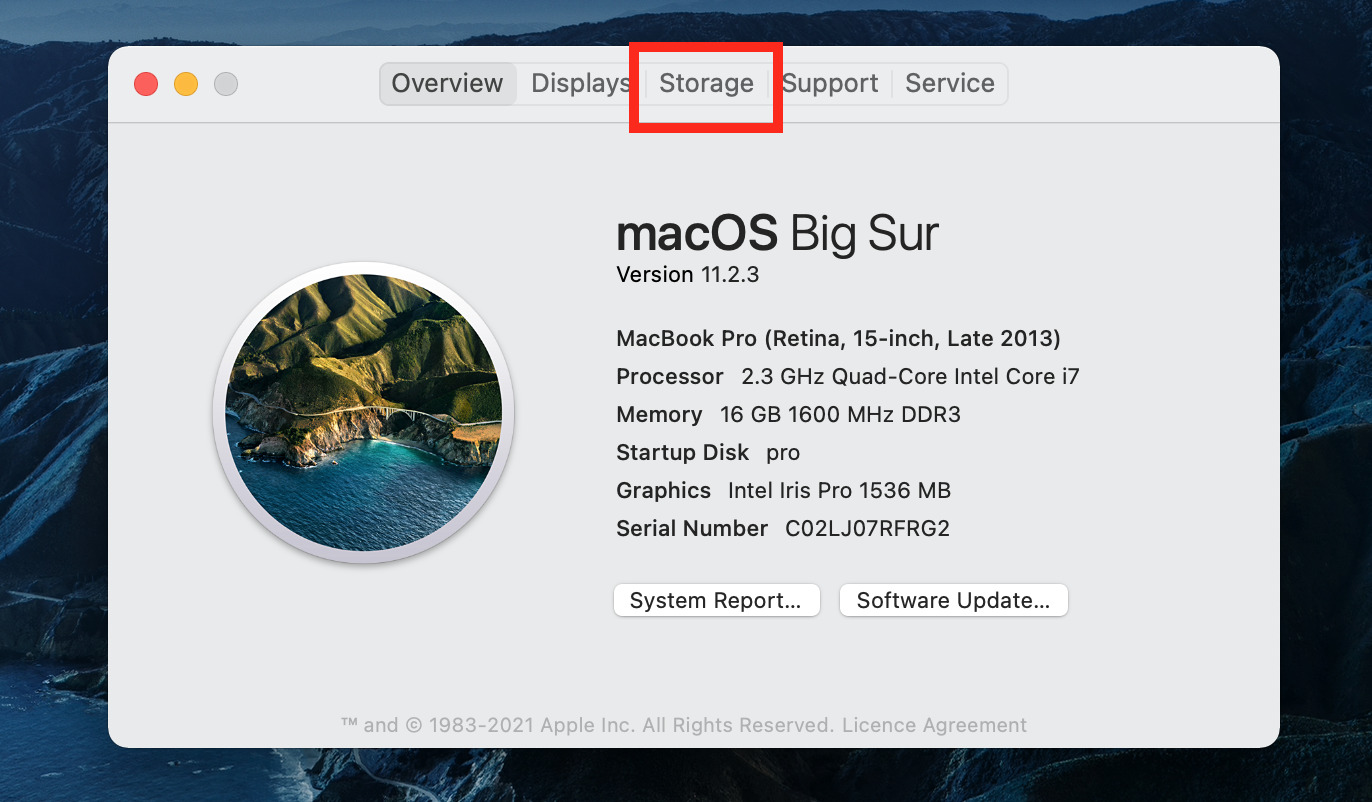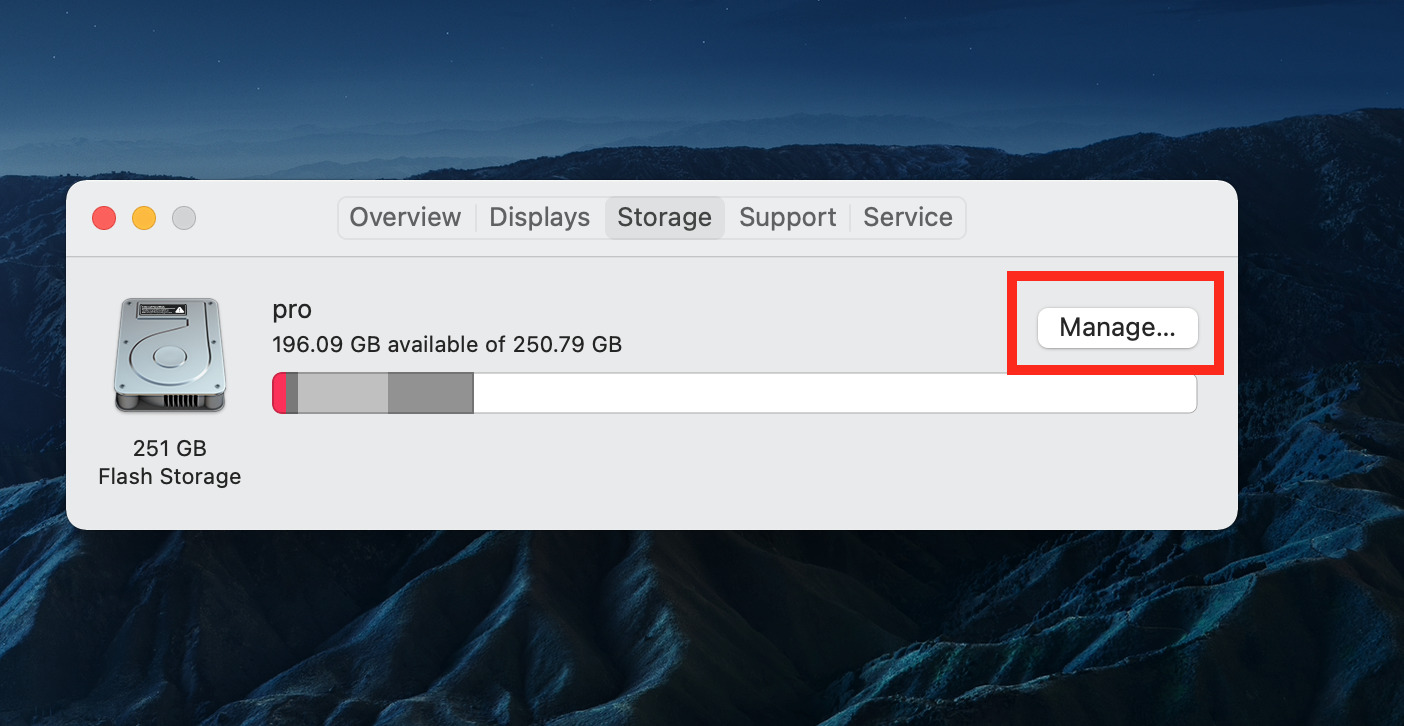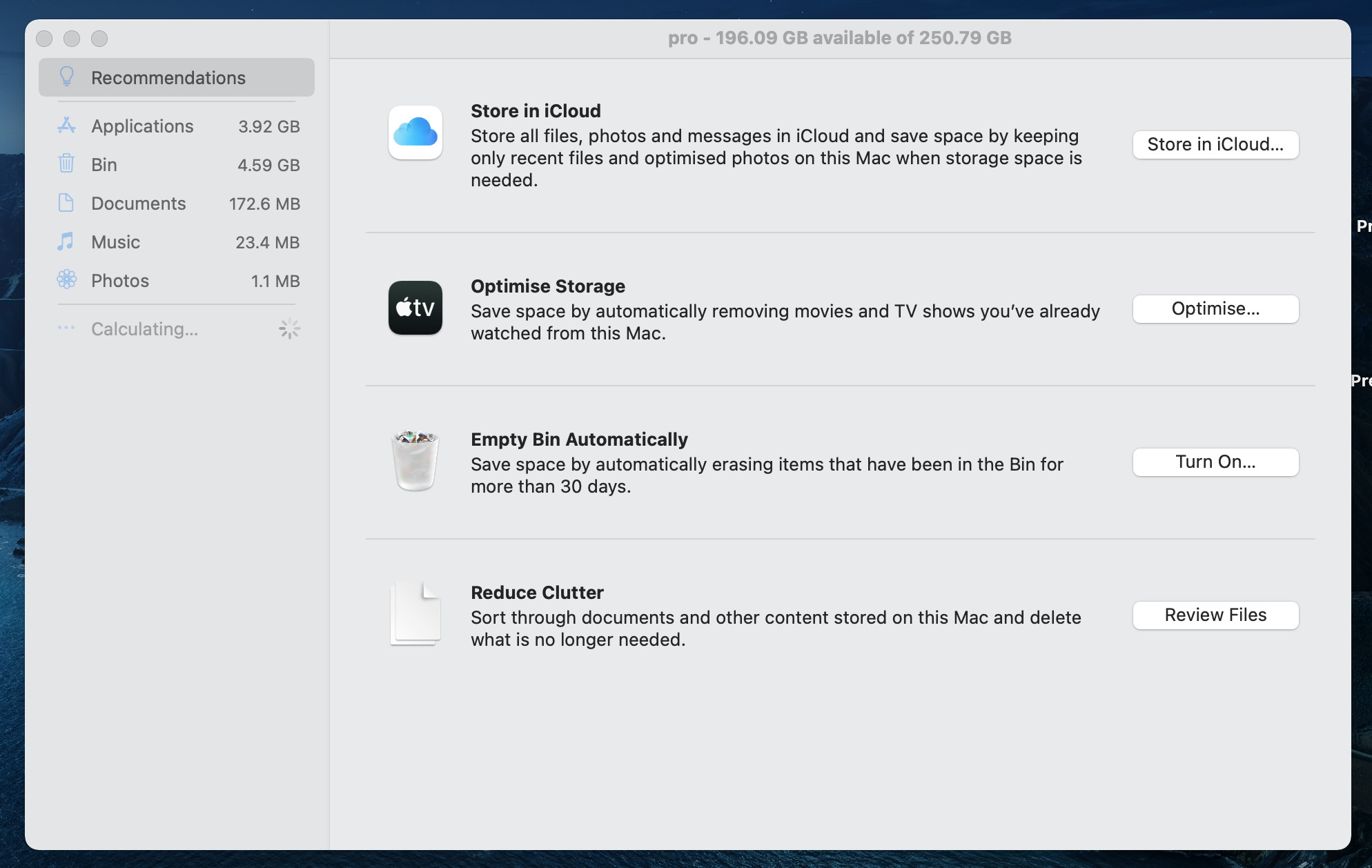Apple really stands out when it comes to product quality, after-sales service, and updates. They regularly update their products, including Macbooks, iPhones, iPads, Apple Watches, Apple TVs, and more.
Many Mac users have reported getting the message as An error occurred preparing the software update while updating their Macs.
Users are also experiencing the same error with the latest macOS versions. You have come to the right place if you are also experiencing it on your Mac and looking for a solution.
Here, we discuss different ways to get this Mac updating issue. Let’s get started.
What is preparing the software update on the Big Sur error?
If you are trying to install the new macOS Big Sur on your Mac and getting this error, then it means that the installer is having trouble writing files to your startup disk.
There can be various reasons for this issue, like:
- Damaged or corrupted system files
- Not enough free space on the startup disk
- Faulty hard drive
After knowing all the possible reasons for this error, it will be easier for you to fix it. Let’s now see how to do it.
How to fix the preparing the software update on the Big Sur error?
1. Check if you have enough storage
- You can check out the storage of your Mac here.
For this reason, you should ensure that your Mac has at least 5-8GB of free disc space to perform routine updates.
2. Install your update in Safe Mode
- Turn off your Mac.
- Press and hold the Power button until you see the Startup Options window on your Mac.
- Click Continue in Safe Mode while holding the Shift key.
- Log in to your Mac, and you are done.

3. Perform First Aid on your disk
- Open the Launchpad, type disk, and click on Disk Utility.
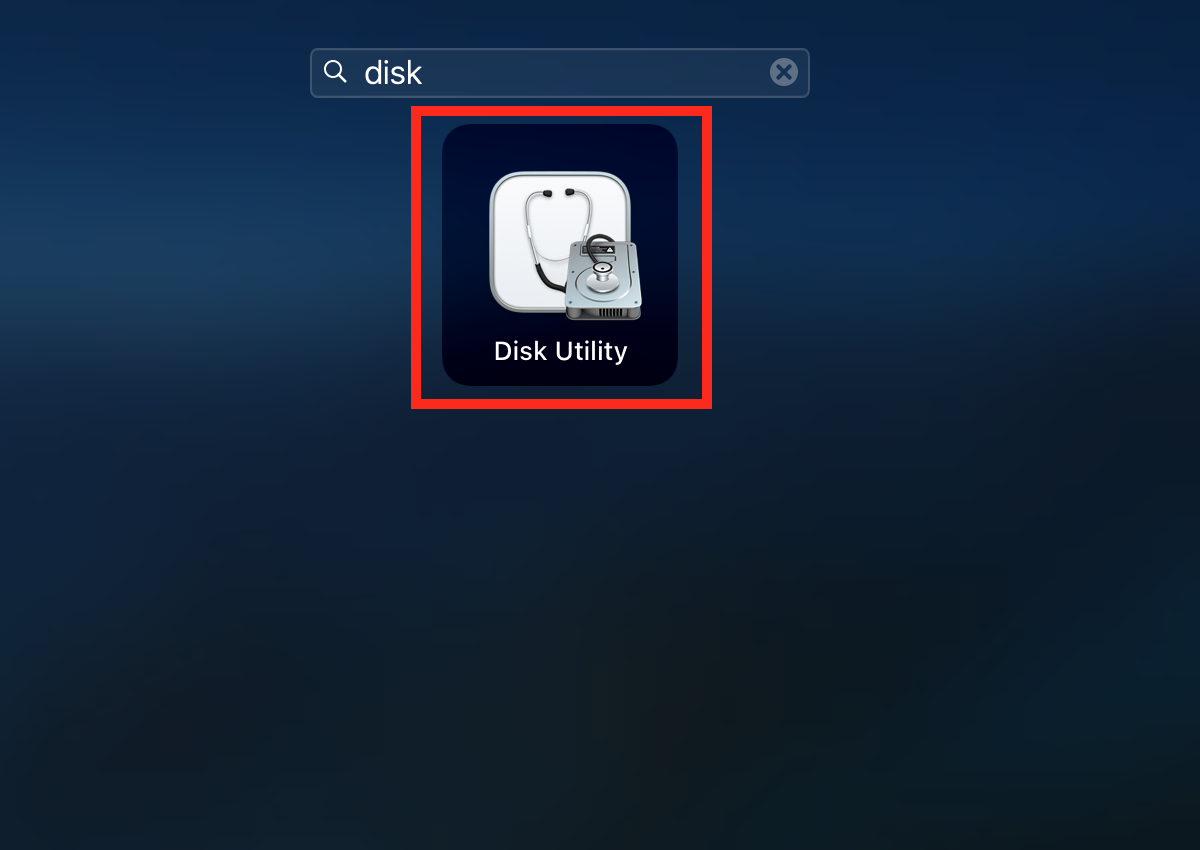
- Select the disk from the side menu in which the update will install.

- Then, click on First Aid in the top menu bar.
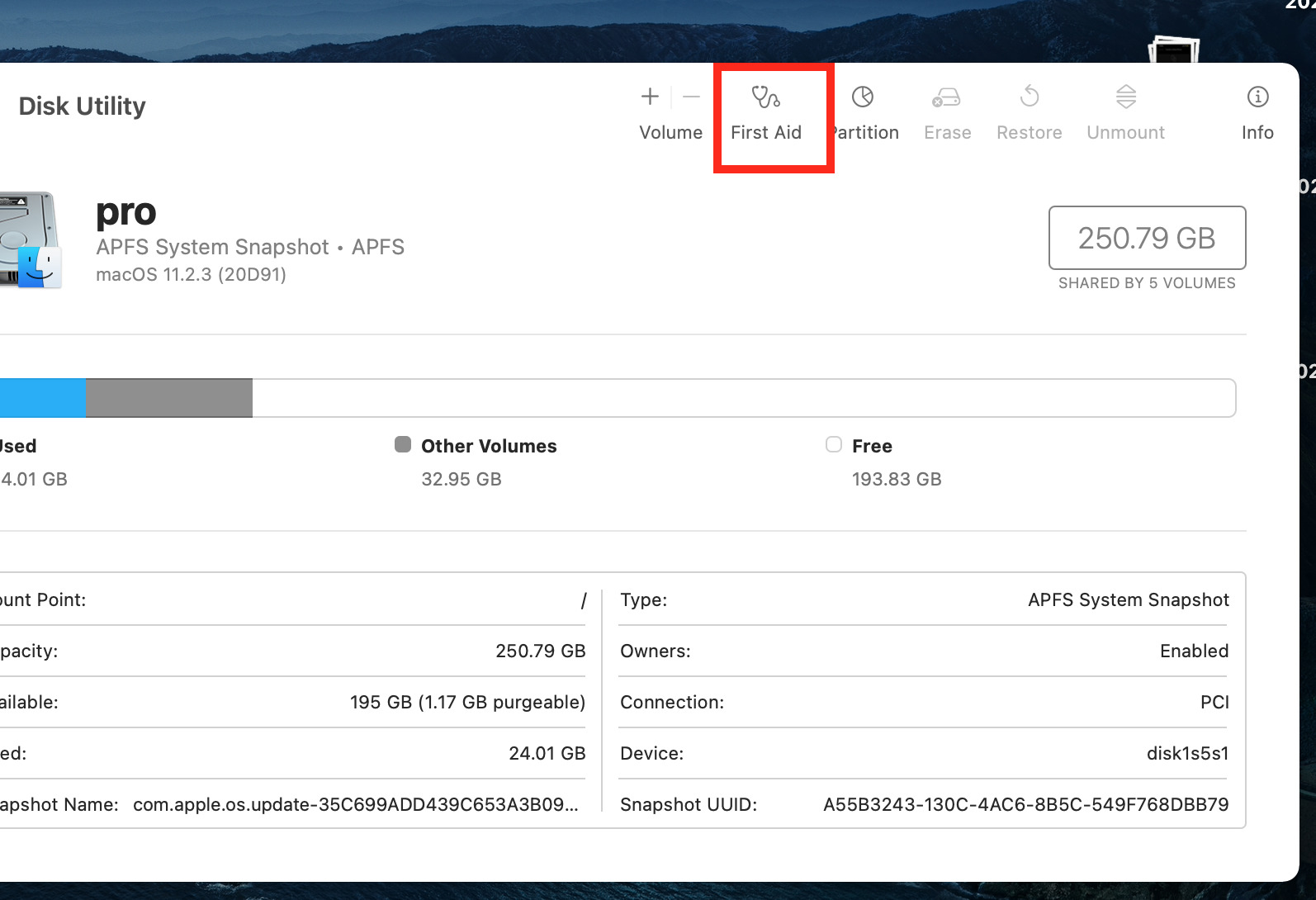
- A confirmation popup appears. Again, click on Run to start the process.
After running the first aid on your disk, try installing the update again, and hopefully, your issue is rectified now.
4. Reinstall macOS from recovery
- Shut down the Mac.
- Press and hold the Power button.
- Screen appears with text below it informing you that if you continue holding the power button you will be able to access startup options. Keep pressing that button.
- Then, you will be in recovery mode and the following screen appears.
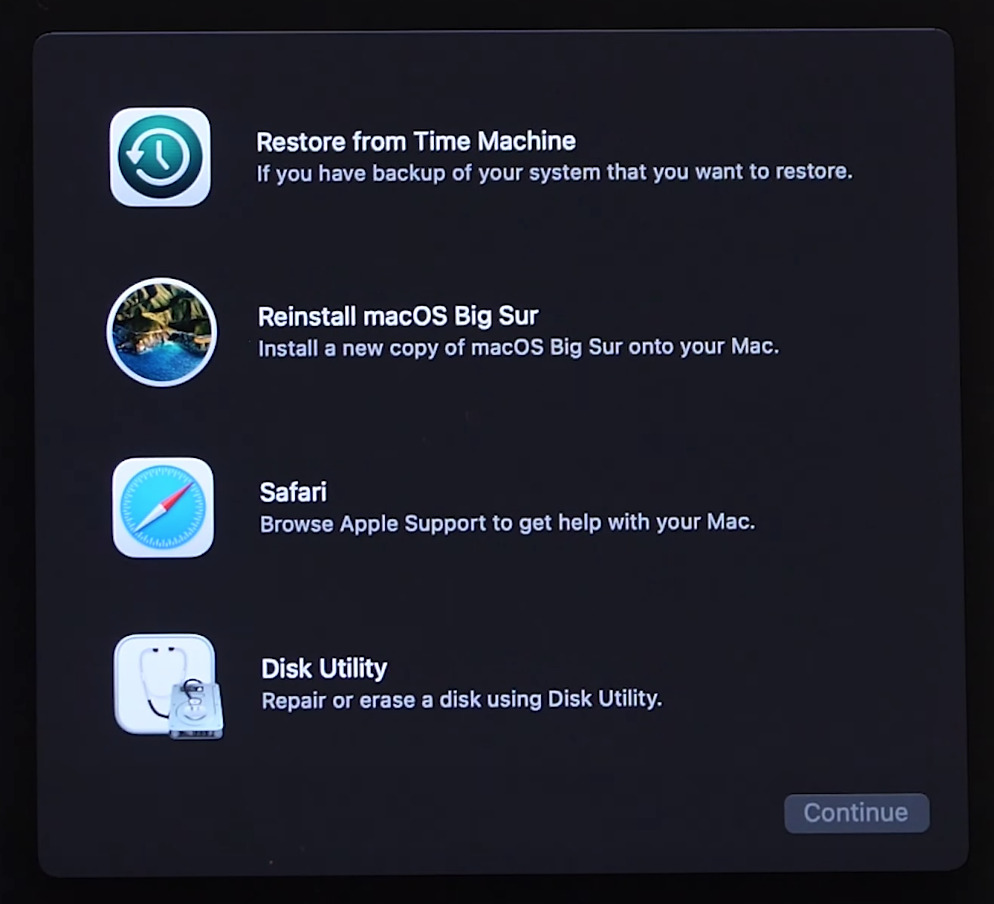
- Select Reinstall macOS Big Sur and click Continue.
- Then, click on Continue and the macOS starts installing again with the latest updates.

5. Download the update directly
In case you are still unable to download the update after several attempts, consider downloading it directly from the Apple App Store. Below you will find links to download the complete installer of the Big Sur.
In this case, you just download the update file and start installing it directly.
If while doing the updates installation or installing a new macOS, sometimes your Mac is stuck in the recovery mode then do check this guide to help you get out from the recovery mode.
We hope that the above-mentioned solutions have helped you fix the software update error on your Mac. If you have any further queries, feel free to ask in the comments section below.