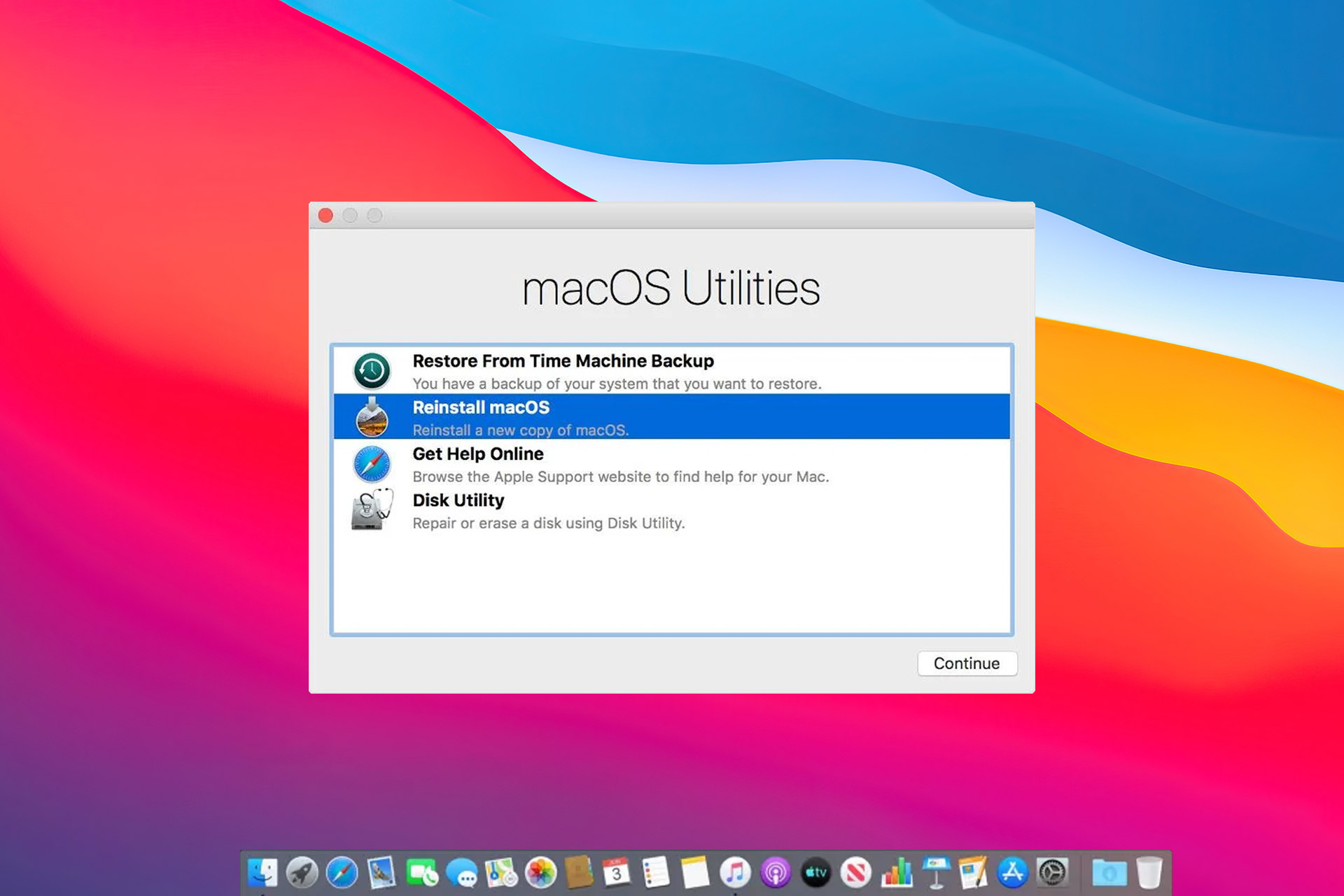Recovery Mode on MacBook can be incredibly useful if you need to restore your system, but what if your MacBook is stuck in the Recovery Mode?
This can be a big problem, so lets us give you a few troubleshooting tips on how to get out of Recovery Mode.
Why is my Mac stuck on Recovery Mode?
There are several reasons for this issue, but in most cases, this can occur due to issues with your NVRAM and SMC, so you might have to reset them.
Issues with the startup disk can also cause this problem, so we encourage you to check it out. For detailed instructions on how to exit Recovery Mode on Mac, be sure to keep on reading.
What can I do if my Mac is locked in Recovery Mode?
1. Reset NVRAM and SMC
- Turn off your MacBook and start it again.
- Press and hold the following buttons: Option, Command, P, and R.
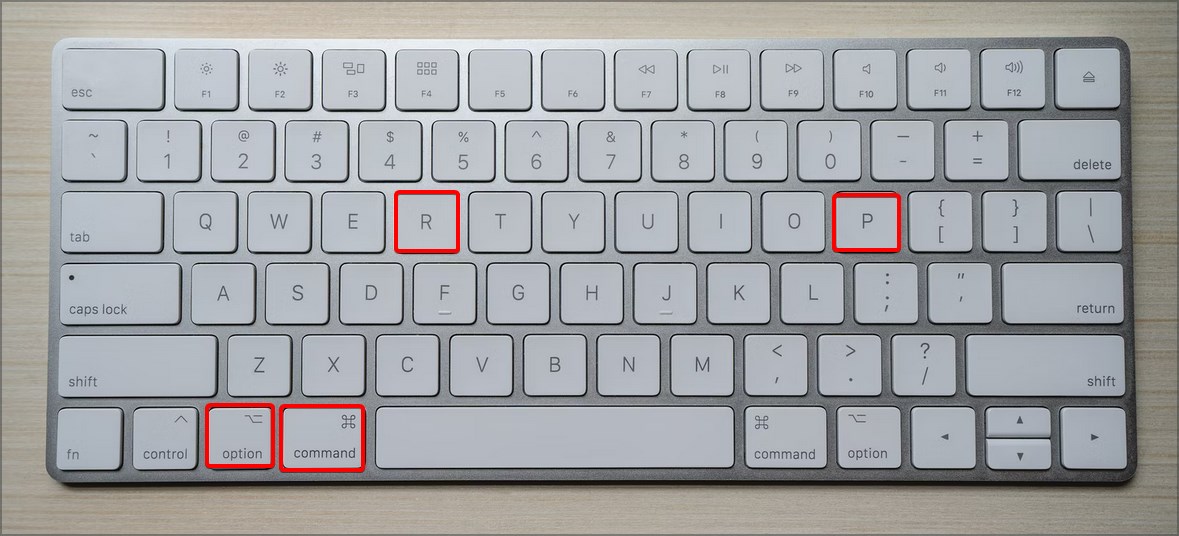
- Keep the keys pressed until you see the Apple logo appear and disappear for the second time. On older models, you need to hold the keys until you hear the startup sound for the second time.
One way to fix this problem is to reset NVRAM and SMC. To reset NVRAM, you just need to complete the above procedure.
If you have a T2 MacBook, you can reset SMC by doing the following:
- Shut down your MacBook.
- Now press and hold left Control, left Option, and right Shift.

- Hold the keys pressed for 7 seconds. Without releasing the keys, press and hold the Power button.
- Keep all four keys pressed for 7 seconds and then release them.
- Wait for a few seconds, then press the Power button to start your MacBook.
On models with no T2 chip, can reset SMC by following these steps:
- Shut down your MacBook.
- Hold left Shift, left Control, and left Option.

- While holding these keys, press and hold the Power button as well.
- Hold the keys pressed for about 10 seconds. Now start your MacBook again.
Sometimes resetting these components can help you exit Recovery mode on Mac M1 models, so be sure to try it.
2. Repair the startup disk
- Restart your MacBook and press and hold Command + R keyboard shortcut.
- When the Utility Menu appears, select Disk Utility and click on Continue.
- Select the desired volume, it’s usually Macintosh HD, and click on the First Aid button.
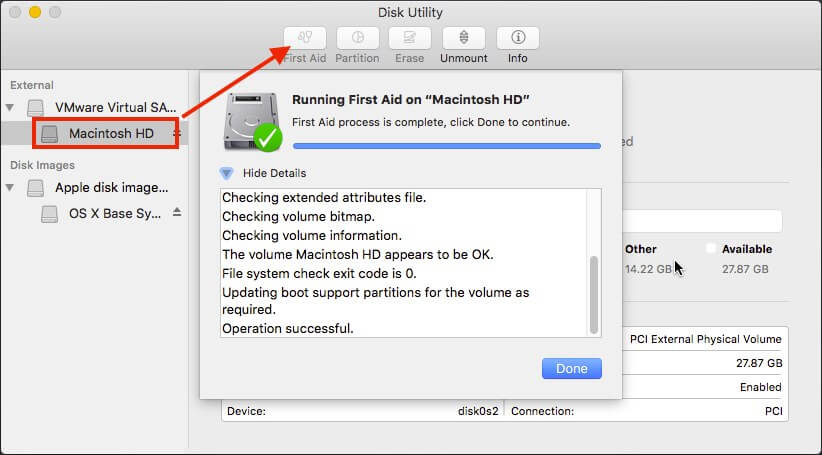
If your MacBook is stuck in Recovery Mode, it’s possible that there’s a problem with your storage disk. To fix it, you need to repair it by doing as described above.
In addition to using the Disk Utility, you can recover your files with specialized software such as Disk Drill in a matter of minutes.
The application can recover any file or folder and reconstruct over 200 different file types. You can even perform a deep scan on T2 and M1 Macs and get the deleted files with ease.
If you need software that can easily recover and repair your files, then be sure to give this app a try.
3. Try accessing the Safe Mode
- Restart your MacBook.
- While the device restarts press and hold the Shift button.
- The login window should now appear. Enter your login information to access Safe Mode.
If you’re stuck in Recovery Mode, perhaps you can fix the problem from the Safe Mode. To access Safe Mode, complete the steps previously detailed. Once you enter Safe Mode, try to troubleshoot the issue.
These are a couple of methods you can use if your M1 Mac is stuck in Recovery mode. If these solutions didn’t work for you, perhaps you should consider reinstalling macOS.
You might be able to fix this problem by repairing your drive, and for more information, read our how to repair external hard drive guide.
Are things any better now? Let us know which solution worked for you in the comments area below.
FAQ: Learn more about MacBook Recovery Mode
- Does recovery mode delete everything on Mac?
No, using the Recovery Mode doesn’t delete any data from your Mac. It just restores the last settings that worked on your laptop.
- How do I boot into Disk Utility?
To boot into Disk Utility mode, restart your laptop and press the Command + R keys. Then simply choose Disk Utility to open it.
- How do you force restart a Macbook Pro?
To force restart your MacBook Pro, simply press the Command + Control keys while also pressing the Power button.