When launching an Adobe app such as Photoshop, Illustrator, InDesign, or Premiere Pro on Mac, you may encounter the To open Adobe app you need to install the legacy Java SE 6 runtime error.
Some of the older Adobe Apps require your Mac to have installed the Java SE 6 Runtime.
Apart from the Adobe apps, other popular apps like FileMaker Pro, PatchTool, Dreamweaver, and Eclipse may also show a similar error and require the Java SE 6 to run without any error.
If you are also troubled by this error, in this article we show you two ways to install Java SE 6 on Mac and get rid of the error without uninstalling Java SE 8.
Is it possible to install legacy Java SE 6 runtime on Mac?
Yes, it’s possible, but it’s not as simple as installing other components. You can download it separately from Apple’s support page.
Alternatively, you can use a specialized script o automate the process and download the Java automatically. Both methods are relatively simple, and both allow you to download Java for Mac for free.
How can I install legacy Java SE 6 on Mac Catalina and newer?
1. Install Java SE 6 from Apple
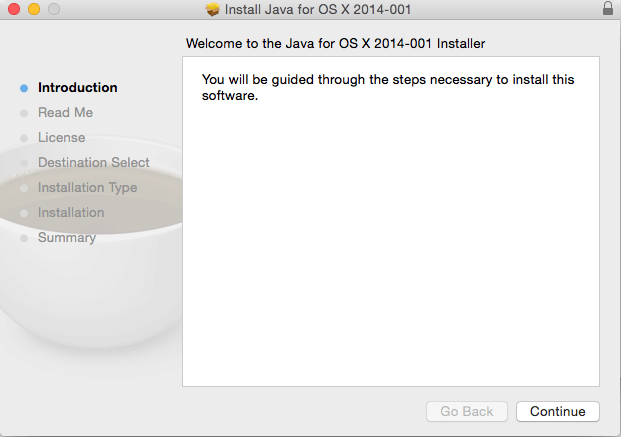
- If the More Info link is broken, try this.
- Launch the Adobe app or any other that was triggering the error.
- Wait for the error to occur.
- Click on the More Info link in the error window.
- It will open the Apple Support site.
- The site shows the instructions to download and install Java Se 6 on your Mac.
- Once you have downloaded the installer, double-click on the .dmg file to run the installer.
- Follow on-screen instructions to complete the installation.
After doing this, you’ll have Java SE 6 runtime ready to be used.
1.1 Install Java SE 6 manually
- Open the Apple support page to download Java SE 6 installer.
- Click the Download button to download the installer.
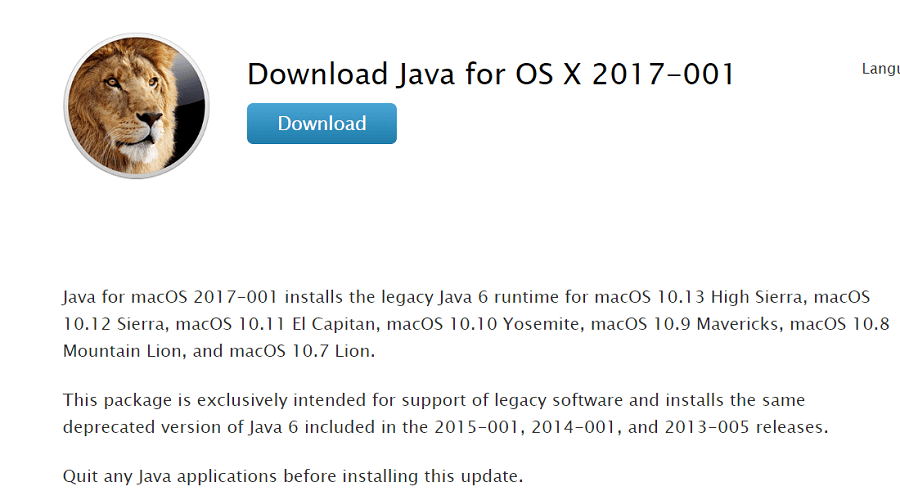
- You can also directly download the file from here.
- Once the download is complete, click on the download icon on the dock to open the download folder.
- Double-click on the JavaforOS.dmg file to open the folder.
- Double-click on JavaforOSX.pkg to run the installer.

- Click Continue and follow the on-screen instruction to install Java SE 6 successfully.
- Try to open the problematic app and check if the Java SE6 error is resolved.
As the error indicates, the particular app relies on Java 6 to function correctly. Since the newer version of Mac comes installed with Java SE 8 which is not backward compatible, the programs will end up displaying the aforementioned error.
However, the error can be resolved by installing the legacy Java version. If for any reason, the installation fails, follow the second step to remove the installer limitations using a script.
2. Install Java SE 6 using a script
- Download the legacy Java SE 6 installer from here. Click the Download button to begin downloading.
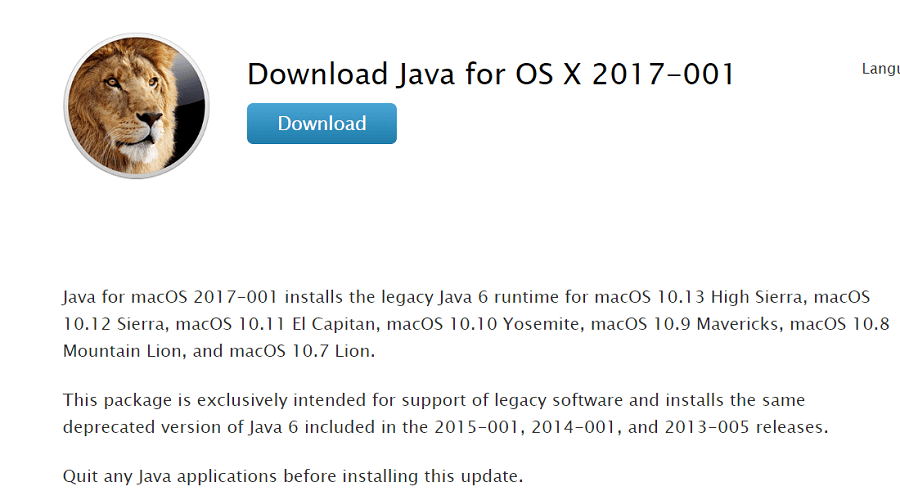
- Once the file is downloaded, do the following.
- Go to Application and navigate to Utilities. Now open Script Editor.
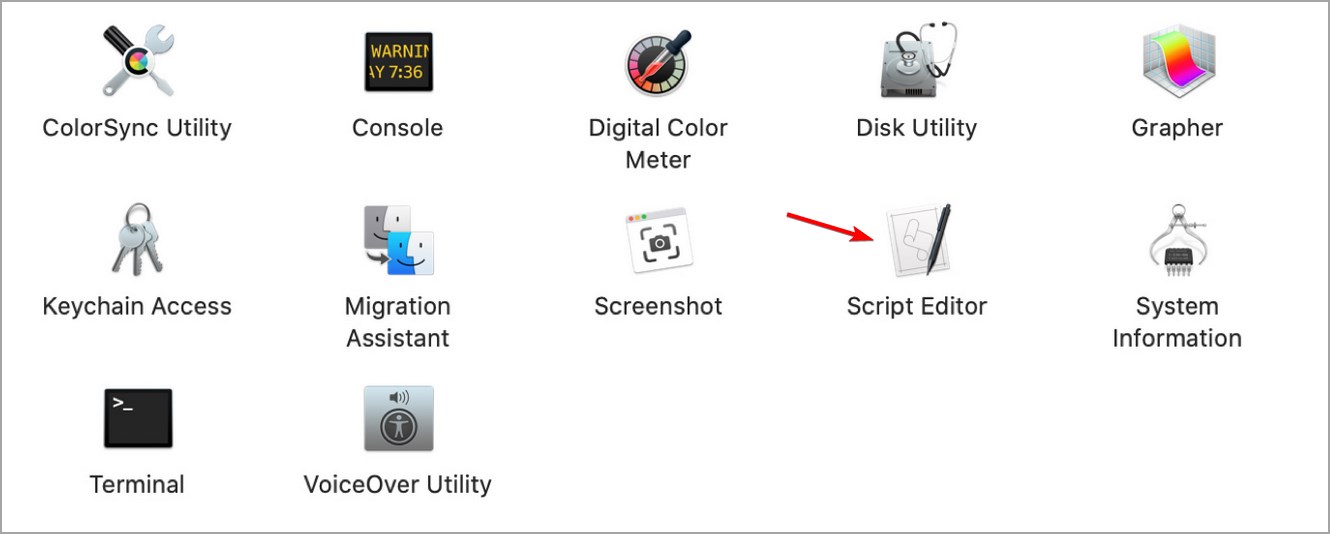
- In the Script Editor, copy and paste the following command:
set theDMG to choose file with prompt "Please select javaforosx.dmg:" of type {"dmg"} do shell script "hdiutil mount " & quoted form of POSIX path of theDMG do shell script "pkgutil --expand /Volumes/Java\ for\ macOS\ 2017-001/JavaForOSX.pkg ~/tmp" do shell script "hdiutil unmount /Volumes/Java\ for\ macOS\ 2017-001/" do shell script "sed -i '' 's/return false/return true/g' ~/tmp/Distribution" do shell script "pkgutil --flatten ~/tmp ~/Desktop/Java.pkg" do shell script "rm -rf ~/tmp" display dialog "Modified Java.pkg saved on desktop" buttons {"Ok"} - Press Command + R to run the script.
- When prompted, select javaforosx.dmg file and wait for the script to finish and install the Java.pkg file.
Script credit: bogdanw from Mac Rumours.
The above script removes the installation limits from Java macOS 2017-001 and helps in installing Java SE 6 if the installation failed during the first attempt.
Some legacy apps for Mac may require Java SE 6 even though Mac OSX and above comes installed with Java SE 8 out of the box. By following the steps in this article you can install Install Java SE 6 on Mac.
This isn’t the only issue that users encountered, and if you’re having issues with Adobe apps, visit our how to stop Adobe genuine pop-up message guide.
Frequently Asked Questions
- Is Java 1.6 the same as Java 6?
Java version 6 is the product version, while 1.6. 0 is the developer’s version.
- What is Java SE?
Java SE comes from Java Platform, Standard Edition, and it is a computing platform for the development and deployment of portable code.
- Can Java SE 6 be installed on a Mac?
Yes, it can, and you don’t need to use methods that are too complicated either.

