Many users reported Adobe genuine pop-up messaging showing up from time to time.
This message can be annoying, but in today’s article, we’re going to show you how to deal with it on your Mac.
Why does Adobe genuine Software Integrity Service keeps popping up on Mac?
One of the causes for this problem is a damaged installation or cache files that are sometimes created by the software. Reinstalling the software can sometimes help, so you might want to try that.
Another method you can use is to disable the Adobe Genuine Software Integrity service on Mac. To see how to perform this, be sure to keep on reading.
How can I get rid of Adobe pop-up on Mac?
1. Reinstall Adobe software
- Remove Adobe software that is giving you this error.
- Install its latest version.
- Check if the problem is still there.
These indications above seem very straightforward and simple to follow, right?
Well, sometimes it’s not that easy because some software programs leave some files behind that can lead to problems when you reinstall them.
And even if you don’t mean to reinstall the software like you will do with the Adobe product, the junk files left behind will, in time, produce clutter and will slow down your computer.
Manually identifying the mess and clutter that remains after removing Adobe applications on your Mac may be time-consuming and tedious. The good news is that this is not impossible, and superfluous files may be securely deleted.
If you want to get rid of the things that take up unnecessary system storage or of unwanted files for good, we recommend you use Apple-approved Mac cleaning tools.
2. Remove Adobe Genuine Software Integrity Service
- Open the Finder
- Select Go and click on Go to Folder.
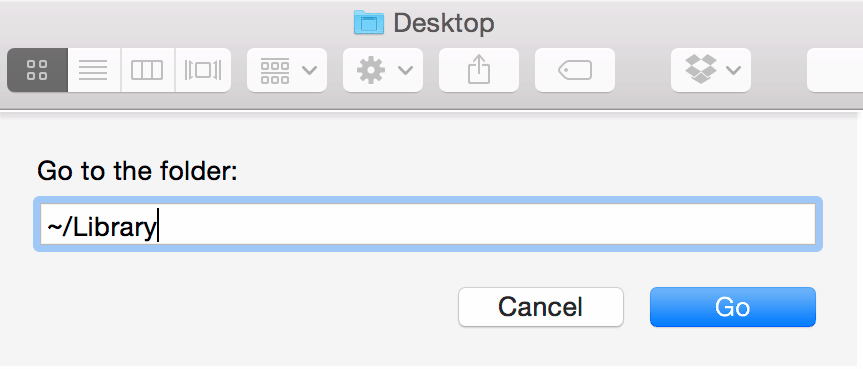
- Enter
~/Library/Application Support/Adobe - Delete the AdobeGCCClient directory.
By removing this directory you’ll fix the Adobe non genuine pop up on Mac permanently, so be sure to try it out.
3. Use Lulu
- Download and install Lulu.
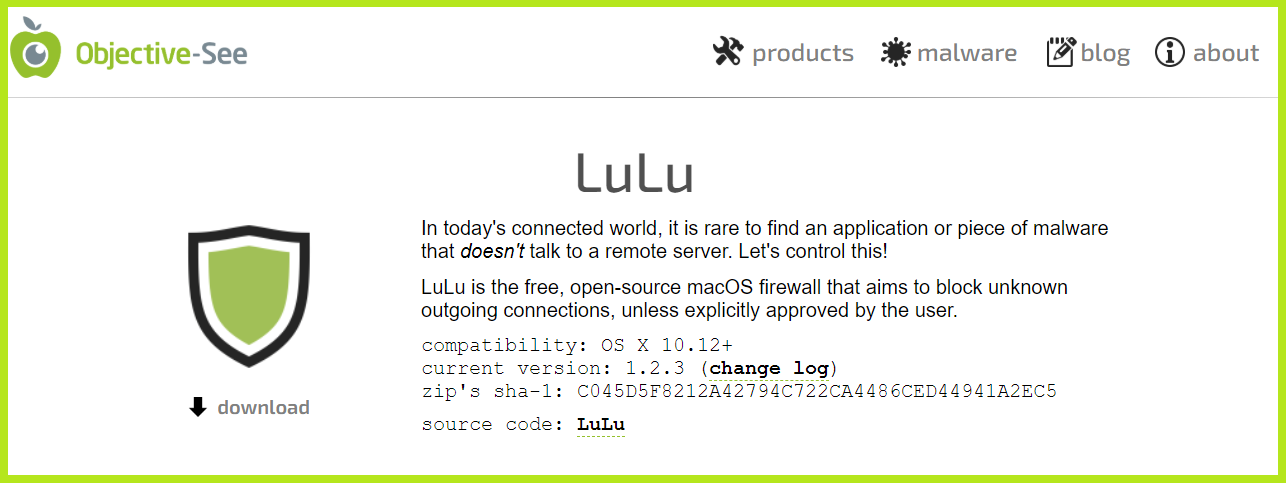
- Start the application.
- Once the application starts, disable all Adobe checker tasks from accessing the Internet.
Note: Keep in mind that Lulu is a powerful firewall, and you can cause various issues if you prevent essential processes from connecting to the Internet.
If you’re not a fan of Lulu, you can achieve the same results by using LittleSnitch.
Why am I getting your Adobe app is not genuine message on Mac?
This error appears if you’re using a non-genuine version of Adobe software. However, the issue can appear if you have problems with your installation or certain services.
If you have a licensed copy of Adobe software, the solutions from this guide will surely help you fix the issue on your Mac.
Adobe genuine pop-up window usually appears if you don’t have a genuine version of Adobe software, and if that’s the case, your best option would be to follow the link provided in that window or contact Adobe support.
In case you’re using a genuine version, and this is just a glitch, you should be able to disable the pop-up message with our other solutions.
This isn’t the only issue that you can encounter on Mac, and many reported This document could not be autosaved in Adobe apps, but luckily there’s an easy way to fix it.
Leave us a line in the comments section if you want to add or suggest any other solutions.

