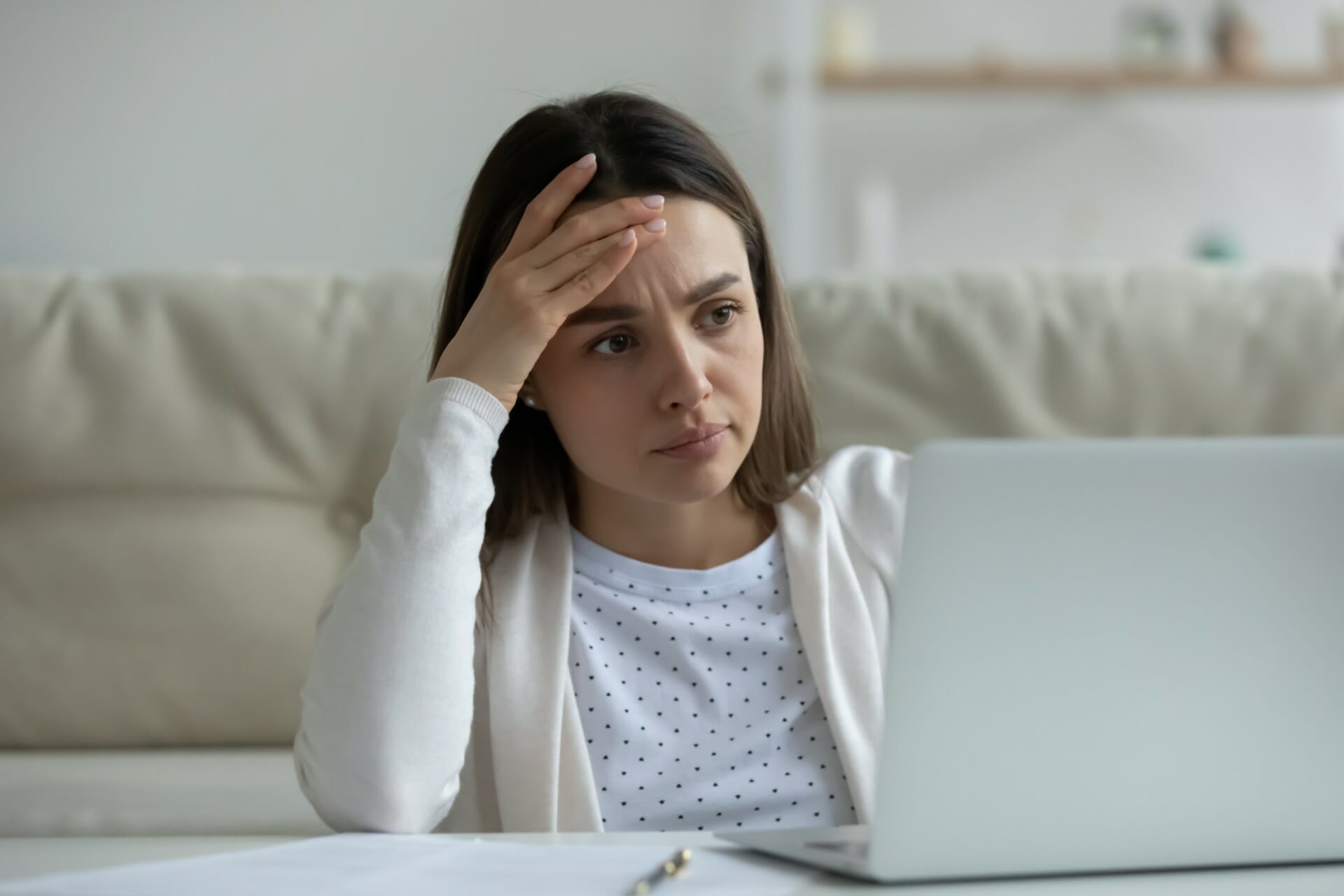Apple has recently released its Big Sur update to the public, and many Mac users rushed to download and install it. However, many reported that their MacBook Pro got stuck on the Apple screen during the update.
This is just one of the common problems with the Big Sur update, and in today’s article, we’re going to show you how to fix this issue for good.
How can I fix MacBook Pro if it gets stuck?
1. Restart your Mac
- Make sure that your installation is actually stuck. If the progress bar hasn’t moved in hours, then it’s rather likely that the installation is stuck.
- Press and hold the Power button to turn the MacBook off.
- Start the MacBook again and the issue should be resolved.
2. Reset NVRAM on Macbook Air, Macbook Pro, or iMac
- Turn off your MacBook.
- Now press and hold Option + Command + P + R.
- Keep the keys pressed until you hear the startup sound twice or until the Apple logo appears for the second time.
After resetting the NVRAM, the problem should be resolved. Several users reported that this method worked for them, so be sure to try it out.
3. Start your Mac in Safe Mode
- Restart your Mac and press and hold the Shift key.
- By doing that, you’ll be asked to log in to Safe Mode.
After doing that, the installation should continue.
4. Use the Recovery Mode
- Turn off your MacBook.
- Start it again and immediately hold Option + Command + R keys.
- Connect to a Wi-Fi network and choose the desired language.
- Now select the option to reinstall Big Sur.
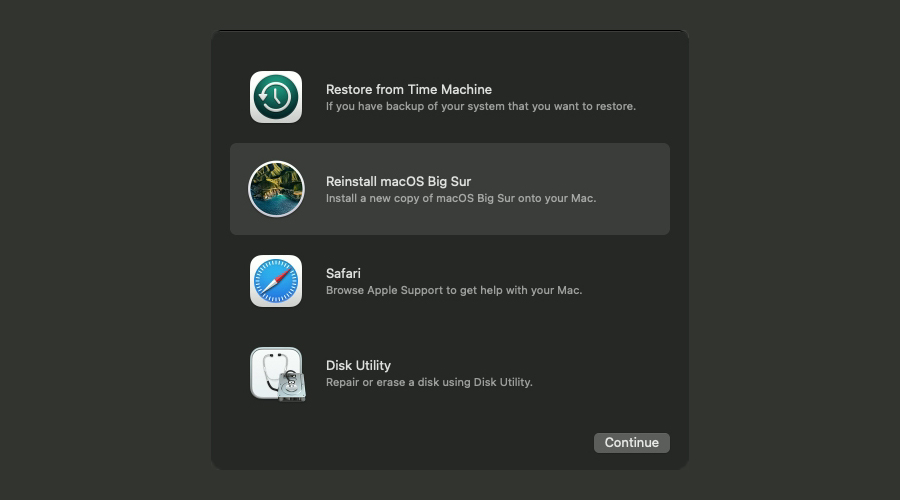
Keep in mind that few users reported being stuck on a screen with a globe. If that happens, be sure to wait patiently for a couple of minutes for everything to load.
5. Free up space on your Mac
Another issue that may be the root of this error is low storage space.
- Open the Apple menu and select Storage.
- Click the Manage button.
- You’ll get a recommendation list on what you can do to improve storage space.
- Click on the options you prefer and wait for the process to complete.
If you want a more in-depth cleanup, we recommend you use a third-party app such as MacKeeper.
This tool is able to detect with higher accuracy the files that take up space for no reason. It removes duplicates, cleans your cache, logs, leftover files and even unused apps.
The only effort on your part is that you have to approve the action and wait for it to complete.
If your MacBook is stuck on the Apple screen during the Big Sur update, be sure to try all of our solutions. Did you find a different solution? Feel free to share it with us in the comment box below.