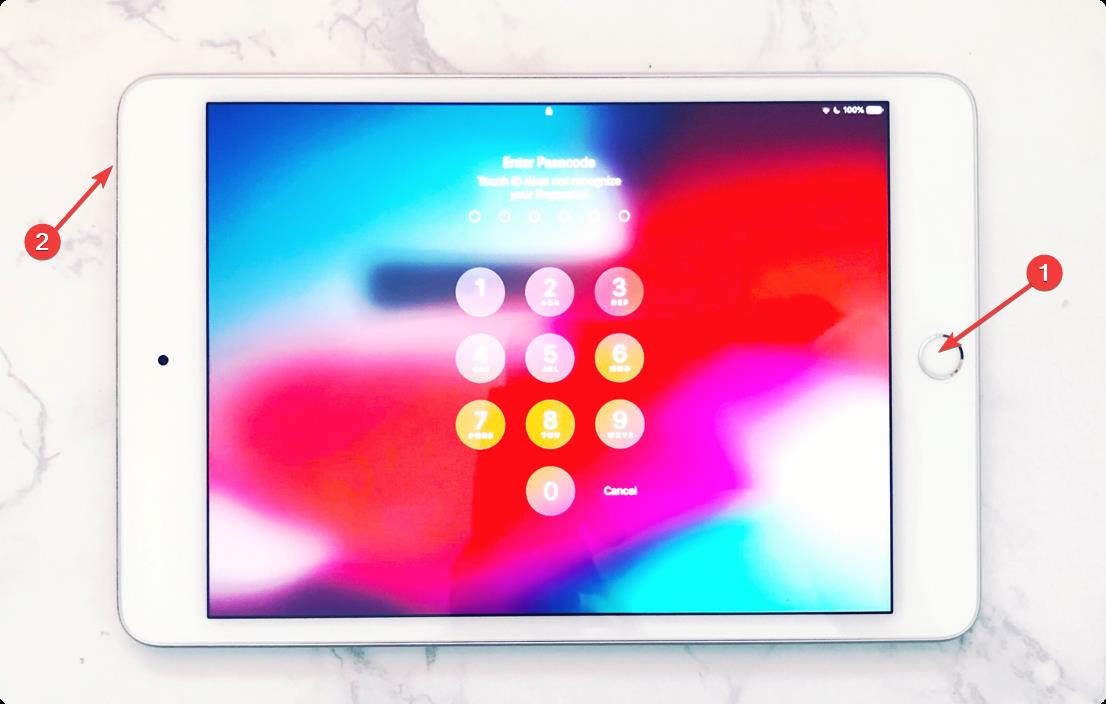Is iPad smart keyboard not working? This article will introduce five easy methods to solve this issue.
You can use any Bluetooth keyboard with an iPad. However, Apple has two models which can enhance your productivity. The Smart Keyboard and the Smart Keyboard Folio. However, users often may encounter problems with any keyboard on an iPad.
If you are interested, you can learn how to fix iTunes if it is not recognizing iPad.
When you face a problem with the Smart Keyboards, it’s very unexpected. It is because these are official models for iPads. In this article, we will try to find out the cause and the best solutions for this issue.
Why is my keyboard not working on my iPad?
In general, any wireless keyboard should work with an iPad or even any other apple product. But, if it’s not working, it may be because of the following reasons:
- Connectivity problem
- You are using an unsupported iPad model
- The iOS version has some known bugs
- iPad is going through some internal problems
- The keyboard may be problematic
Usually, you can easily overcome these reasons. To help you, we have prepared the following methods that can solve your problem.
How do I fix the iPad smart keyboard not working?
1. Verify the iPad model support
Not all iPad models work with the smart keyboard. If you are trying to use an unsupported model, it will not work.
According to Apple’s official statement, you can only use Smart Keyboards with iPad 7th gen or later, iPad Air 3rd gen, and iPad Pro models.
To use Smart Keyboard Folio, you must have the following models: Pad Pro 11-inch (1st, 2nd, or 3rd generation), iPad Pro 12.9-inch (3rd, 4th, or 5th generation), or iPad Air (4th or 5th generation).
So, make sure you are not using an unsupported device. For more information about the supported iPads, visit this Apple’s official page about the smart keyboards.
2. Restart iPad
2.1 Restart iPad without a Home button
- Press and quickly release the Volume button closest to the top button.
- Press and quickly release another Volume button and then press and hold the Top button.

- Release when the Apple logo appears.
2.2 Restart iPad with a Home button
Different models may have different ways to restart. If the above steps do not apply to you, you can figure it out by yourself.
Restarting the iPad is the best first step when the smart keyboard fails to work with your model.
If there are some connectivity issues due to temporary internal problems, it will fix the problem.
3. Verify the connection
There are two ways to connect the iPad smart keyboard. One is using Bluetooth, and another one is the smart connector.
Make sure the smart connector has been connected properly. Otherwise, try Bluetooth.
Also, verify the wireless signal from both the keyboard and iPad doesn’t have any issues. For this, you can use other smart devices to verify.
It also may happen that your smart keyboard may have some problems. In this case, you can contact Apple’s support team for help. You may even need to claim your warranty.
4. Update iPad’s OS
- Go to Settings.
- Go to General.
- Tap on Software Update.

- Tap on Download and Install update if there are any available updates.
It may take a while to complete the update process. After updating, try to use the keyboard again. It should work.
5. Reset the iPad
- Go to General settings, as shown before.
- Scroll down and tap on Transfer or Reset iPad.

- Tap on Erase All Content and Settings.

- Follow the on-screen steps to complete the factory reset.
Before resetting, make sure you have the backups of your important files.
What can I do if iPad keyboard is not working after update?
One of the most common issues an iPad user may face is having a problem with the keyboard after installing an update.
It may happen with specific models of iPads with specific updates. Apple is very good at fixing issues ASAP. So, you should check for the next update and install it.
This should fix your problem. If not, if you are a savvy user, you can consider restoring the previous version of iOS to solve this issue.
This article has shown you how you can solve if the Smart Keyboard is not working with the iPad. You might also be interested in what to do if the iPad isn’t charging when connected to a PC.
If you have any other helpful suggestions, you can write them in the comment box.