iPad is a great device, but just like with any other tablet, issues can sometimes occur. Sometimes those problems can be minor, but in other cases, they can prevent you from using your iOS device.
While the software issues can be fixed with relative ease, the hardware-related ones can be more serious.
One issue that many reported is the inability to charge their device, and this can be a major problem since it will make your tablet almost unusable.
Luckily, there are ways to fix that, and in today’s guide, we’re going to show you what to do if your iPad Mini 6 is not charging.
What do I do if the iPad Mini 6 is not charging?
1. Restart your device
- Hold the Sleep button on your device.
- Now slide to turn off the device.
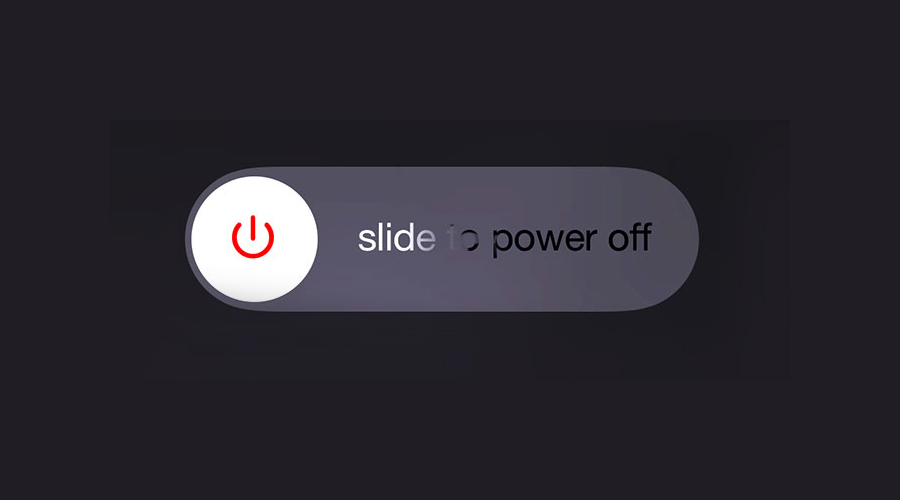
- Turn the device back on and check if the problem is still there.
Alternatively, you can try performing a force restart by doing the following:
- Press the Volume up button.
- Now press the Volume down button.
- Press and hold the Power button.
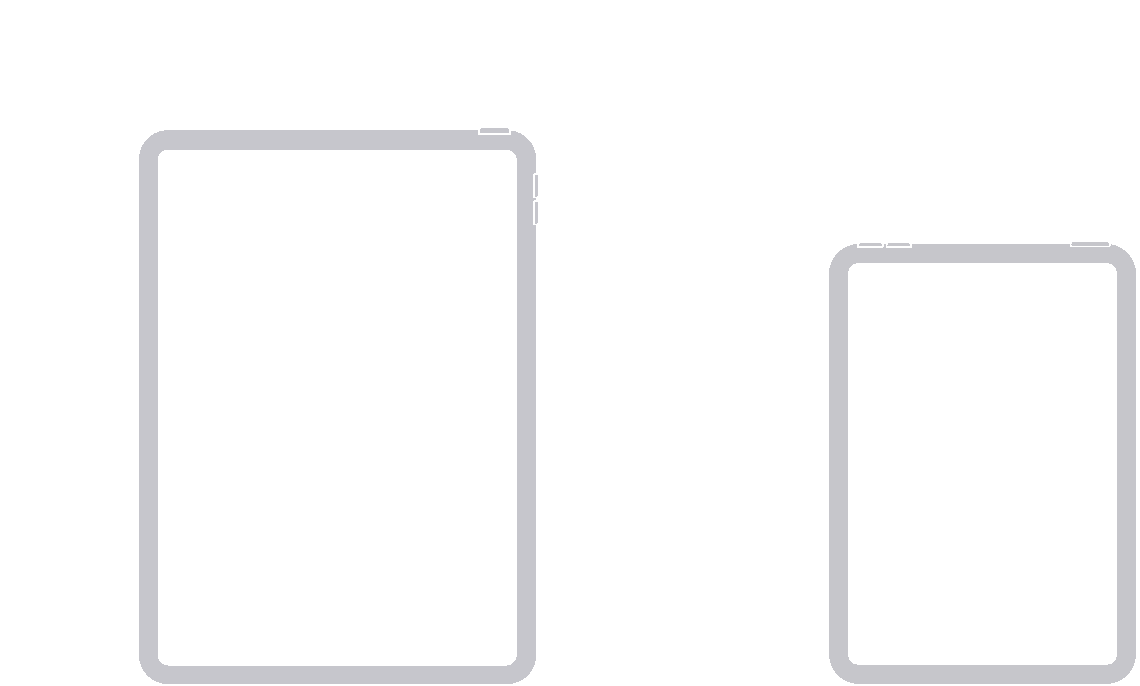
- Keep it pressed until your device reboots.
2. Update your device
- Go to Settings.
- Now navigate to the General section.
- Head over to the Software Update.
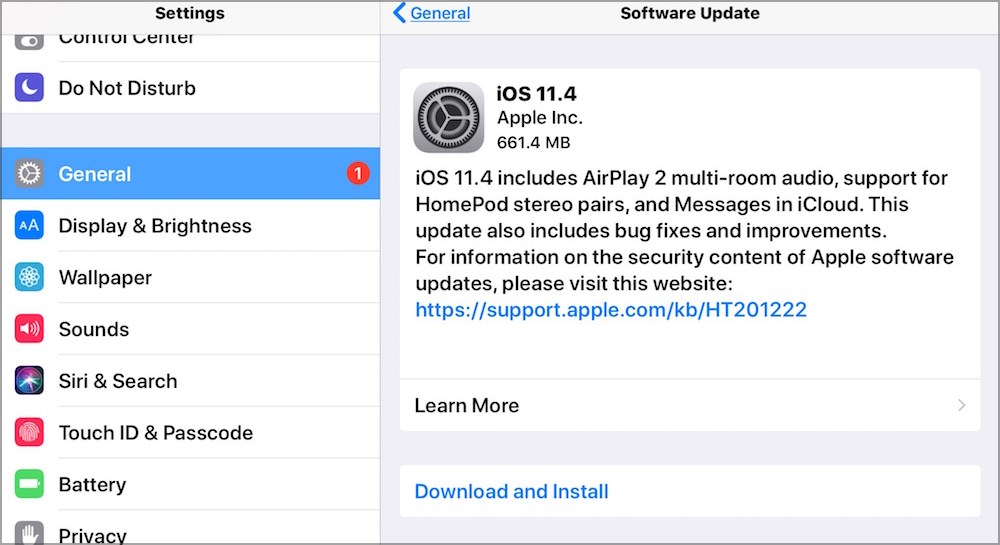
- If any update is available, install it.
3. Check your cable
- Inspect your cable for any physical damage.
- Try charging another device with your cable.
- Use a different cable to charge your iPad.
Note: For best results, always use Apple-certified cables.
4. Make sure that your adapter is working
- Try charging your device with the iPad adapter.
- If it doesn’t work, try connecting it to a different wall outlet in your home.
- Use a different adapter to charge your iPad.
- Optional: Try using your computer to charge the device.
5. Check the port
- Inspect the charging port on your device.
- Use a flashlight to check if there’s any debris inside.
- If there is, carefully remove it with compressed air, or anything that can fit inside.
Note: Be extra cautious while cleaning your port to avoid causing permanent damage.
6. Use the DFU mode
- Connect your iPad to your computer and start iTunes.
- Now hold the Sleep and Volume down button for about 8 seconds.
- Release the Sleep button, but keep holding the Volume down. Do this until your device appears in iTunes.
- Release the Volume down button.
- Now your screen should be completely black and your device recognized in iTunes.
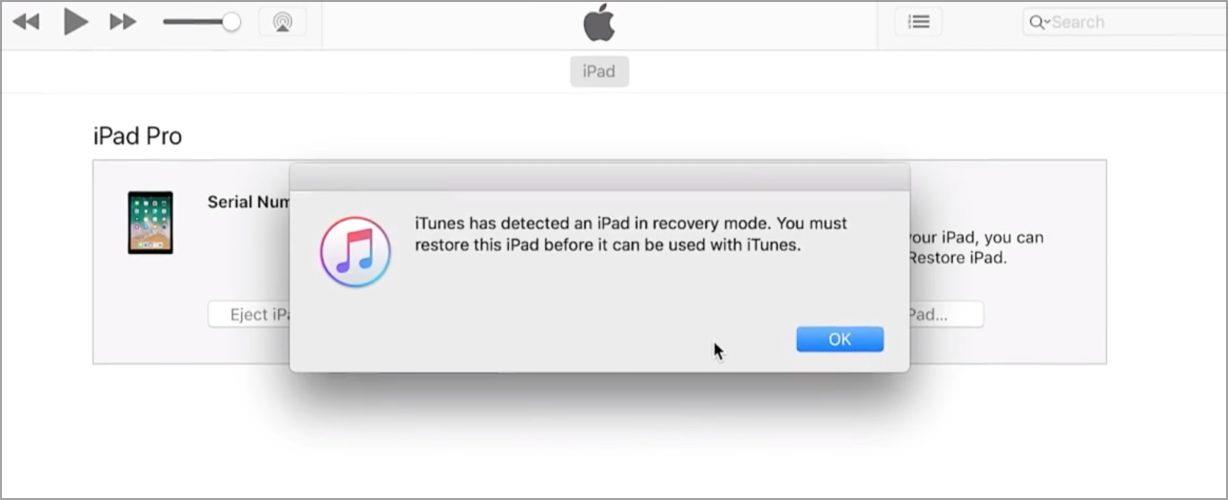
- Restore your device using iTunes.
Note: This method will delete all files from your device, so be sure to back them up beforehand.
In terms of tools that can help you create and store secure backups, we suggest you try iMazing Backup iPhone & iPad.
You can store your backup on the hard drive or NAS of your choice. The data is protected with end-to-end encryption, so no third-party can get access to it.
You can create a backup right before you use the DFU mode, but you can also get regular backups on a schedule of your choice. This way your data is protected at all times in case something unexpected happens.
⇒ Get iMazing Backup iPhone& iPad
These are just some of the most common solutions that you can try if your iPad Mini 6 is not charging. In most cases, the problem is caused by your cable or the power adapter.
If you weren’t able to fix the issue using these methods, then you might want to consider taking your device to a certified repair center.
Have you managed to fix this issue on your own? Share your solutions with us in the comments section.

