Apps are an essential component of any touchscreen device since they allow you to access different functionalities.
When it comes to software, iOS devices have a wide range of applications available, and you can install and run them on your tablet without any restrictions.
Besides different features, the apps have different requirements, and some might utilize more of your resources, and become sluggish over time.
This is why you must close your apps properly, and in today’s guide, we’re going to show you close apps on iPad Mini 6 properly.
How to open apps on iPad?
- Swipe up on your screen and that should return you to the Home Screen.
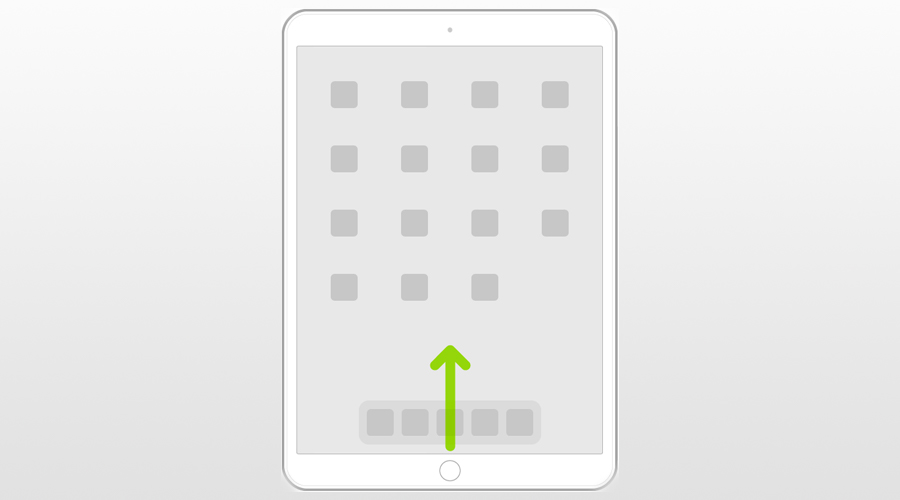
- Locate the app that you want to run. You can also swipe left or right to find it.
- Tap the app to start it.
How to install new apps on iPad?
- Open the App Store on your device.
- Now locate the app you wish to download.
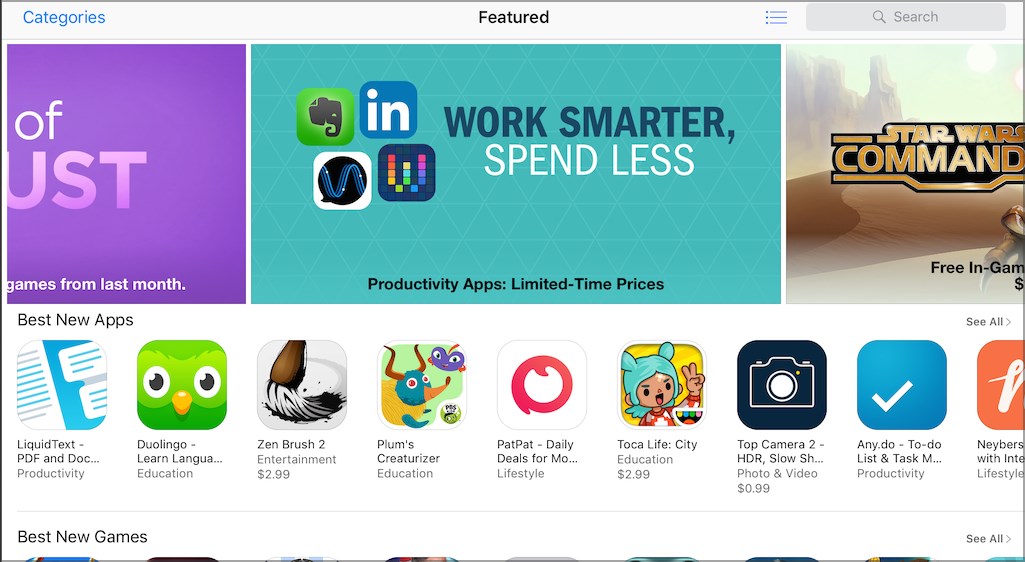
- Tap the app and click on the price or the Get button.
- Wait for the app to download.
How can I close apps on iPad Mini 6?
Use the app switcher
- Slide up from the bottom of the screen and pause at the center of the screen.
- Locate the app that you want to close. You can also slide left or right to find it.
- Once you find the application that you want to close, just drag it up to close it.
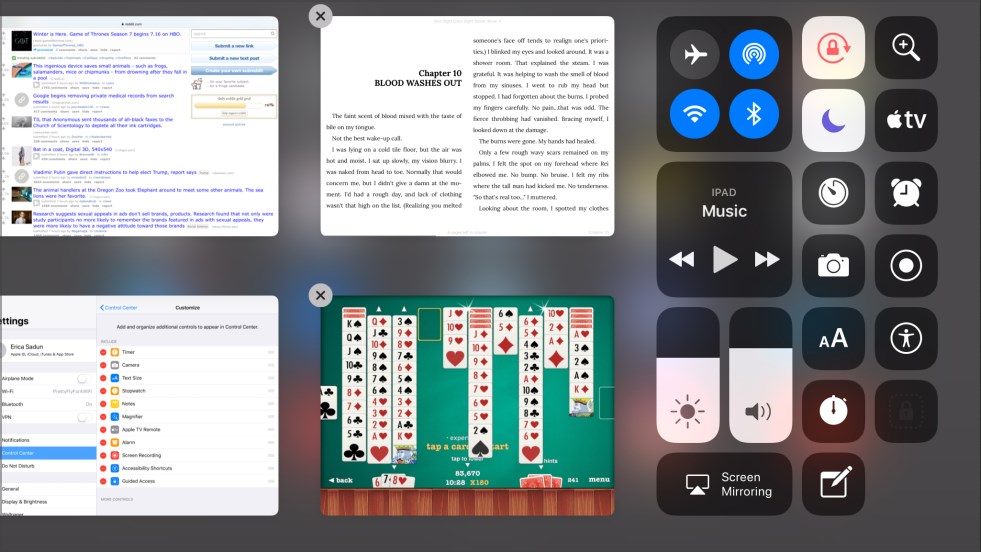
- Now tap outside of the app switcher.
As you can see, closing apps on iPad Mini 6 is simple and it can be done in a matter of moments.
How often should I close apps on my iPad?
Closing apps isn’t necessary for iOS, and according to Apple, it can even decrease the battery life. If you close an application and then start it again, it will use more resources to start.
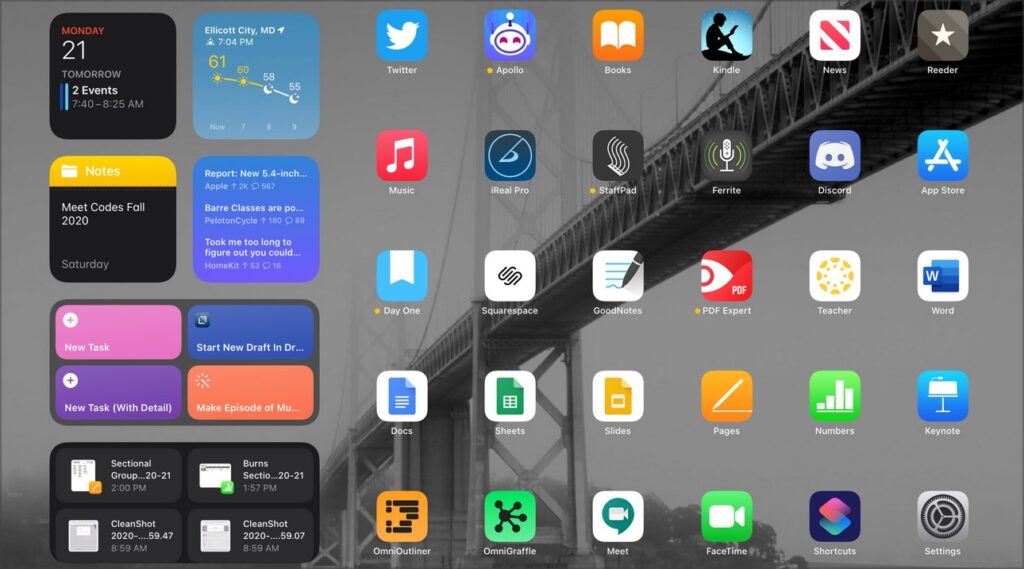
In addition, it might take longer for the application to fully start, and this is why it’s not necessary to close it. According to Apple, the only time you need to close apps is when they become unresponsive.
How does iOS manage open apps?
According to Apple, your open apps aren’t actively using your resources, instead, they are in a standby mode allowing you to easily switch between them and multitask.
Your iOS device will freeze apps that you’re not using, so they won’t take any extra resources. By doing so, your RAM and CPU are free to process other tasks.
Lastly, switching to a frozen app takes less CPU power, and thus it uses less battery, than starting the app all over again.
Closing apps on iPad Mini 6 is incredibly simple, and it takes only a few moments to do so. However, it might not be necessary to do that.
iOS devices do a great job of managing open apps and resources, and the only time when you should close an app is when it stops working.
We hope that you found this guide informative. If you have any questions, feel free to ask them in the comments section below.

