All touchscreen devices allow you to use them in two different orientations, landscape or portrait, and you can easily switch between them.
Each mode has its benefits, and the former is used for multimedia while the latter is used while reading or browsing the web.
Not all applications support both modes, and this especially applies to certain games, but in most cases, apps will work in both modes.
In today’s guide, we’re going to show you how to easily change screen orientation on iPad Mini 6, along with a few other tricks that you can use.
How can I change screen orientation on iPad Mini 6?
Rotate your screen
- Rotate your device to the desired position.
- After a few moments, the orientation should change.
- If that doesn’t happen, start Safari or any other app.
Changing the screen orientation on the iPad is the same as any other touchscreen device, and it can be done with ease.
While this process is simple, it’s important to know that you can prevent the rotation and always keep the screen in the same orientation.
How can I lock screen rotation on the iPad?
- Place your iPad in the desired orientation.
- Swipe down from the top-right corner of the screen.
- Now tap on the Rotation Lock button and make sure it’s enabled.
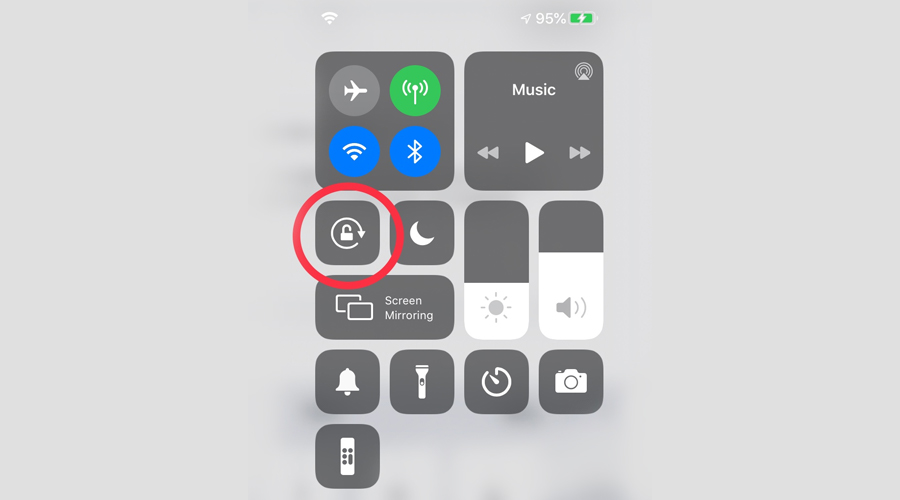
If you want to keep the screen rotation enabled, just repeat the steps from above, but be sure to disable Rotation Lock.
If your device has a side switch, you can use it as well to lock the screen rotation. However, this feature needs to be enabled first by doing the following:
- Open Settings.
- Now head over to the General section.
- Locate Use Side Switch To setting and change it Lock Rotation.
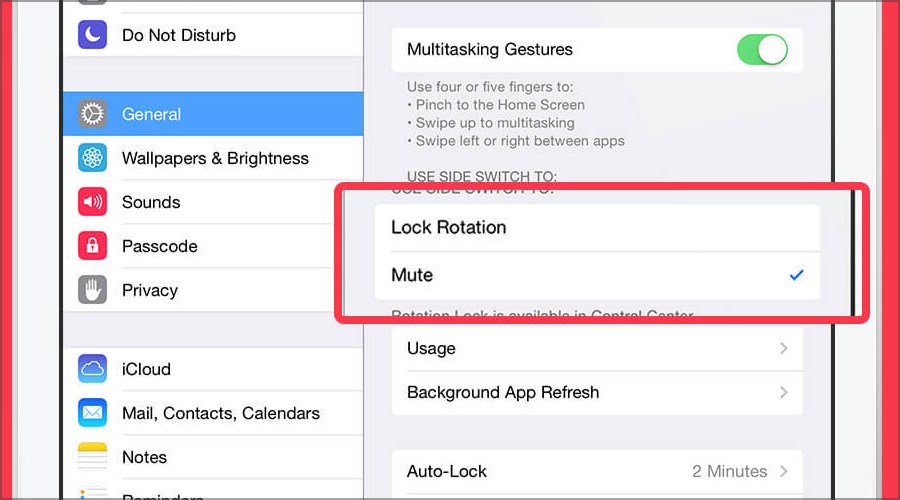
After making this change, you’ll be able to lock the screen rotation using the side switch.
As you can see, changing the screen orientation on the iPad Mini 6 is incredibly simple, and it only takes a second to do so.
Of course, if you prefer to keep your device in a certain orientation, you can always lock it by following the steps mentioned in this guide.
Did you find this information useful? Let us know in the comments section below.

