Many users like to customize the look of their folders with custom icons, however, some users reported that the folder icon is not changing on their Mac.
This is a small but inconvenient problem, and in this article, we’ll show you how to fix it, so make sure to keep on reading.
Why can’t I change my folder icon on Mac?
In most cases, this issue occurs if you’re not properly changing your folder icon. This is a simple process, but it needs to be done correctly.
In this guide we’re going to show you the best methods to do that, so be sure to keep on reading and follow our instructions carefully.
What to do if the folder icon isn’t changing on Mac?
1. Make sure you change the icon properly
If your folder icon won’t change, it’s most likely that you aren’t changing it properly. To change the folder icon, you need to do the following:
- Open image in Preview.
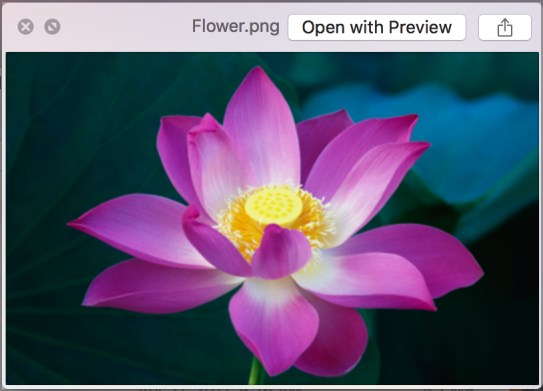
- Select Edit and navigate to Select All. Now choose Copy.
- Now paste it in the Info section for the folder you want to change.
If you ever wondered about How to change the folder icon on Mac, you should know that this is the simplest way to do that, so we encourage you to try it.
2. Rename the drive
If you’re unable to change the folder icon on your Mac, try renaming the drive that has that folder on it. This is incredibly simple, and you can do it by following these steps:
- Select the drive you want to rename and press Enter.
- Enter the desired name and press Enter.
Alternatively, you can change the drive name by doing the following:
- Go to the Computer
- Select the disk you want to rename and choose File and select Get Info.
- Expand the Name section and set the desired name.
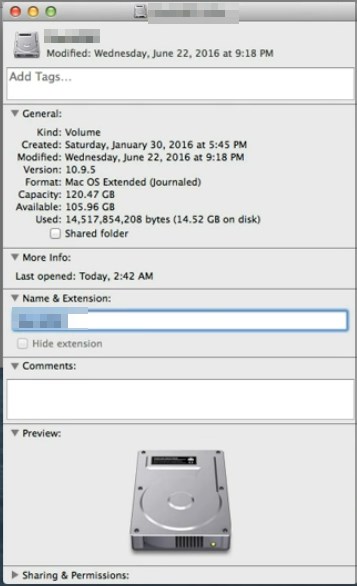
- Now press Tab to apply changes.
After changing the name, you should be able to change folder icons without any problems. Changing the drive name won’t affect your system in any way, and if you want, you can revert back to the original name after the issue is resolved.
3. Move the icon to the folder icon section
Sometimes simply dragging and dropping the icon to the Get Info pane can fix the problem. To do that, follow these steps:
- Open the Get Info pane of the folder that you want to customize.
- Locate the desired icon you want to use and drag and drop it to the Get Info pane.
This is also a quick and easy way to change the folder icon on Mac, so we encourage you to try it out.
There you go, several quick and easy solutions that can help you if the folder icon is not changing on your Mac.
This isn’t the only issue that you can experience with your directories, and many reported that Mac Finder isn’t responding at all, but that can be easily fixed.
Did you manage to fix this issue? Share with us in the comments section which solution did you use.
