Apple’s Macbook Pro laptops are well-known for their high quality and design. However, one issue that some users have reported is their loud fan noise.
The fans are usually so quiet that you won’t even notice them running. In the background, they usually hum along quietly.
When you do something more demanding, such as video editing, they may start to spin faster and make more noise.
In some cases, however, they are excessively noisy or kick in even when you aren’t using your Mac. Then you might wonder why your Mac fans are so loud.
Here, we’ll take a look at what can cause the fan noise and how to fix it.
Why is my new MacBook Pro fan so loud?
Sometimes, your Macbook fan might be noisy because of how you use it. If you use a lot of processor-intensive applications, your fan will run more often to keep your Mac cool.
This is normal behavior and nothing to be concerned about. However, if your fan is excessively noisy or seems to be running all the time, your Mac could have a problem.
Here are a few things that can cause your Mac fan to be excessively noisy.
- Dust or other debris in your Mac’s vents
- Your Mac could be very dirty
- Some hidden CPU drains
Now that we know the causes of the problem let’s see the solutions to fix this problem.
How do I get rid of the fan noise on my MacBook Pro?
1. Clean your Mac properly
If your Mac is dirty, it can impact the fan and make it noisy. Cleaning your Mac’s interior can be a bit tricky. If you’re not comfortable doing it yourself, you can take it to a professional to have it cleaned.
You can also try using a specialized cleaning product like iFixit’s Pro Tech Toolkit. These products come with everything you need to clean the inside safely.
Check if dust or other debris is blocking the vents, it can cause your fan to work harder and make more noise.
You can use a can of compressed air to blow the dust out of the vents. Just be careful not to spray too hard, or you could damage the delicate components inside your Mac.
If you don’t have compressed air, you can try using a vacuum cleaner with a hose attachment to suck the dust out of the vents. If you open your Macbook by yourself and it is under warranty, then you might void the warranty.
2. Check the CPU usage
- Press the Space + CMD buttons to open the Finder.
- Type activity monitor and click on Activity Monitor.
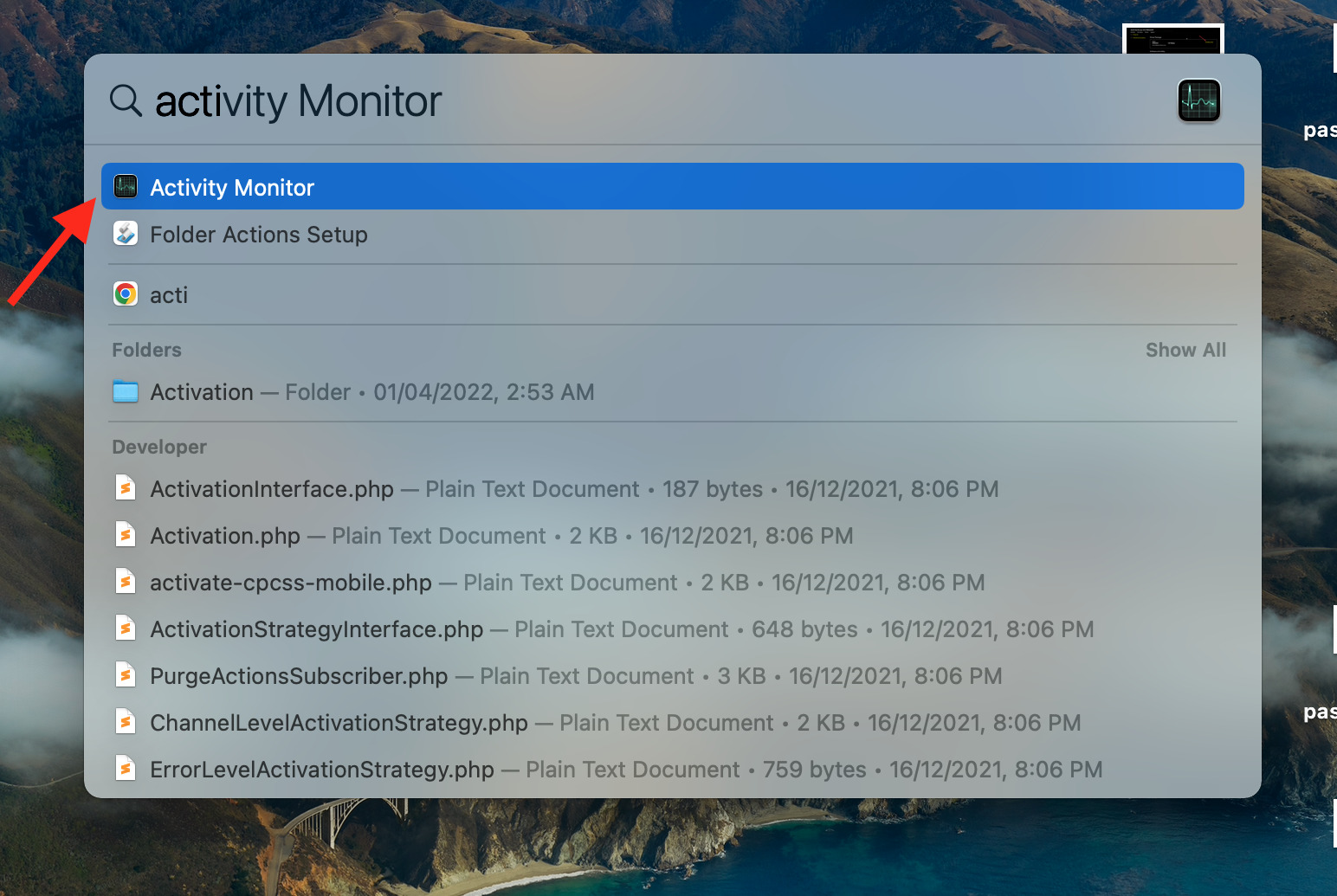
- Click on CPU in the upper tabs panel.
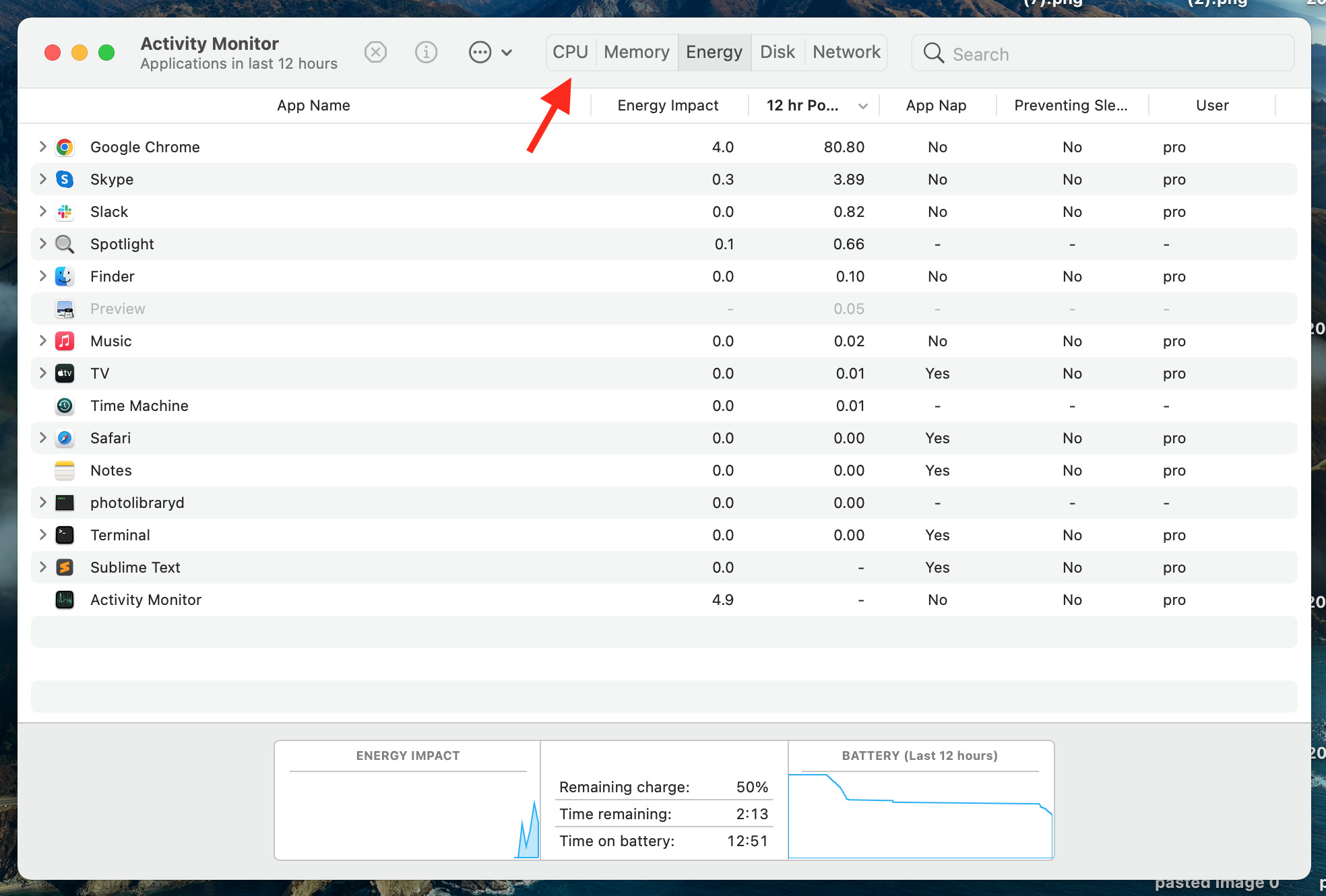
- Click on the program which is draining more Mac resources and click on the Cross icon to close it (make sure to save your important work before doing this).
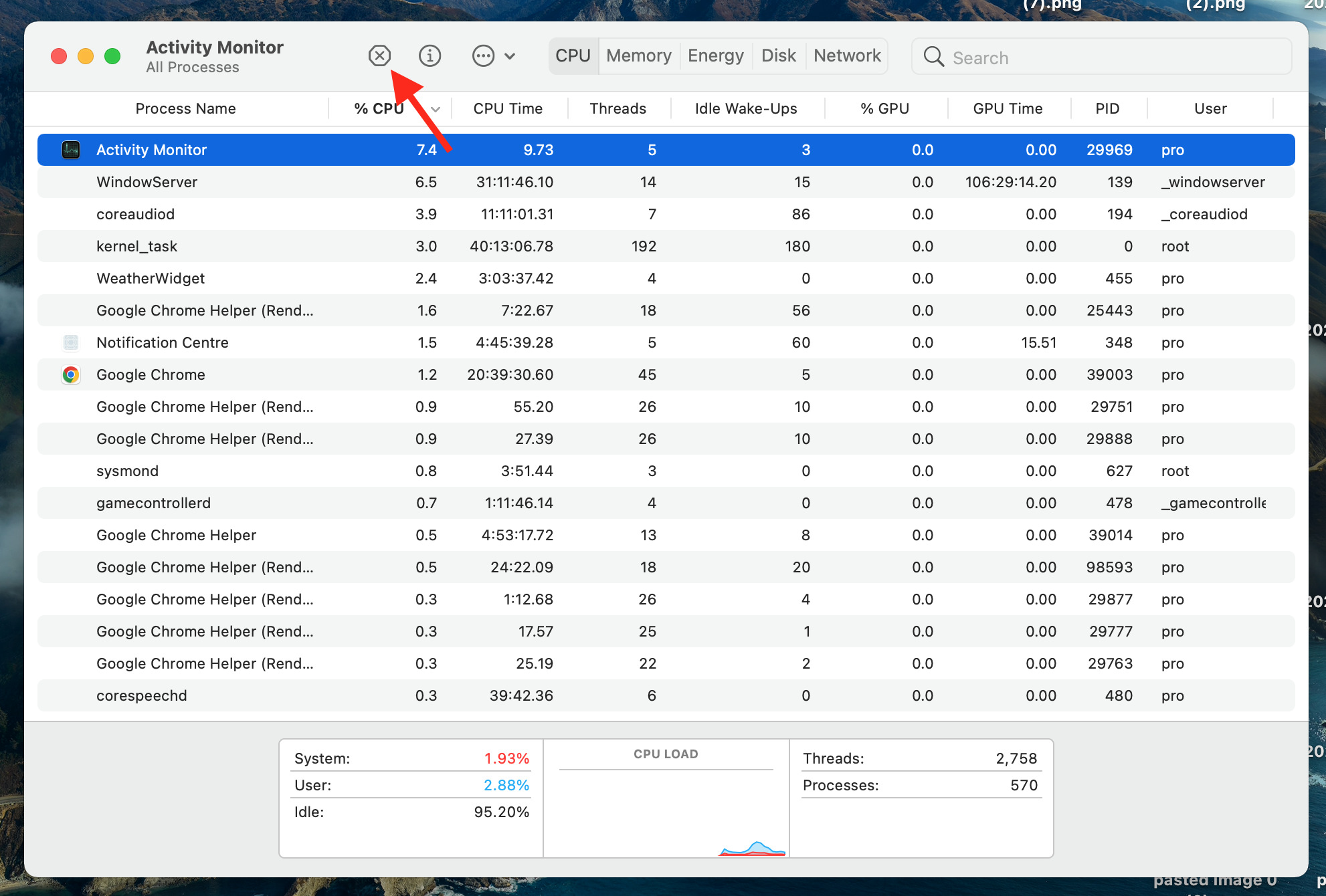
After this, we hope your Mac will work without any issues, and your fan speed will be normal too.
3. Replace your Mac’s thermal paste
Over time, the thermal paste that keeps your CPU cool can dry out and become less effective. If this happens, your CPU will run hotter, and your fan will run more often to try to keep it cool.
You can remove the old thermal paste and apply the new thermal paste yourself. Just be careful not to damage any of the delicate components inside your Mac.
If your Macbook is in the warranty period, then before replacing the thermal paste, you must keep in mind that it can void your warranty.
4. Reset the SMC on your Mac
- Click on the Apple icon on the top left corner of the screen.
- Click on Shut Down.
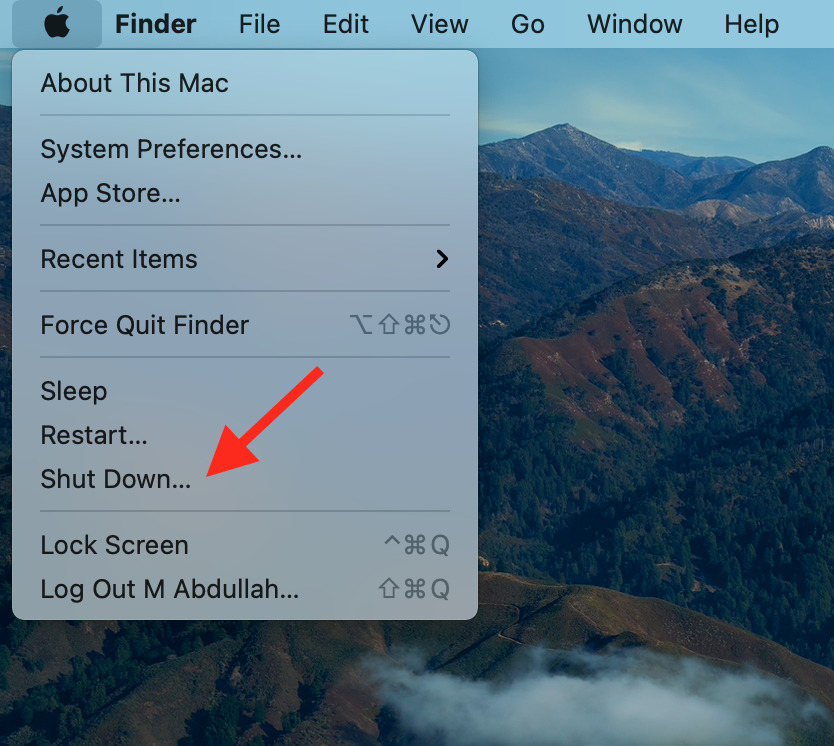
- After the system is shut down properly, press Shift + Control + Option and press the Power button for 10 seconds.
- Then release all buttons and press the Power button again to switch on your Macbook. Your SMC is reset now.
SMC is the System Management Controller, which has malfunctioned and needs to be reset.
By resetting your SMC, you might have solved the problem because if the SMC is not working fine, it can also impact the fan and make it noisy.
5. Run Apple Diagnostics
- Click on the Apple icon and select Restart.
- As your Mac reboots, hold down the D key. Hold it down until the list of languages appears.
- Then click on Language.
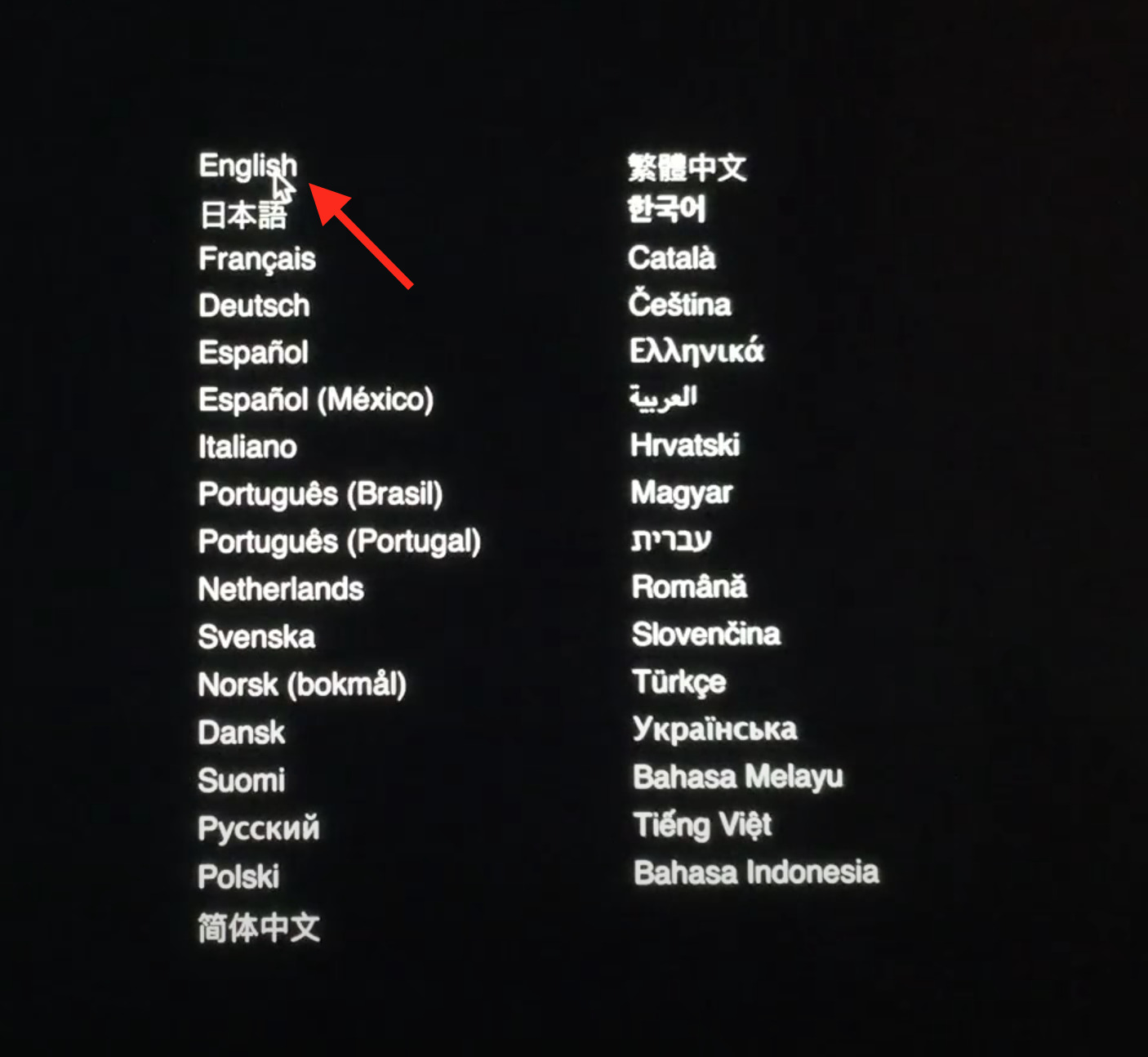
- Once you select the Language, the diagnostic process starts, taking 3 to 5 minutes.
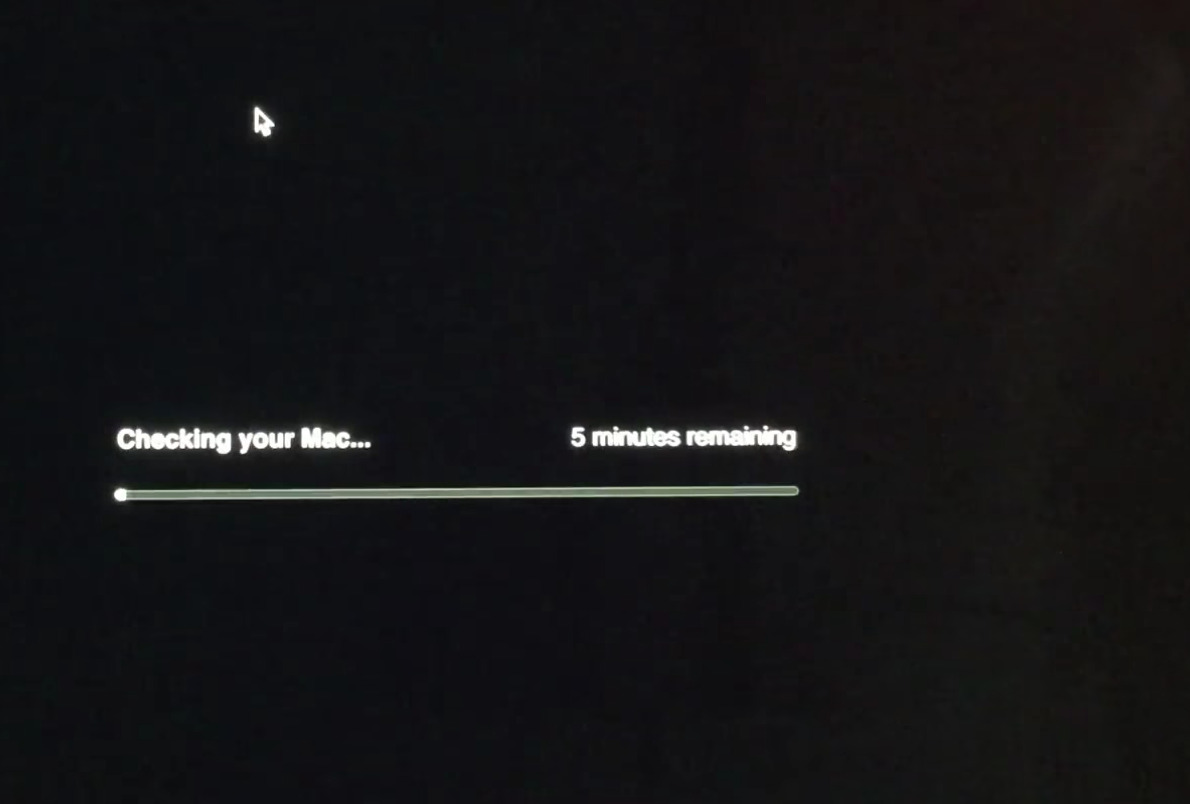
- When the process is finished, all issues will be listed on your screen like this.
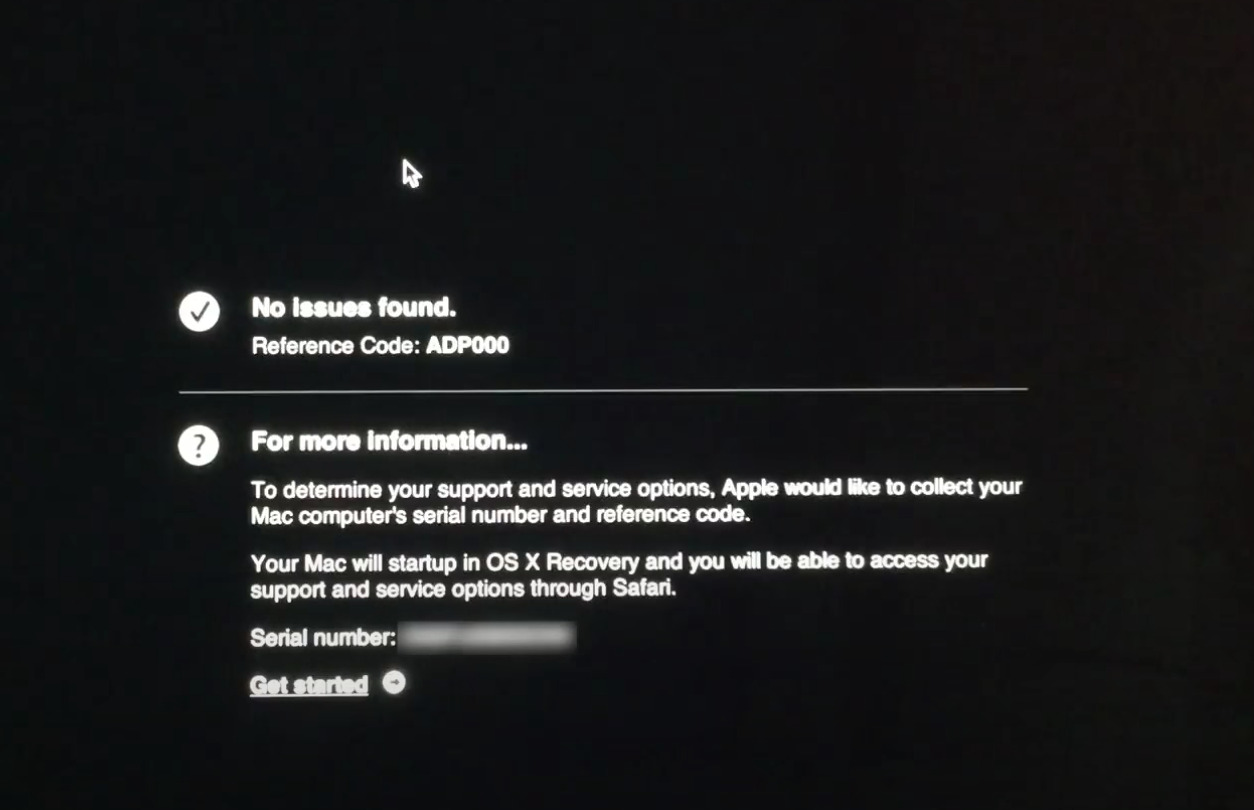
After running diagnostics, if your fan has a problem, you need to take it to the nearest Apple Store or an authorized service provider to get it fixed.
How do I manually control the fan speed on my Macbook Pro?
- Download the Macs Fan Control app.
- After installing, run the app and click on Custom.
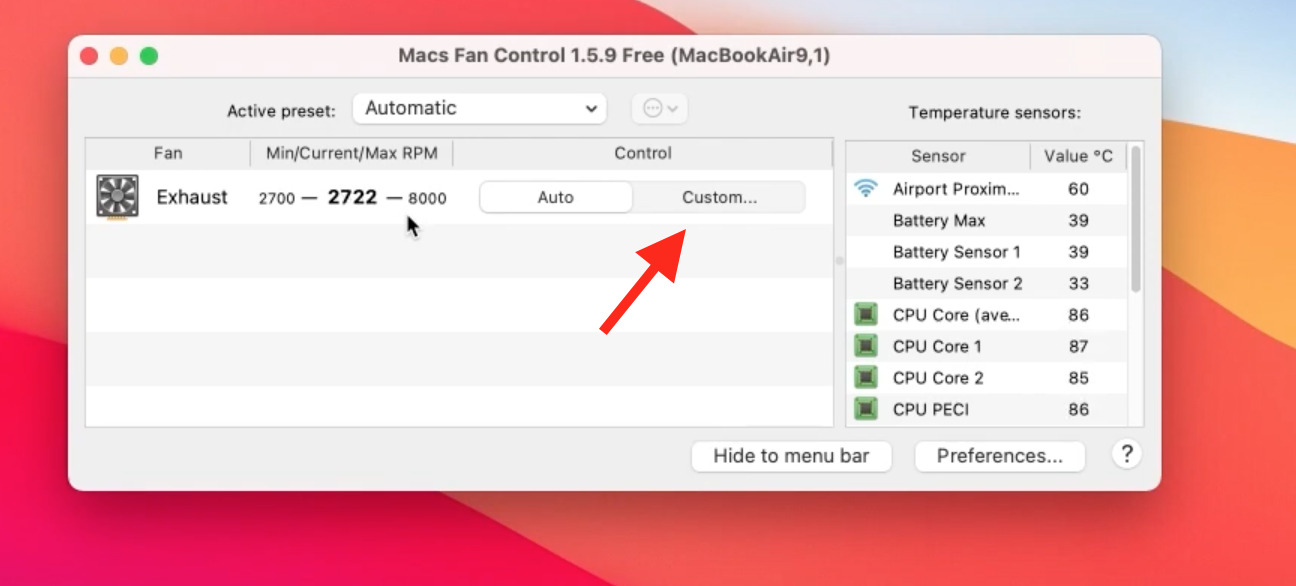
- Then, click on Sensor-based value.
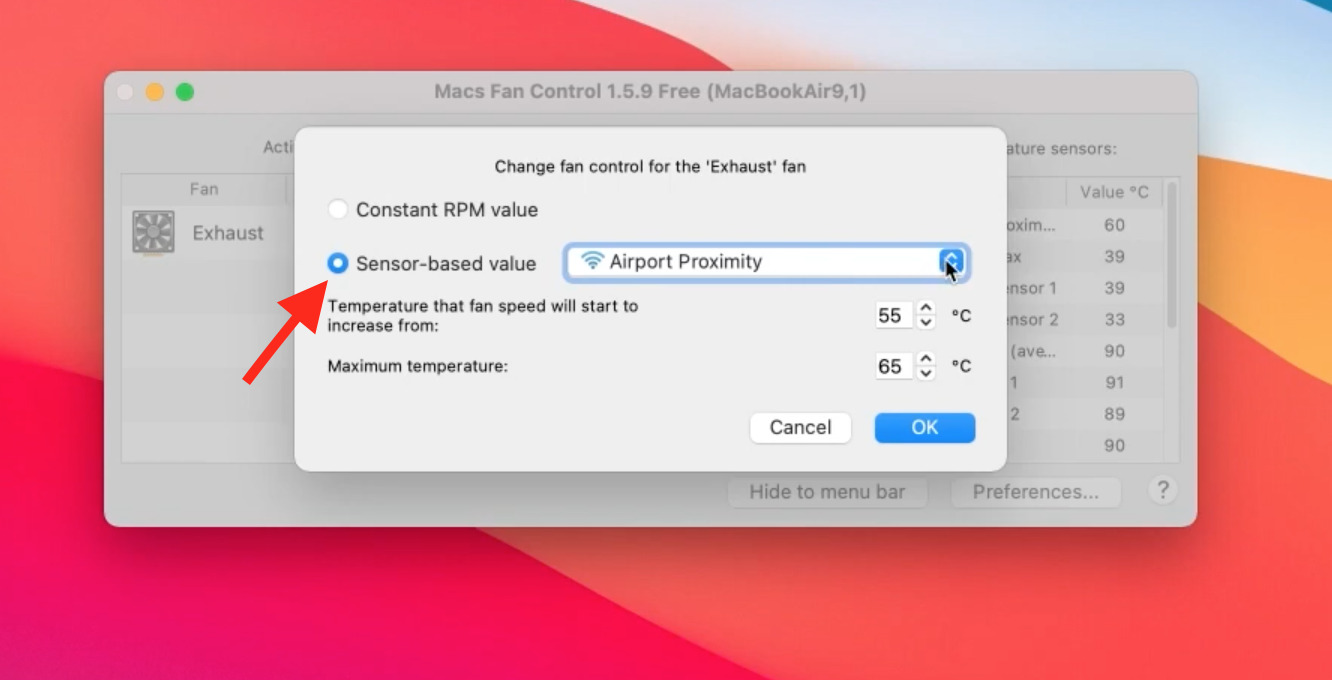
- Select CPU Core (average) from the dropdown.
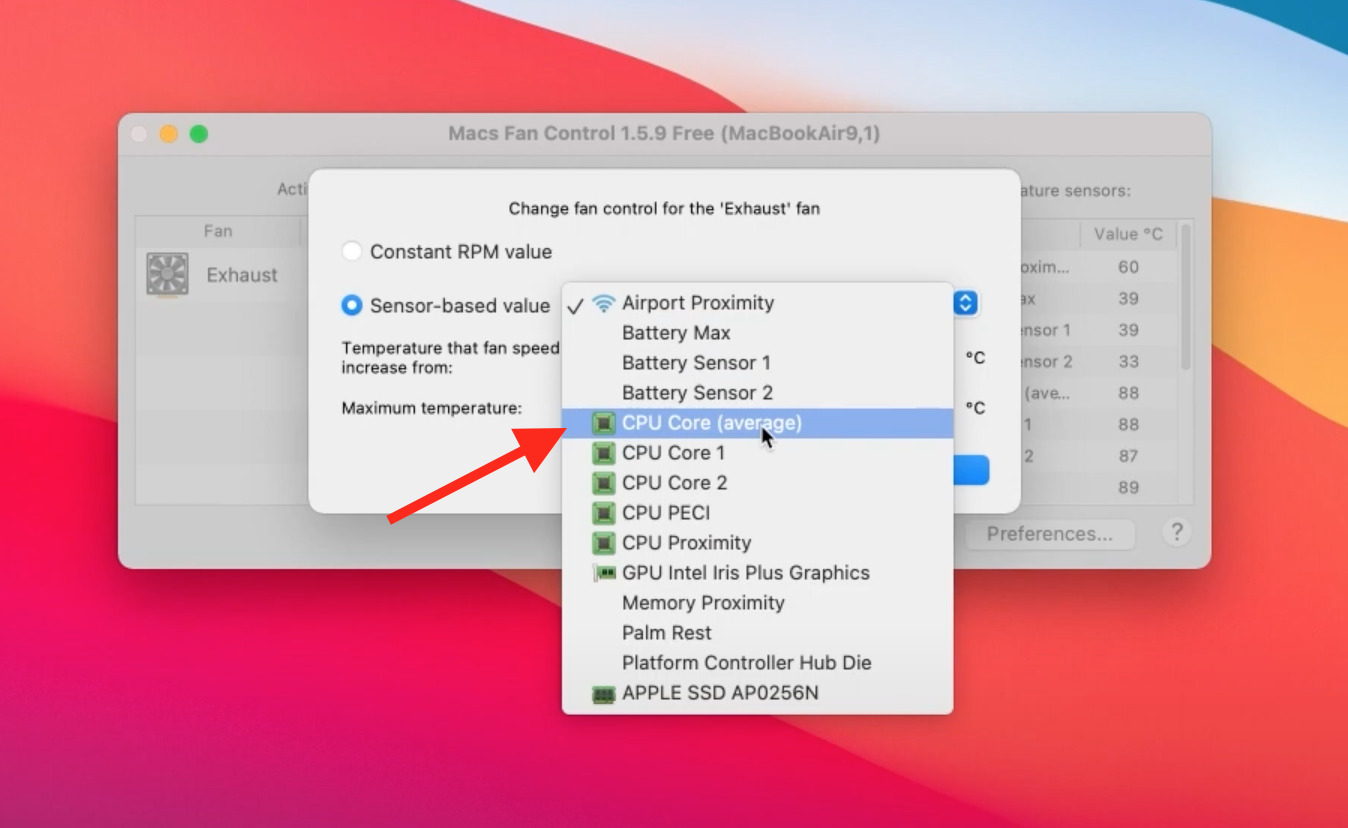
- Then, after setting the minimum and maximum temperature, click on OK.
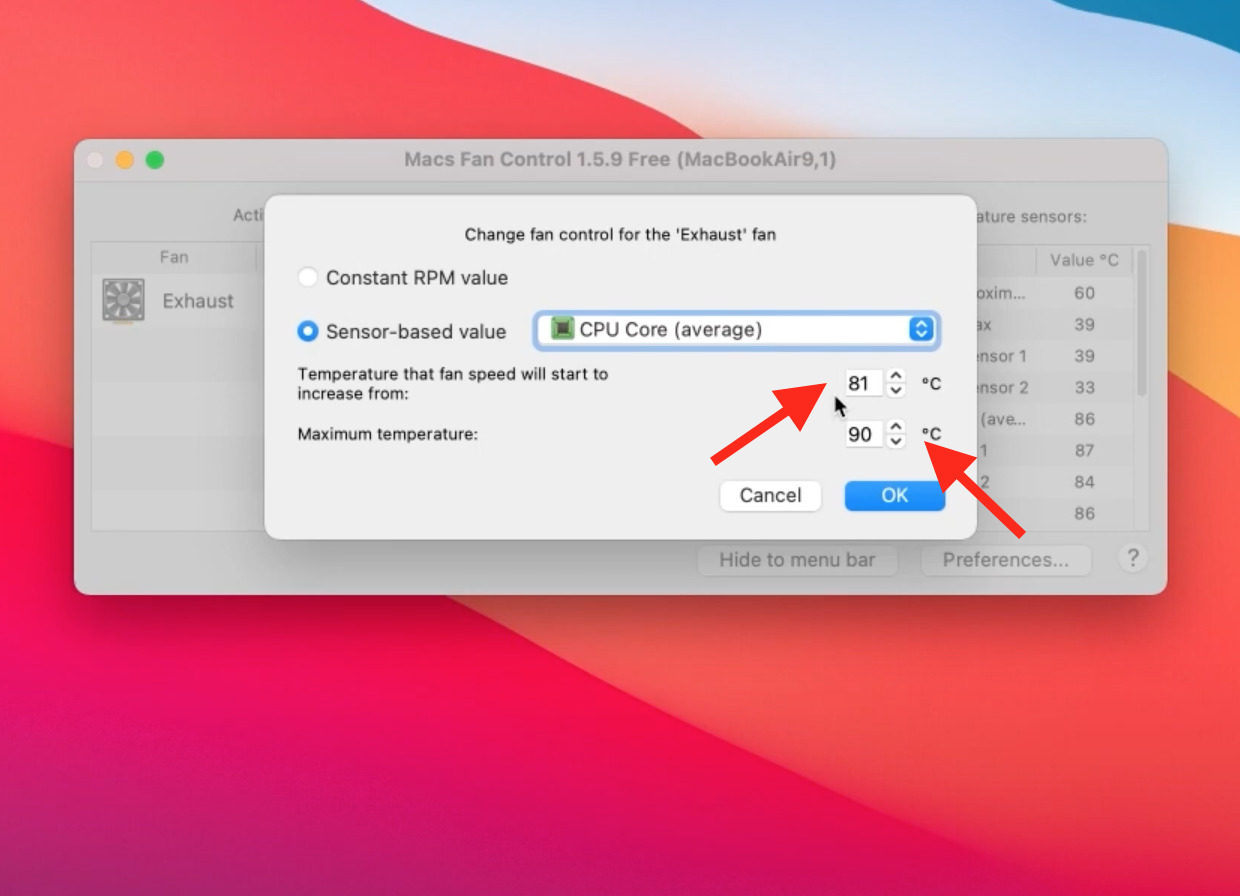
You should set your system to be at normal temperature, which should be between 56 – 66 degrees. If you set your temperature above this range, your CPU might get damaged.
Now, you will see the fan speed according to the temperature of your Mac, which you set manually.
We hope that this article helped you and you were able to get rid of the fan noise on your MacBook Pro. If you have any other questions, feel free to ask us in the comments section below.

