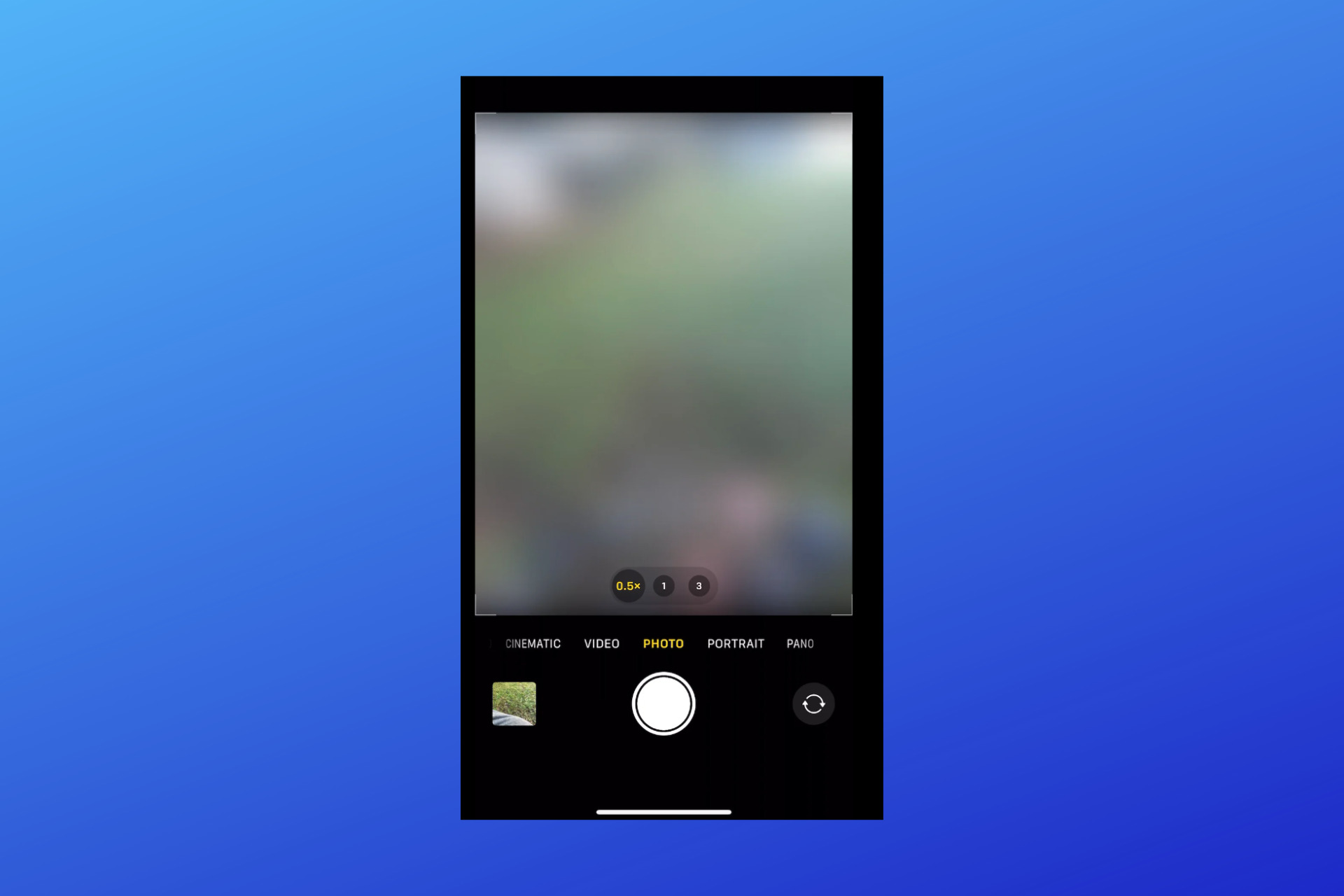In general, the camera on iPhones outperforms its competitors significantly. Like any other popular smartphone company, iPhone users may experience technical shortcomings.
The iPhone 13 camera does not focus is one of the most common issues faced by iPhone photography enthusiasts or even regular iOS users.
Many iOS loyalists have been disappointed by this camera focus issue on the iPhone 13, let’s see why this happens.
Why is my iPhone camera not working?
Many types of reasons may be responsible for your iPhone’s camera not focusing. It may be that your device is not far enough away from the in-focus object.
Since the iPhone camera can only focus as close as 10 cm from an object, you should move your iPhone 10 cm away from the object to get it to focus.
Some more common reasons are:
- Your iOS version needs to be updated
- Some sort of dust is trapped inside the lens
- A drop or hit can disturb the optical alignment
Now, let’s move on and see how to fix the camera focusing issue on your phone.
Before moving on to the solutions, there is a simple and quick way to get your camera to focus again to clean the lens. Because if there is any dust or fingerprints on the lens, it will cause your camera to blur.
You can use a cloth or a microfiber cloth to wipe the lens. Make sure to use a circular motion while cleaning the lens. If there is any dirt or fingerprints on your camera, this will help to remove it.
How to fix iPhone 13 camera not focusing problem?
1. Update your iOS
- Tap on the Settings icon on the home screen of your iPhone.
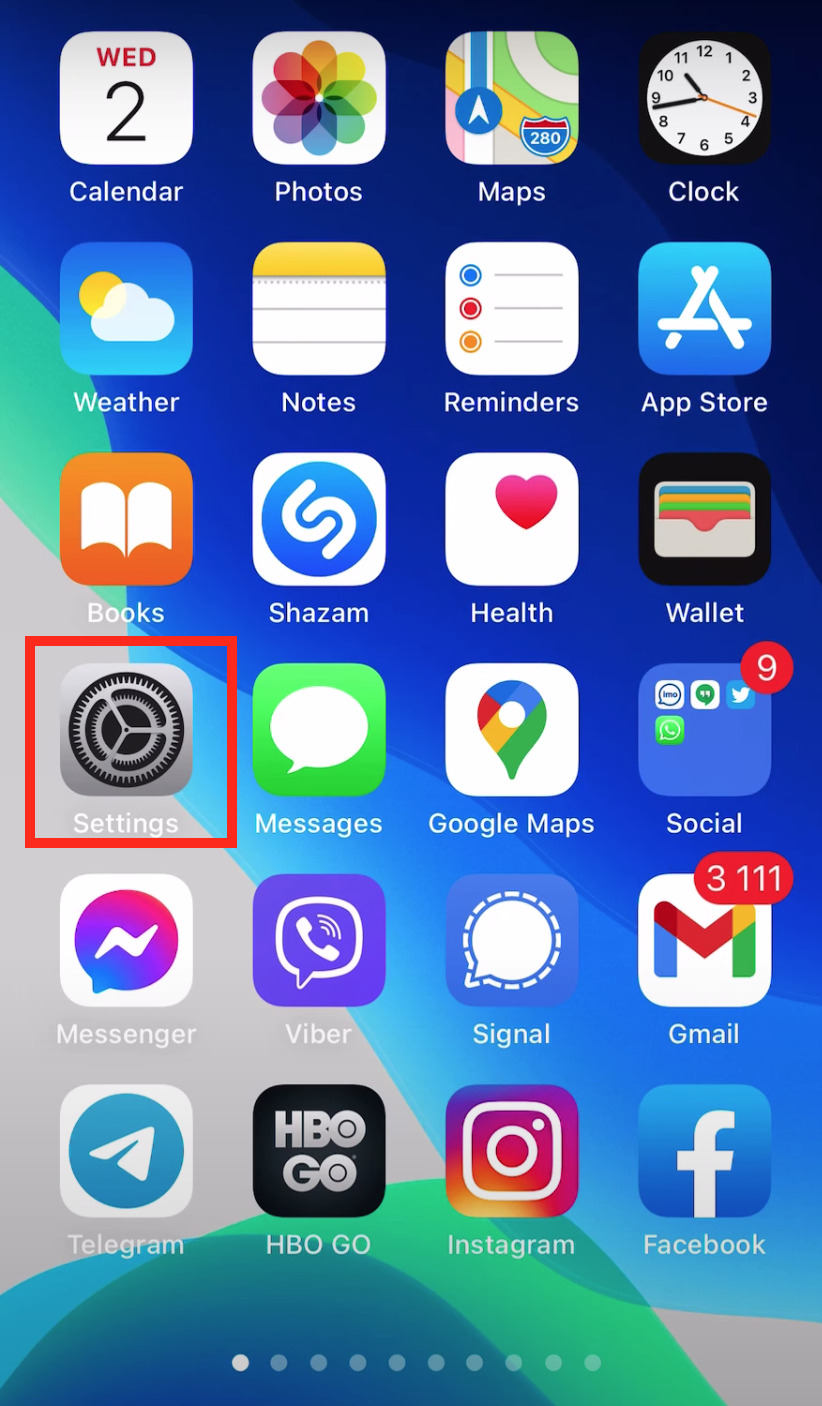
- Scroll down, locate and tap on General from the menu.
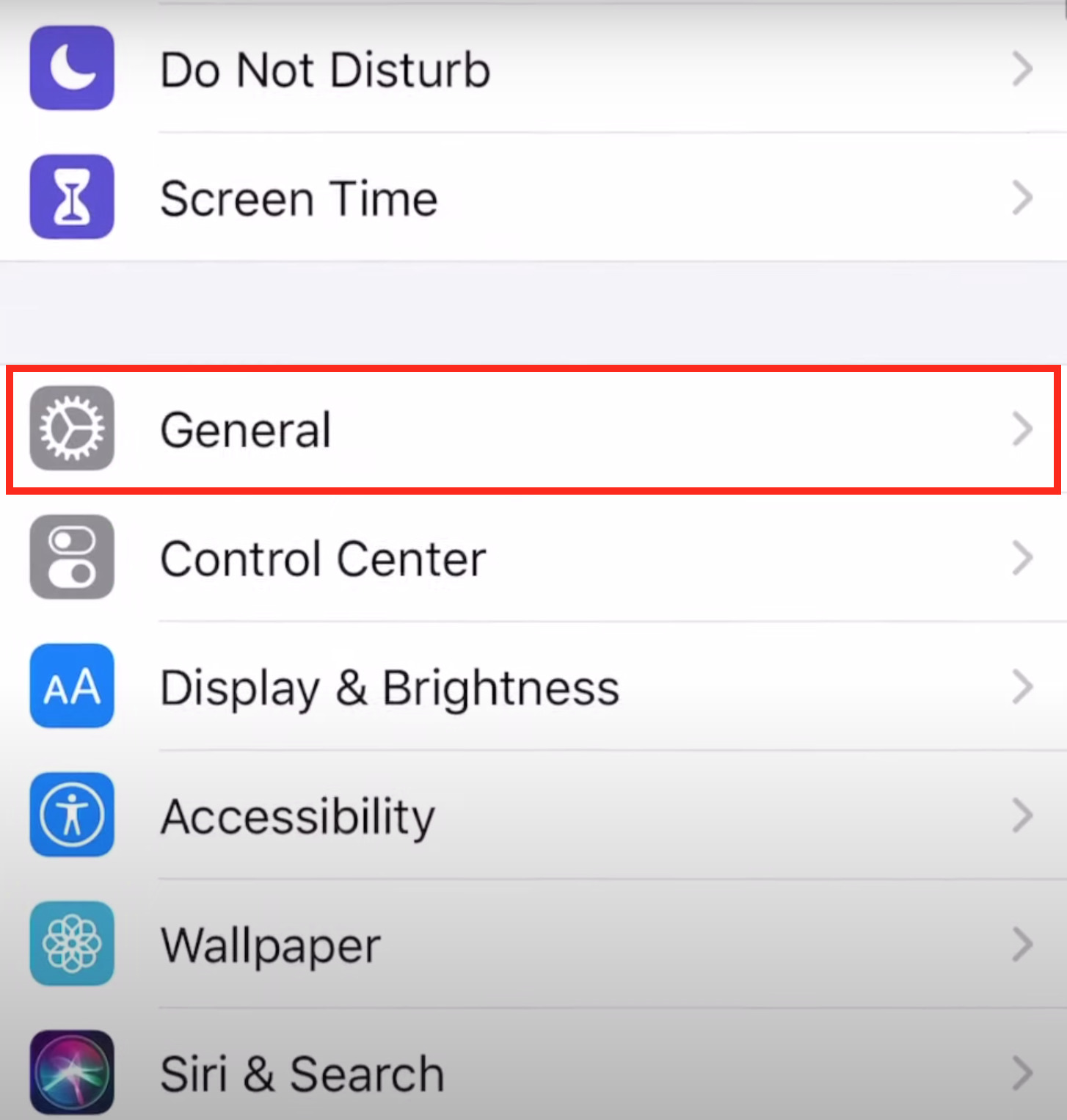
- Then, tap on Software Update.
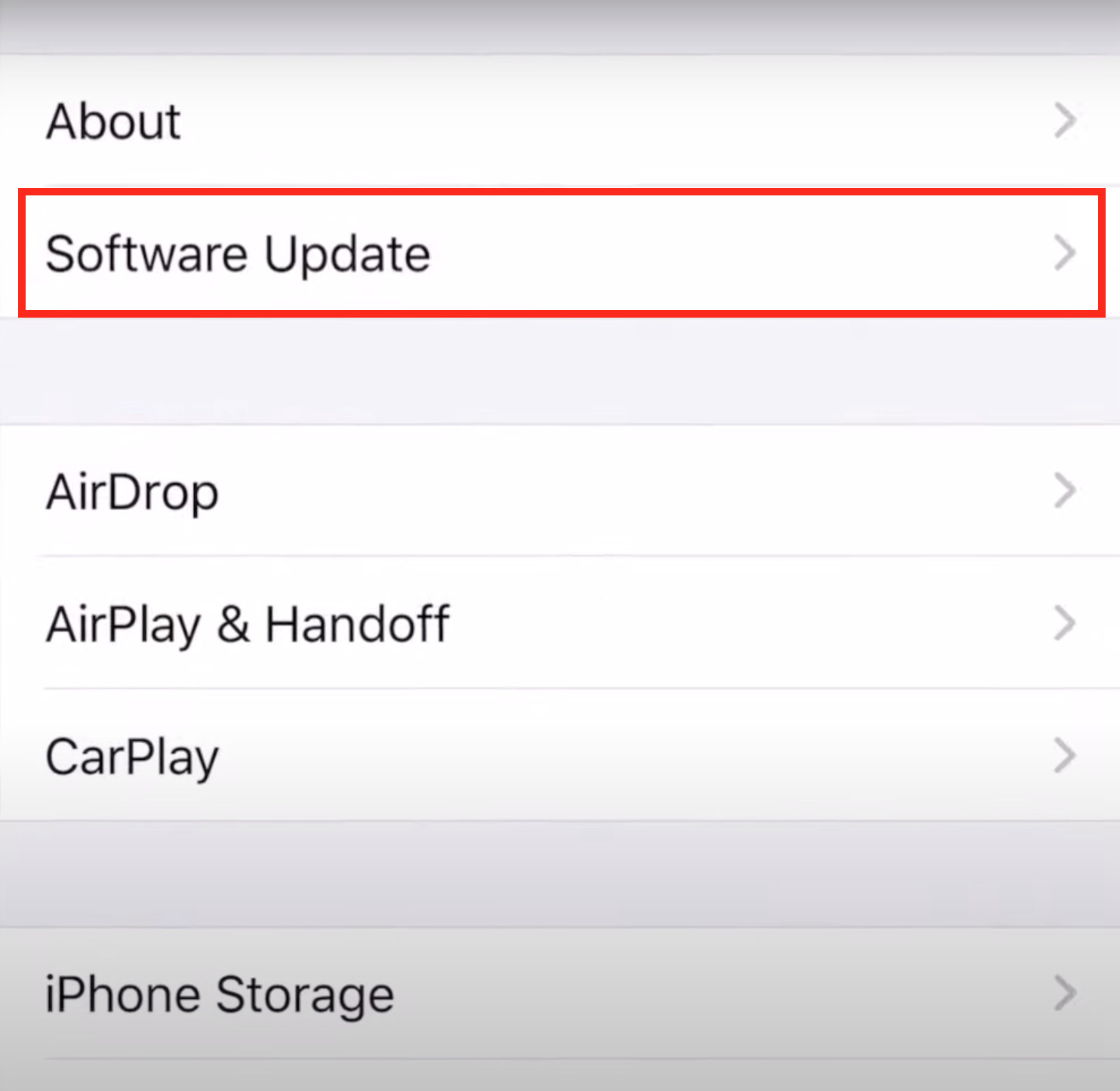
- To proceed with your updates, tap on Download and Install.
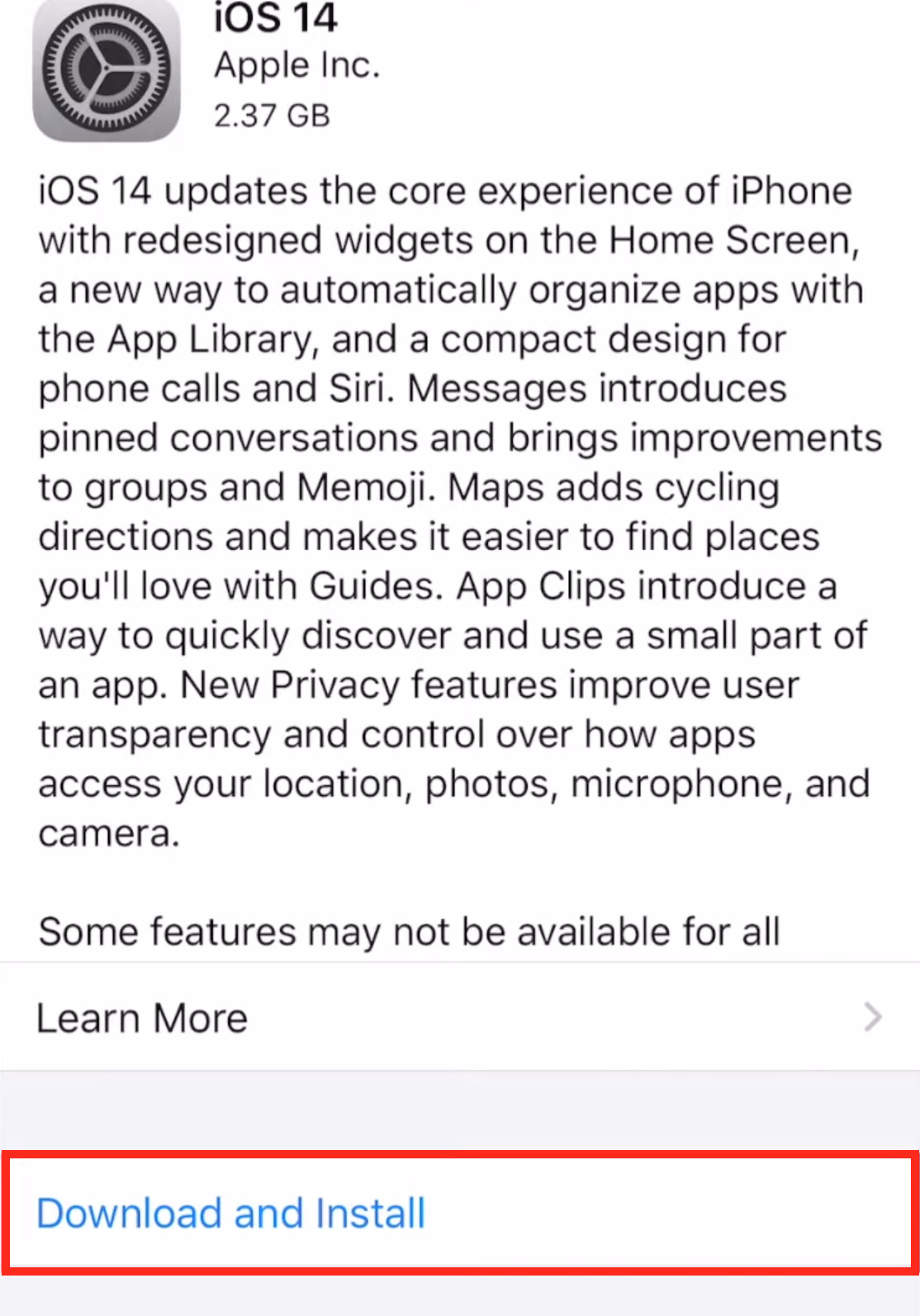
Then, it takes a few minutes to download the updates and install them on your iPhone. After updating your iOS version, hopefully, your problem will be rectified.
2. Force close your Camera app
- On the home screen, swipe up.
- Find the Camera app in the recently opened apps.
- When you swipe up the Camera tab, it will effectively force the app to close.
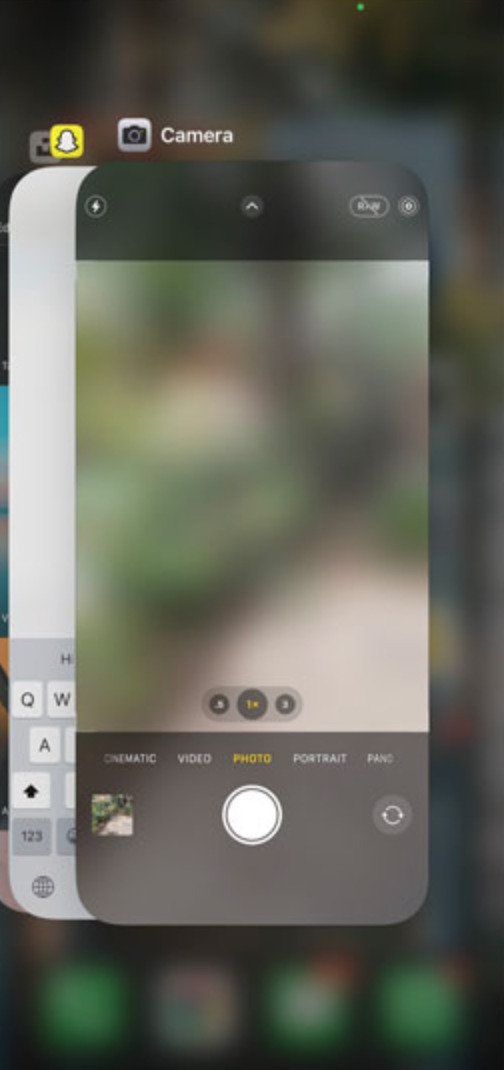
As simplistic as it sounds, often, this gets rid of the focus issue the next time you launch your camera app.
3. Switch to Macro mode
- Tap on the Settings icon on the home screen of your iPhone.
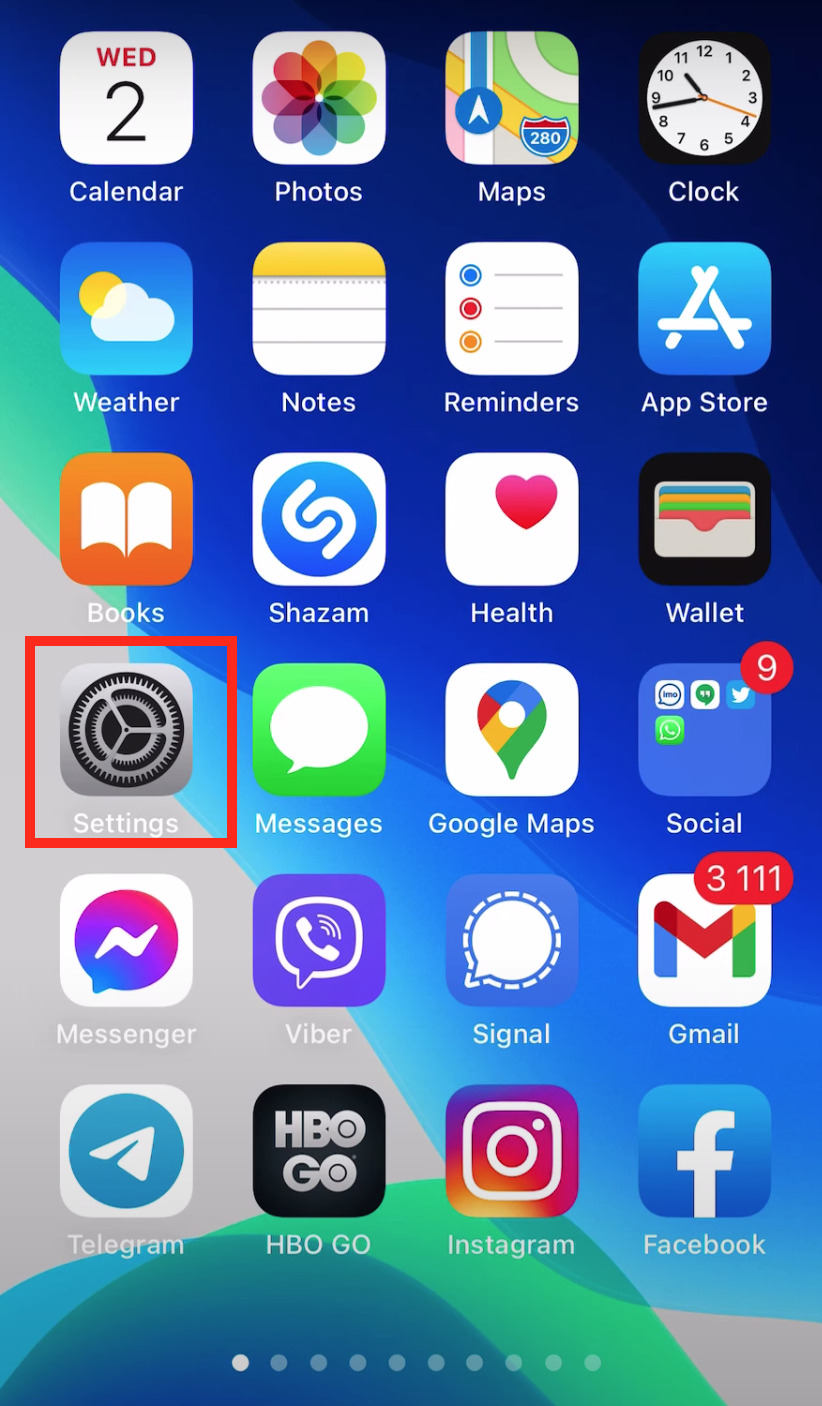
- Swipe down on the Settings page and tap on Camera.
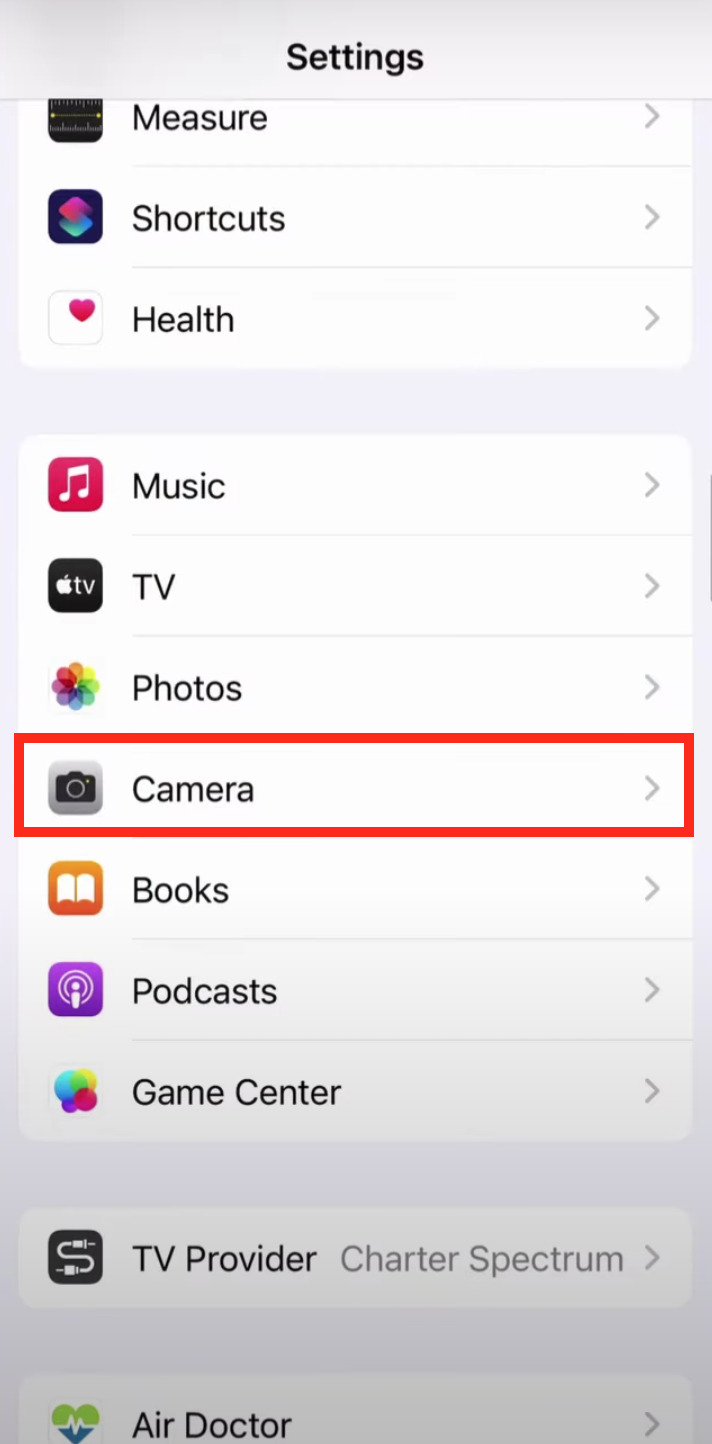
- Turn the Toggle button on of Macro Control option.
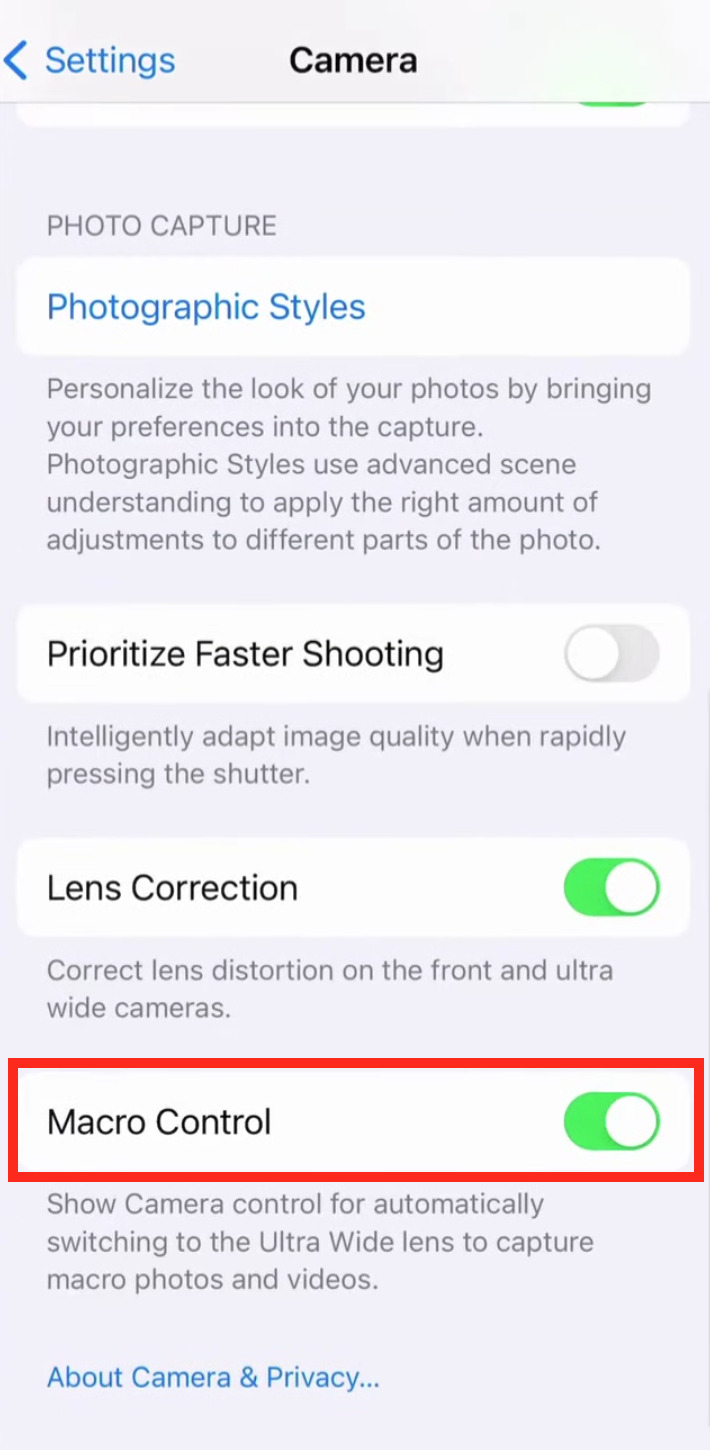
4. Move your iPhone away from the object
You must move your iPhone 13 away from the subject for sharp close-ups. To get the camera to focus correctly, you must move your iPhone 13 at least 4 inches (10 cm) away.
There is no defect in the iPhone 13 or 13 Mini due to its limited ability to focus as close as 2 inches (5-6 cm) from a subject. It is not possible to focus that close on these models.
Your camera isn’t faulty; it simply doesn’t support the Macro Photo feature of the Pro models.
5. Lock Auto Focus and Auto Exposure
- On your iPhone 13, open the Camera app
- Tap and hold your finger where you want to focus.
- Hold your finger on the screen for a few seconds until the AE/AF Lock prompt appears.
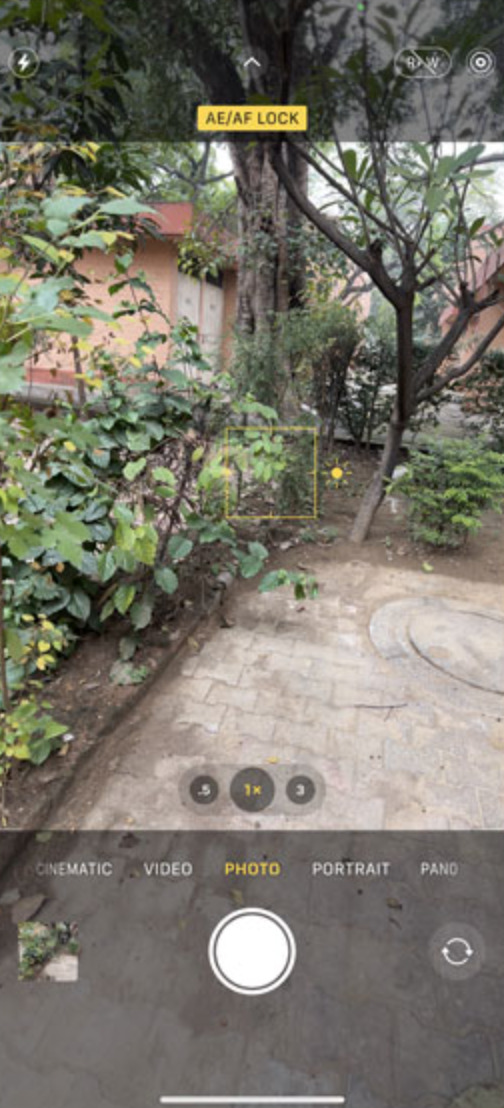
6. Turn off your Portrait mode
With Portrait Mode on your iPhone, the camera with a comparatively larger aperture size lets in less light than the camera with smaller aperture size.
This is where Optical Image Stabilization comes into play. Because the image sensor is often too small, there is often a longer exposure time, resulting in blurry or shaky pictures.
Turning off Portrait Mode may fix the problem if your iPhone 13 camera won’t focus.
7. Reset your iPhone
- Tap on the Settings icon on the home screen of your iPhone.
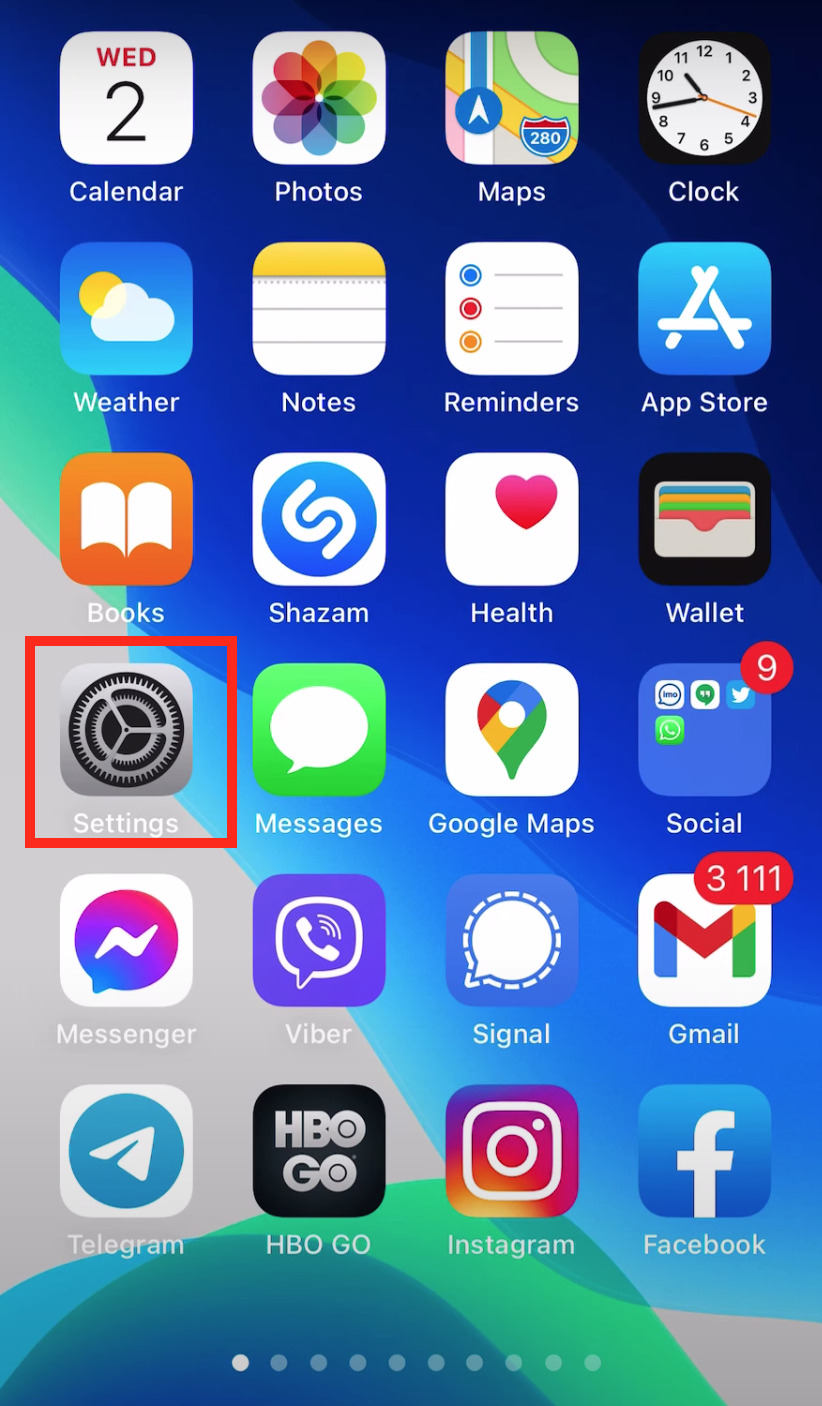
- Swipe down, locate and tap on General.

- In the Settings window, swipe down and select the second last option of Transfer or Reset iPhone.
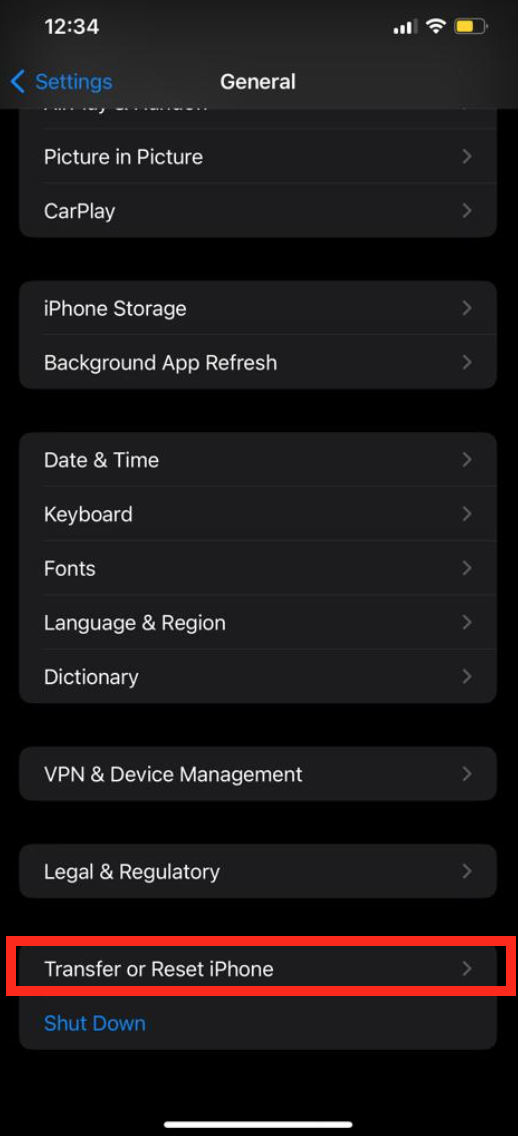
- Then, tap on the Reset option.
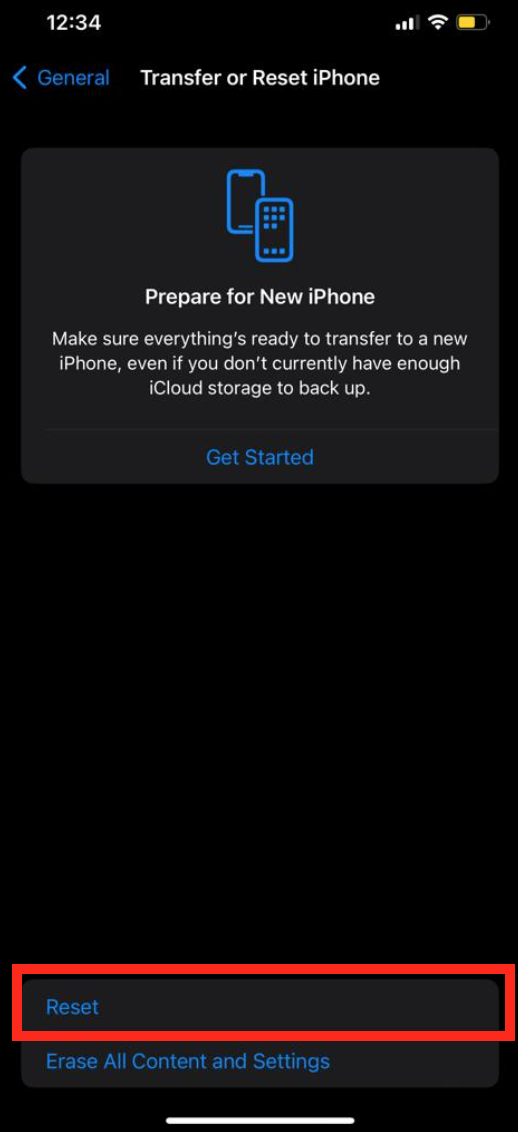
- From the menu, tap on the Reset All Settings option.
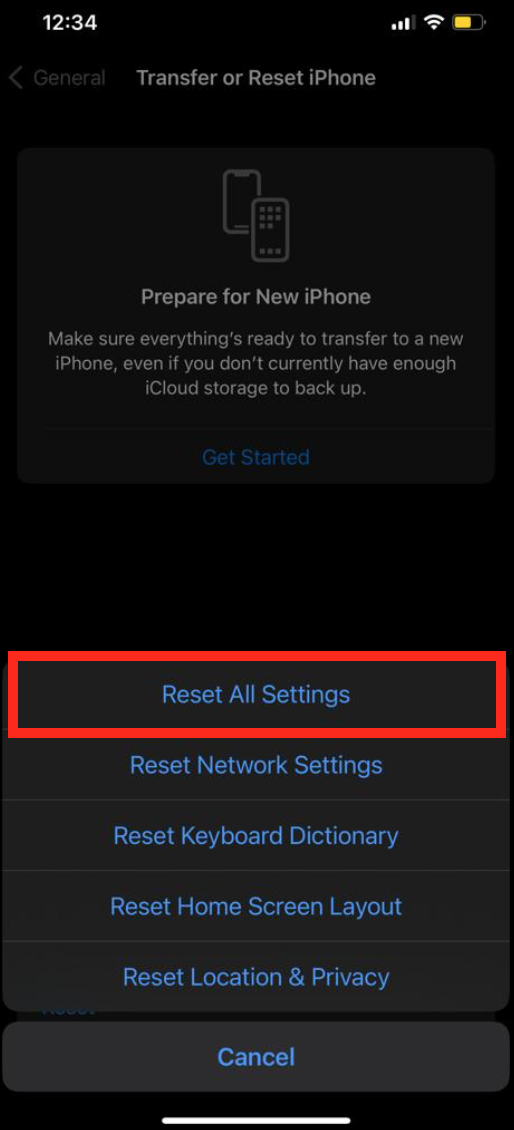
You can also use an editor to boost your editing and photography skills. If you are unaware of the best photo editor for your iPhone, you can also check the Vividit iOS photo enhancer tool.
We hope that your iPhone 13 camera not focusing problem will be solved from all the mentioned methods. If you have any other queries or suggestions, feel free to reach out to us in the comments section below.