Google is the most popular search engine. Its nearest competitor is far away in terms of popularity. It is not only because of delivering amazing effective search results but also for the availability on all devices. However, sometimes, it may not work on your iPad.
Why is Google search not working on my iPad?
Google may not work on your iPad for several reasons. It depends on how you are getting the problem. But, if you dig deeper, the following things will come out as the most significant reasons:
- Network connection problem: When you have a poor internet connection, or there is something wrong there, it may have a problem loading Google’s website and the required components.
- Outdated version of the Google app: If the Google search app you are using is not compatible with the iPad OS or Google’s latest web components, it may fail to deliver a proper experience.
- Incompatible iOS/iPad OS version: Outdated version of iOS may prevent you from using an updated version of the Google app, or Google.com may not load on it for security reasons.
- Browser problem: If you use a browser such as Microsoft Edge, Safari, Chrome, etc., to search on Google, it may not work on an iPad if the browser has some problems.
- Internal problems: Various internal iPadOS issues also may play a big role in the problem we are talking about.
It is very easy to solve this type of problem. We have featured some methods to solve Google search issues on iPad. You can find the below.
What can I do if Google Search is not working on iPad?
Before following the actual methods, you should do the following things to make sure everything is OK:
- Make sure there are no restrictions from your organization to using Google search.
- Restart your iPad when you face this issue.
After doing these things, if the problem still exists, you can follow the solutions given below.
1. Change DNS
- Go to Settings on your iPad.
- Go to Wi-Fi and tap on the explanatory sign next to the connection you are using.

- Scroll down and tap on Configure DNS.

- Select Manual.
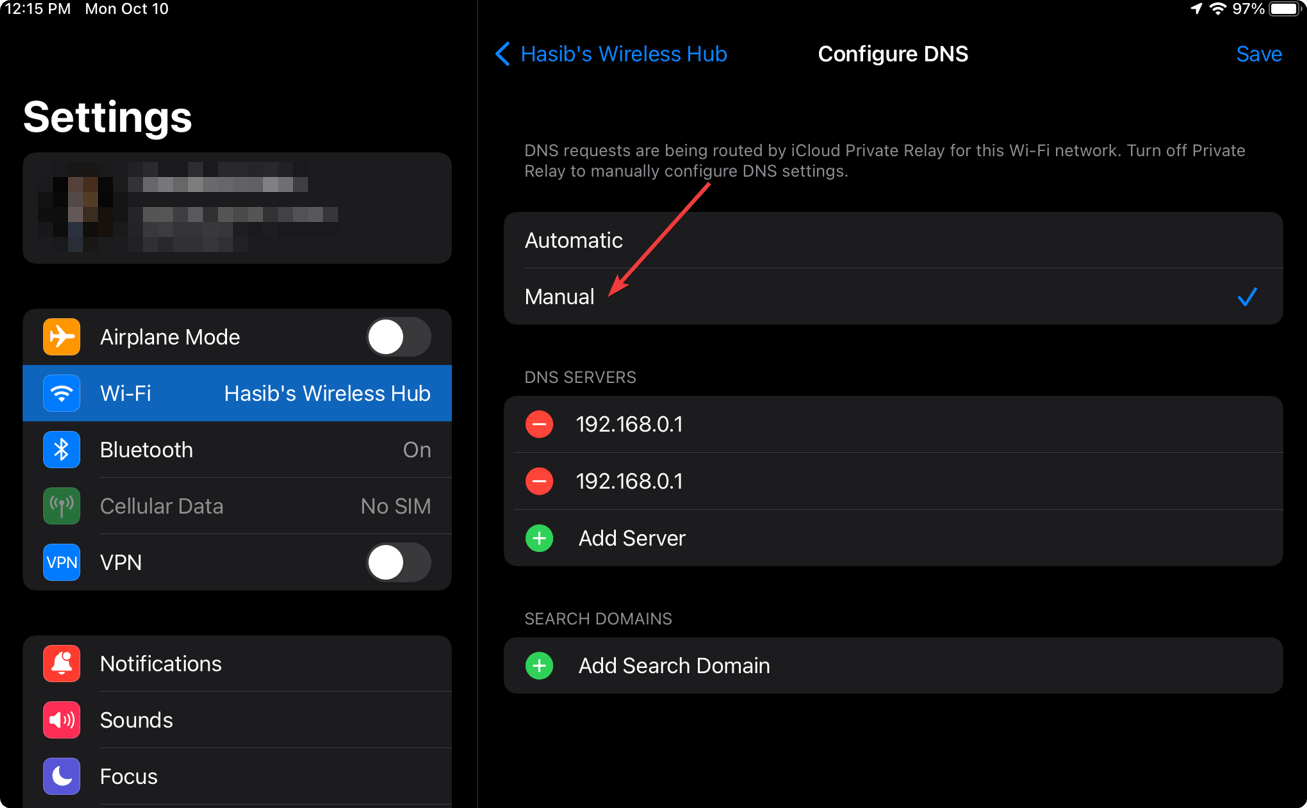
- Delete any existing DNS servers.
- Tap on Add Server.
- Add a good and stable DNS server address and tap on Save.

If you don’t know any good server address, use Google DNS. For this, add 8.8.8.8 and 8.8.4.4 as your DNS server.
2. Update the Google app
It will update all apps, including Google on iPad, iPad Air, iPad Pro, and iPad Mini. Then, you should be able to use the search feature without any problem again.
This method works best if the Google app doesn’t work due to incompatibility issues on the iPad. If you encounter a similar problem with Netflix, learn how to solve Netflix is not compatible with iPad.
3. Use a browser instead of the app
If the problem still exists, you can use a web browser instead of the Google app. Simply visit google.com and start searching for whatever you want. iPad comes with the Safari browser by default. You also can use any other browsers you want.
If necessary, you can learn how to solve the connection is not private issue on Safari. You may face this problem while accessing Google from this browser.
4. Update iPadOS
- Open the Settings app on iOS.
- Go to General.
- Then, tap on Software update.

- Install any available updates.
5. Try a different network
Sometimes, the problem is related to the internet connection you are using. For this, you can consider using a different connection and see if it helps. If it doesn’t work or Google is blocked by the government in your country, you can consider using a VPN.
For this we recommend ExpressVPN. It offers over 90 ultra-fast servers around the world. So, you will always get the best possible experience from any part of the globe.
Else, ExpressVPN works with any type of geo-blocked sites, including streaming services like YouTube Premium, Netflix, Hulu, Disney+, Prime Video, etc.

ExpressVPN
With this VPN you can enjoy very fast internet speeds and a safe experience online.6. Reset iPad
- Go to General settings, as shown before.
- Scroll down and go to Transfer or Reset iPad.

- Tap on Erase All Content and Settings.

- Follow the on-screen steps to complete the factory reset.
However, you should take a backup of your iPad before doing a hard reset. Otherwise, you may lose data. For clear information, learn what happens when you reset your iPhone/iPad.
To take backup, you can use iTunes. However, you may face problems with it as well. If needed, learn how to solve iPad not showing up in iTunes.
After applying the above fixes, you should be able to get rid of the Google search-related problems. However, if the problem still exists, you may consider using Bing, DuckDuckGo, or any other alternative search engines.
What if Google search is not working on Safari? It has no doubt Safari is a great browser for iPad and iPhone. However, if it fails to deliver the expected service, we recommend you use Opera. In fact, Opera is a better web browser compared to Safari.
This browser is available on more platforms, including Android, Windows, Linux, etc. So you can sync your settings on all platforms.
When Safari doesn’t work with Google search, use Opera. It will solve the problem.
This article has explained how do you get rid of Google search not working on iPad. If you have any other suggestions, feel free to let us know in the comments box.


