AirPods are one of the best headphones on the market, but many users reported that AirPods aren’t connecting to their MacBook. This can be a big problem for some, but in today’s article, we’ll show you how to fix that.
Why are AirPods not showing up on Bluetooth?
If AirPods aren’t showing on your macOS device, your device may be out of date, so be sure to update it to the latest version and then try again.
It’s also possible that there’s a glitch with your headphones, so resetting them and trying to pair them again would be the best option in this case.
What to do if AirPods won’t connect to MacBook?
1. Make sure that your Mac OS is up to date
If AirPods won’t connect to MacBook, you need to make sure that your OS meets the AirPods requirements. These are the requirements:
- For 1st generation of AirPods, you need to have macOS Sierra or later installed.
- For 2nd generation or AirPods, you need to have macOS 10.14.4 or newer.
2. Remove AirPods from the list of devices
One way to fix this problem is to remove AirPods from the list of devices and then add them again. You can do that by following these steps:
- Open the Apple menu and go to System Preferences. Now navigate to the Bluetooth section.

- Select AirPods from the list of devices and click X right next to it.

- Put your AirPods in the charging case.
- Move the charging case close to your MacBook and open the case lid.
- From the device list, choose AirPods and click on Connect.

3. Forget AirPods as a Bluetooth device
If AirPods are not connecting to MacBook, try using the Forget Device option like this:
- Go to System Preferences and select Bluetooth.

- Select your AirPods and click on X.

- Now click on Forget Device.
- Wait for a few minutes and try to connect your AirPods again.
4. Make sure AirPods are set as the output device
If AirPods aren’t selected as the output device, then you might encounter this issue. To fix it, do the following:
- Turn on Bluetooth on your MacBook.
- Place your AirPods in range and open the case.
- Go to System Preferences and navigate to Sound. Now select Output.
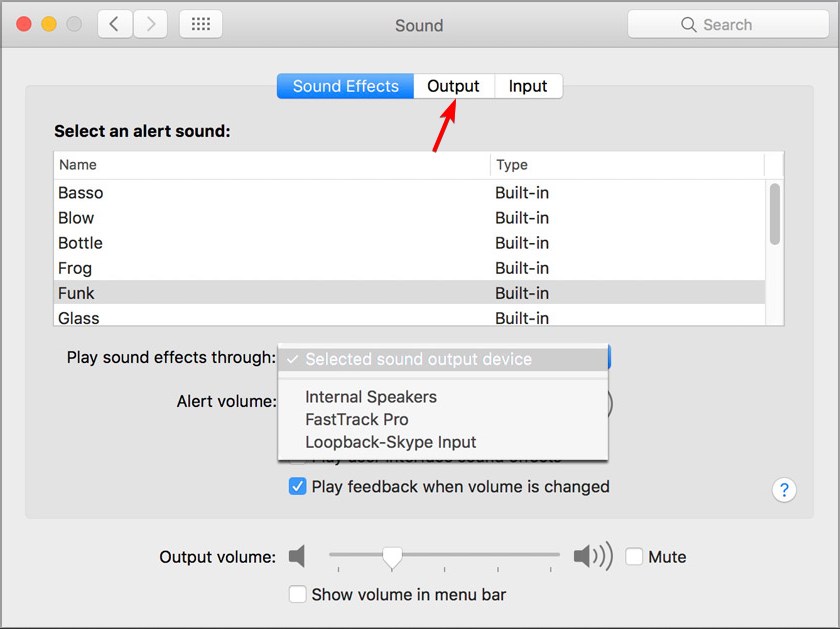
- Now select your AirPods.
5. Reset the AirPods
If nothing else works, try resetting your AirPods:
- Press and hold the setup button on your charging case.
- Release the setup button when the status light flashes amber a few times and then flashes white.
- Connect the AirPods to your MacBook.
There you go, several solutions that should help you if AirPods aren’t connecting to your MacBook.

