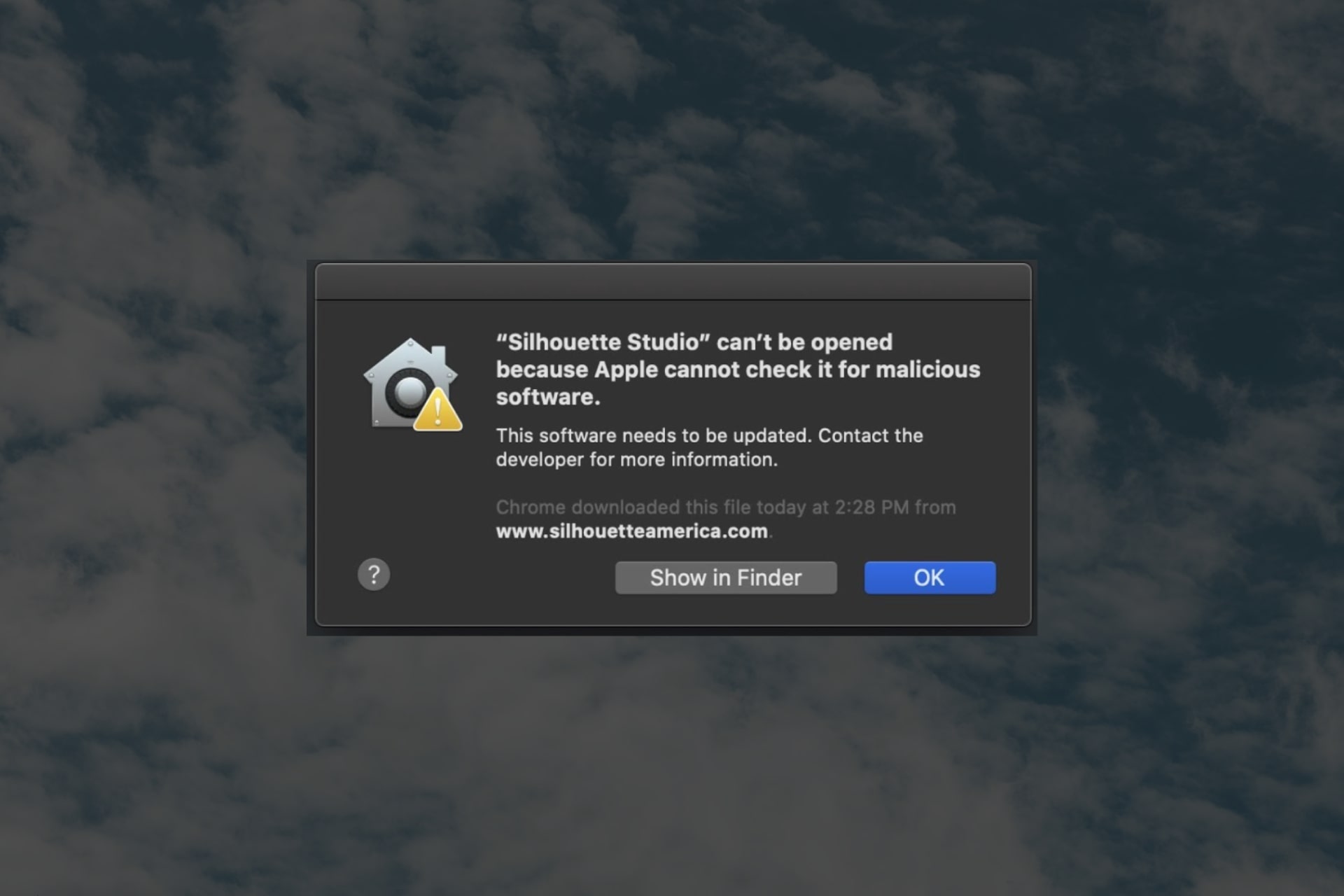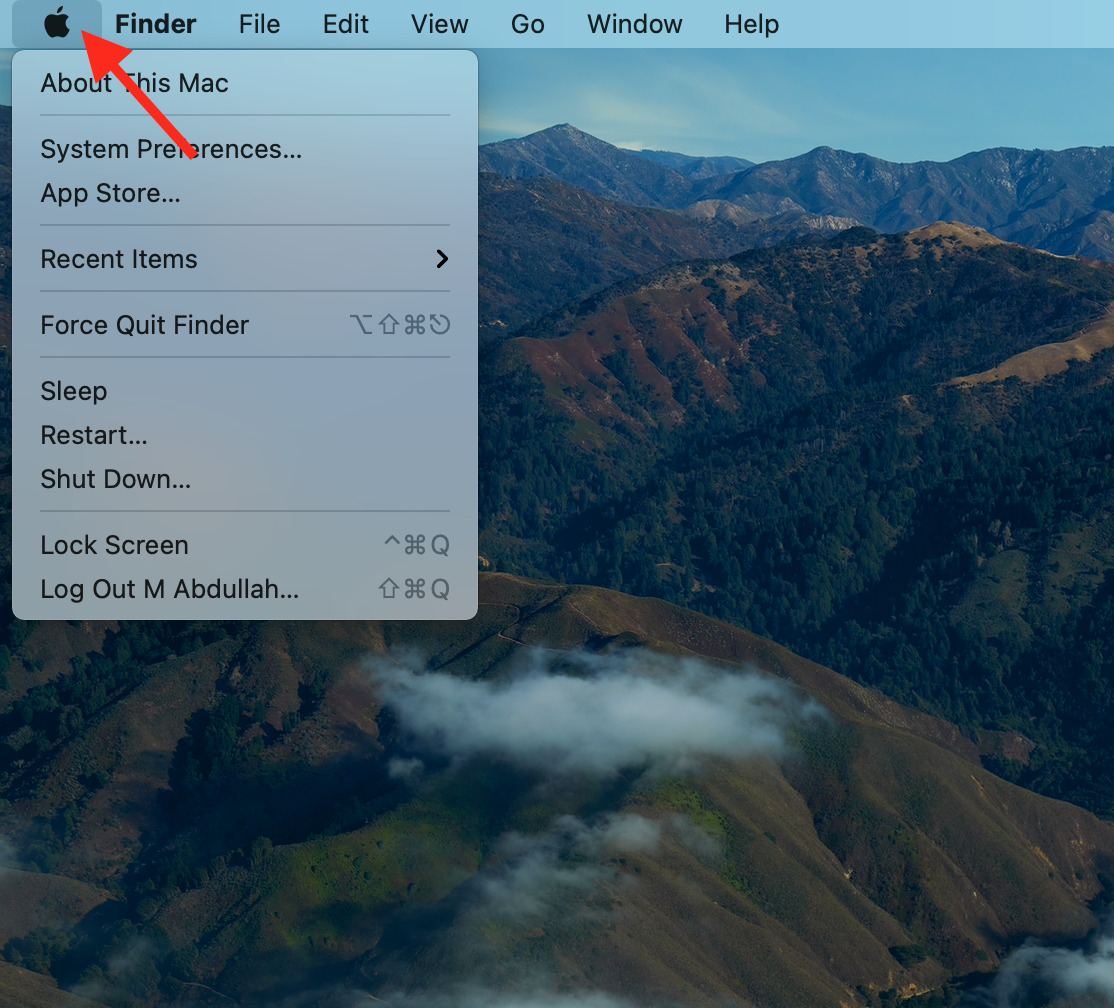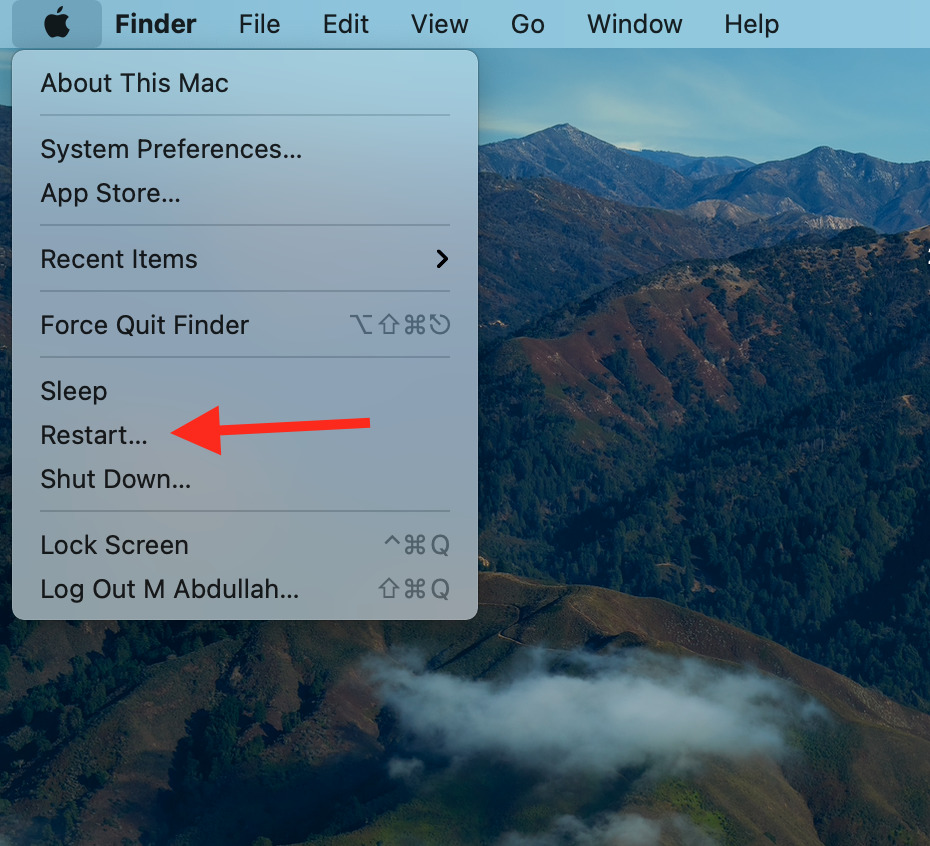Our readers experienced difficulties opening Silhouette Studio when they try to open Silhouette Studio.
This can be caused by several factors, including outdated software, corrupt files, or incompatible hardware.
But there are several ways to fix this issue, depending on the cause. Here are some of the most common ways to fix Silhouette Studio when it won’t open on Mac.
Does Silhouette Studio work on Mac?
If you are a Mac user, you may wonder if Silhouette Studio works on your computer. The answer is yes!
You can run Silhouette Studio on your Mac, but it requires the following minimum system requirements of Mac OS X 10.14.
You will also need a stable internet connection for the updates and access to Silhouette Design Store.
Why is my Silhouette software not working?
It’s possible that your Silhouette software is not working because of the following reasons:
- The app is not compatible with your OS
- Library corrupted files prevent the software from opening
- Several bugs within the app
How do I fix Silhouette Studio if it won’t open on my Mac?
1. Check your Mac’s specifications and upgrade accordingly
- Click on the Apple icon in the top left corner.
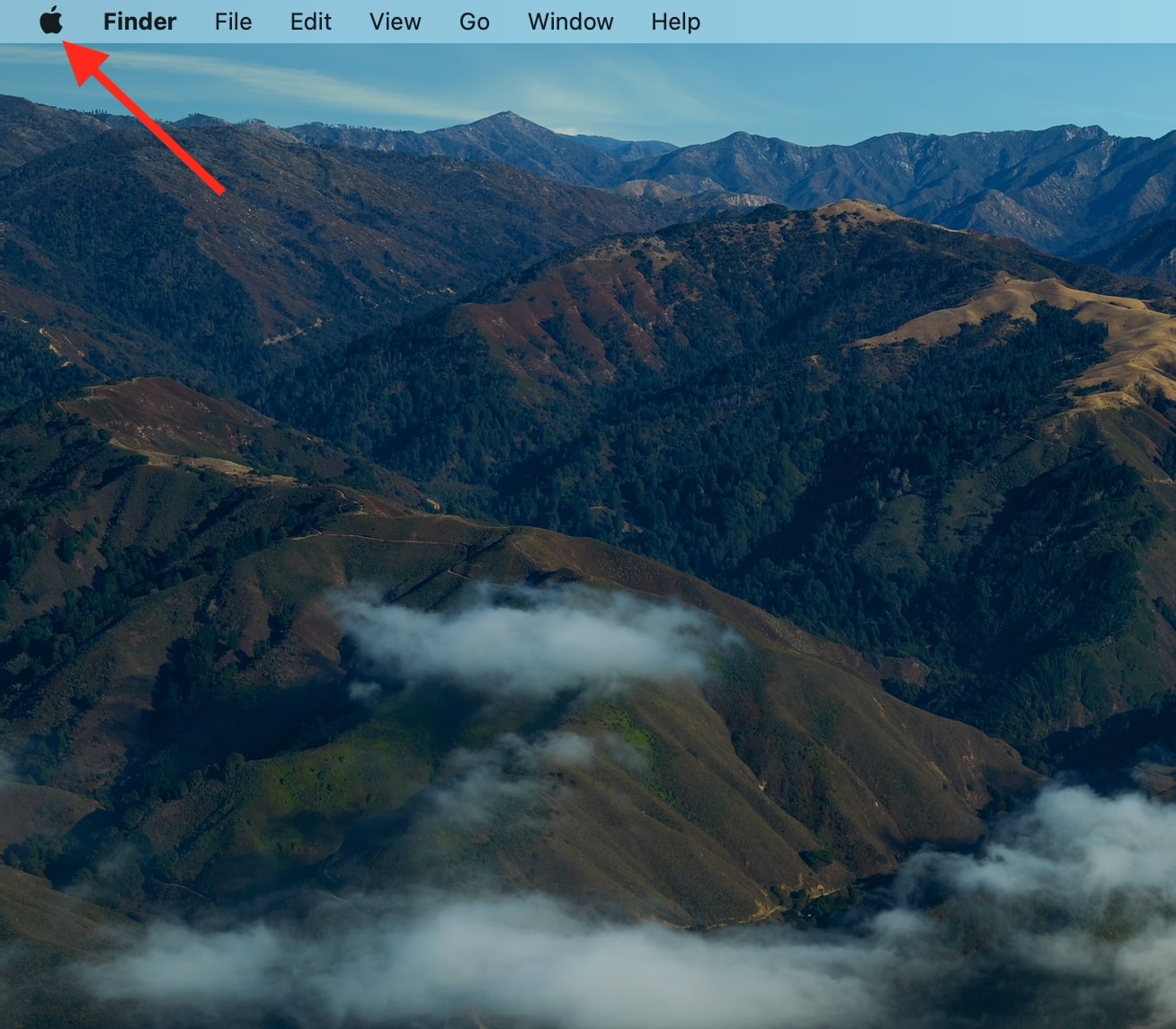
- Click on About this Mac.
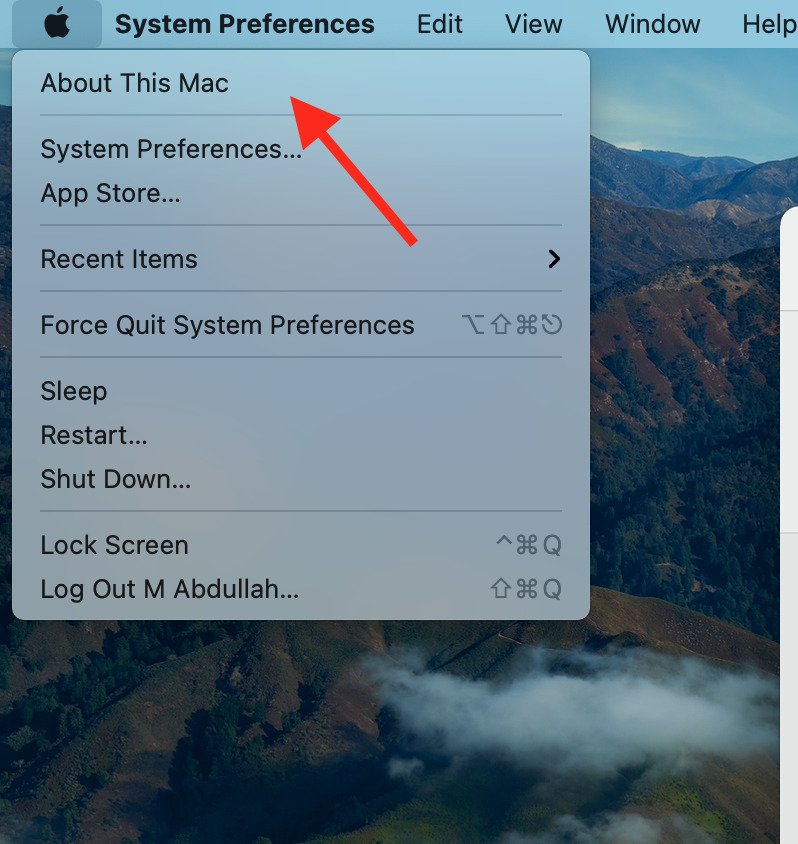
- All the information on your Mac is listed there.
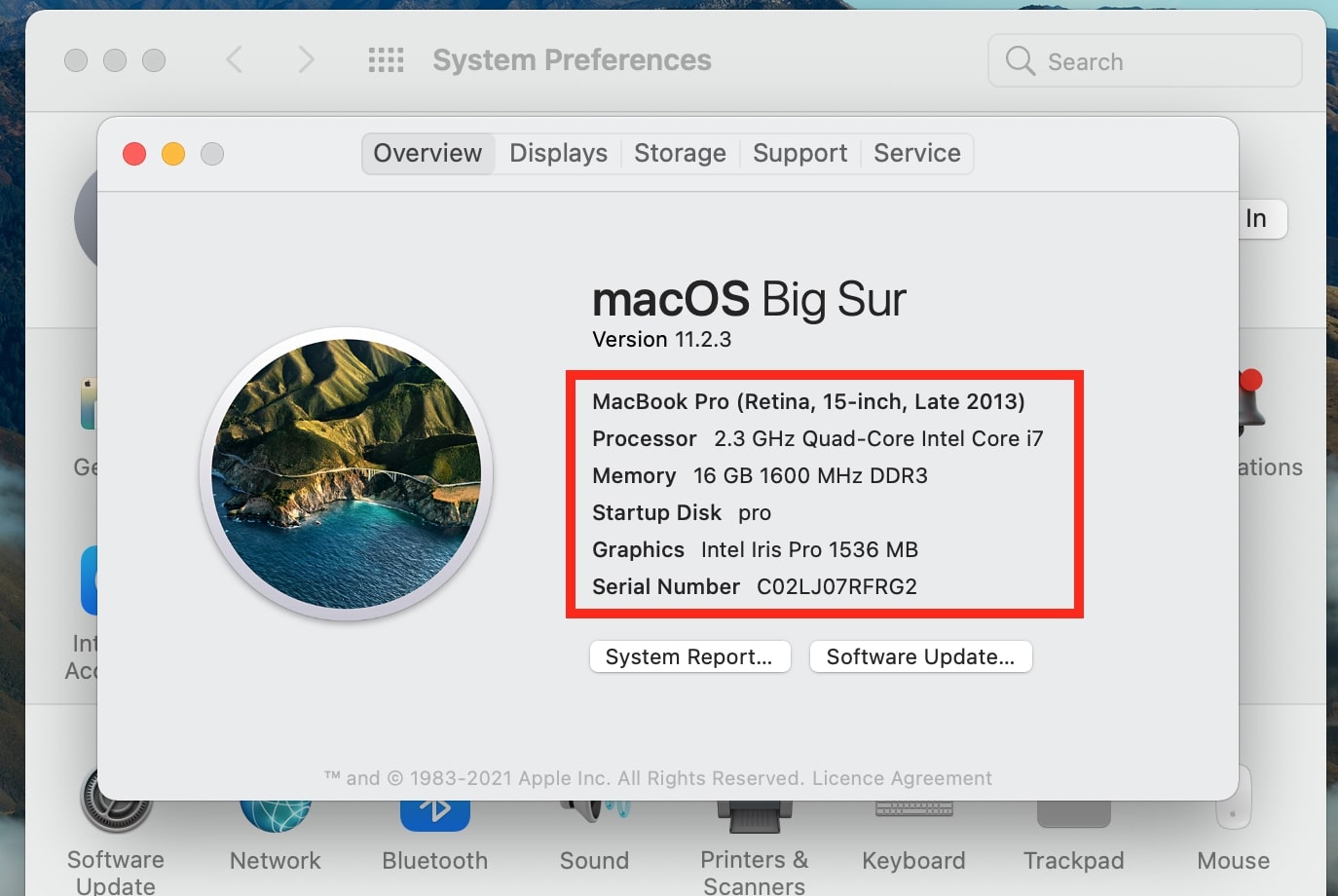
For Silhouette Studio, the minimum Mac OS version should be OS X 10, and the RAM should be a minimum of 4 GB and 2 GHz of the processor.
So, check and upgrade your system accordingly so you can run the studio.
2. Use an alternative software
A possible solution is to switch to another software that offers the same functionality as Silhouette Studio. We are talking about Adobe Illustrator, another powerful design software that is compatible with Mac.
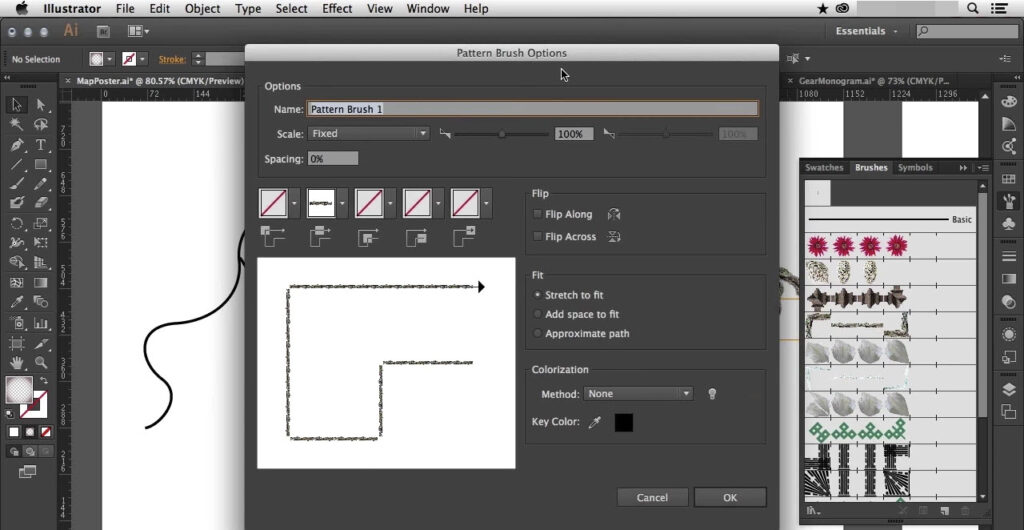
This software gives you all the tools you need to design stunning infographics to make your business look more engaging and interactive. It helps you personalize and create all kinds of logos, flyers, presentations, videos, and photos.
Even if it looks pretty complex with lots of commands, it won’t take long before you get used to it. With time, you will uncover the more complex features and what amazing things can be done with Adobe Illustrator.
Adobe also provides the user with competent guides which explain in detail all design features. If you aren’t that familiar with design software, these will be perfect for you.
Additionally, it lets you save vector files as SVG, a simple process that takes little time, and allows them to be opened and used by silhouette machines.

Adobe Illustrator
Finish your work and save the required file in SVG format using Adobe Illustrator.3. Restart your Mac
After restarting your Mac, try reopening the software to check if it working properly now or not. If it is still not working, then try the below solutions.
4. Check for library corruption and resolve it
- Press CMD + Space key and type Finder.
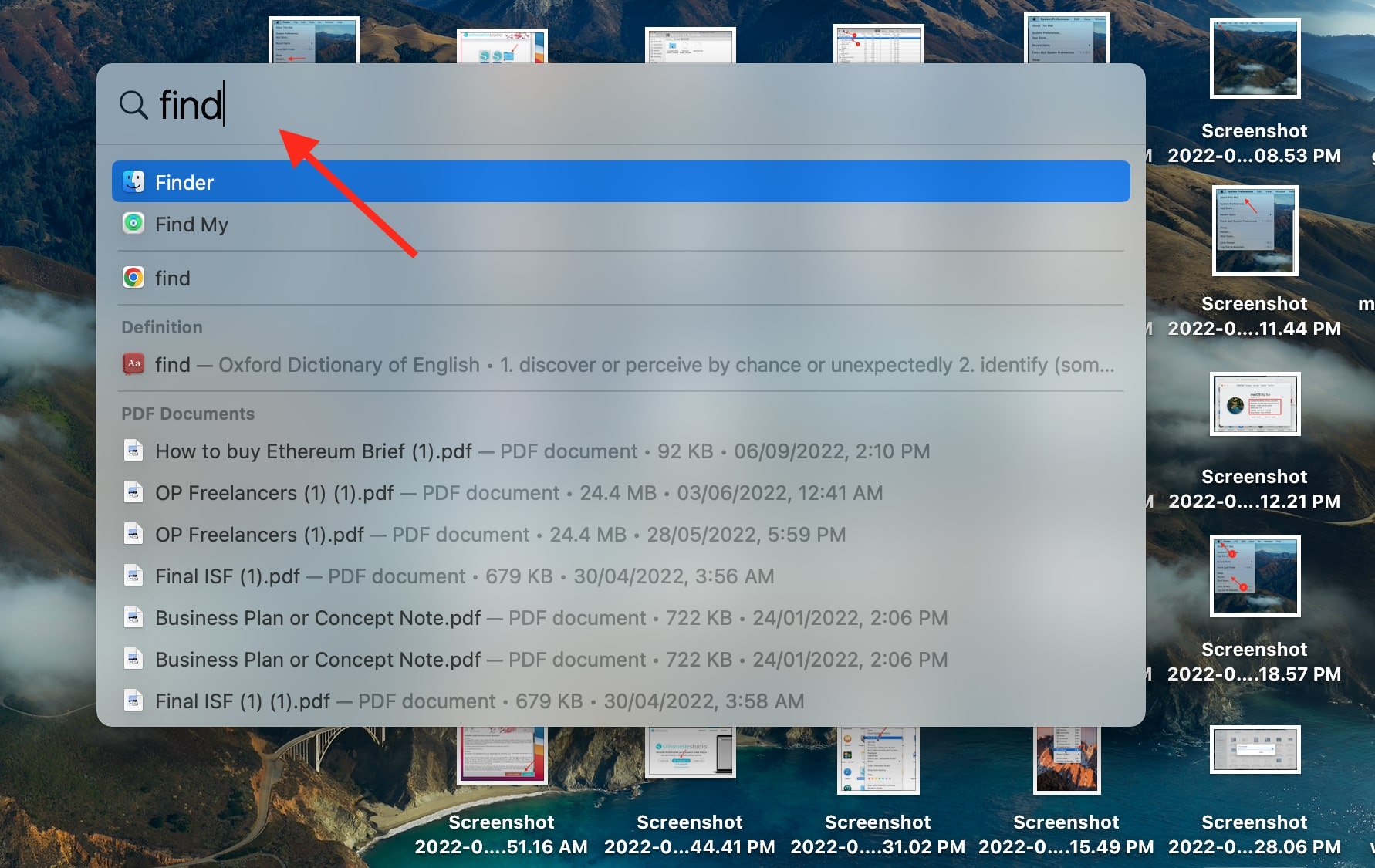
- Then press the Cmd + Shift + G key combination to open the Pathfinder.
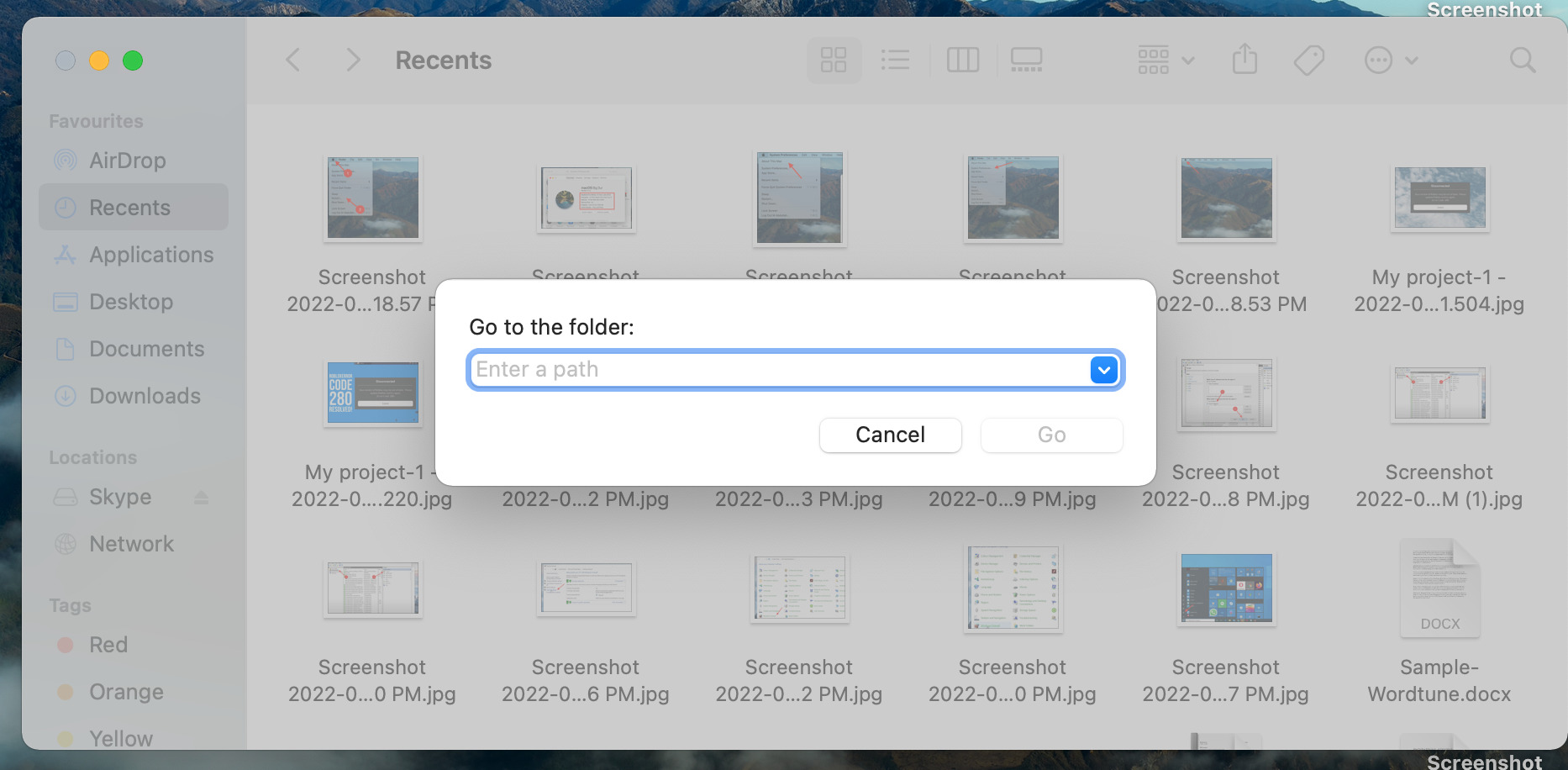
- Then type the following path and click Go:
/Library/Application Support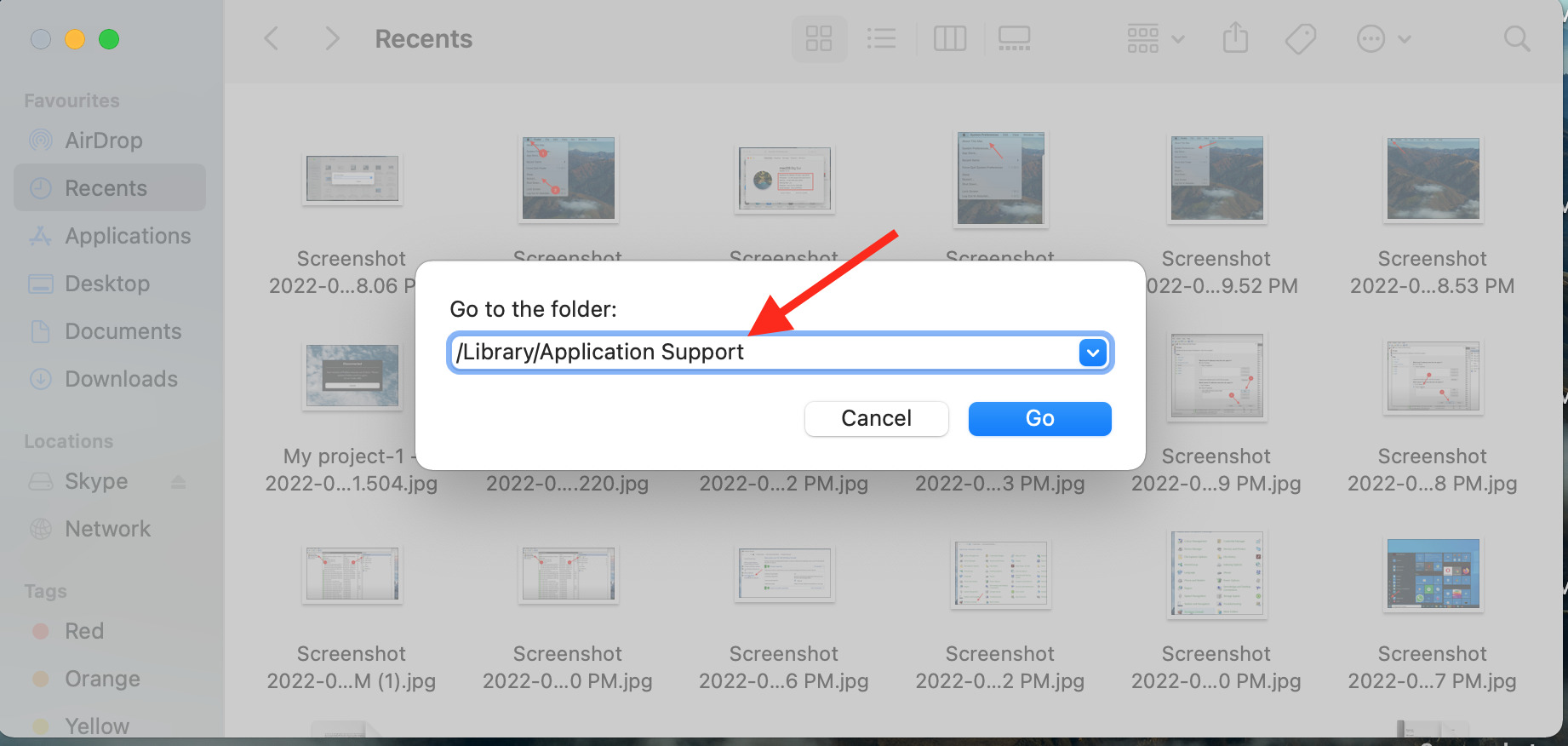
- Navigate to the folder called
com.aspexsoftware.Silhouette_Studio.8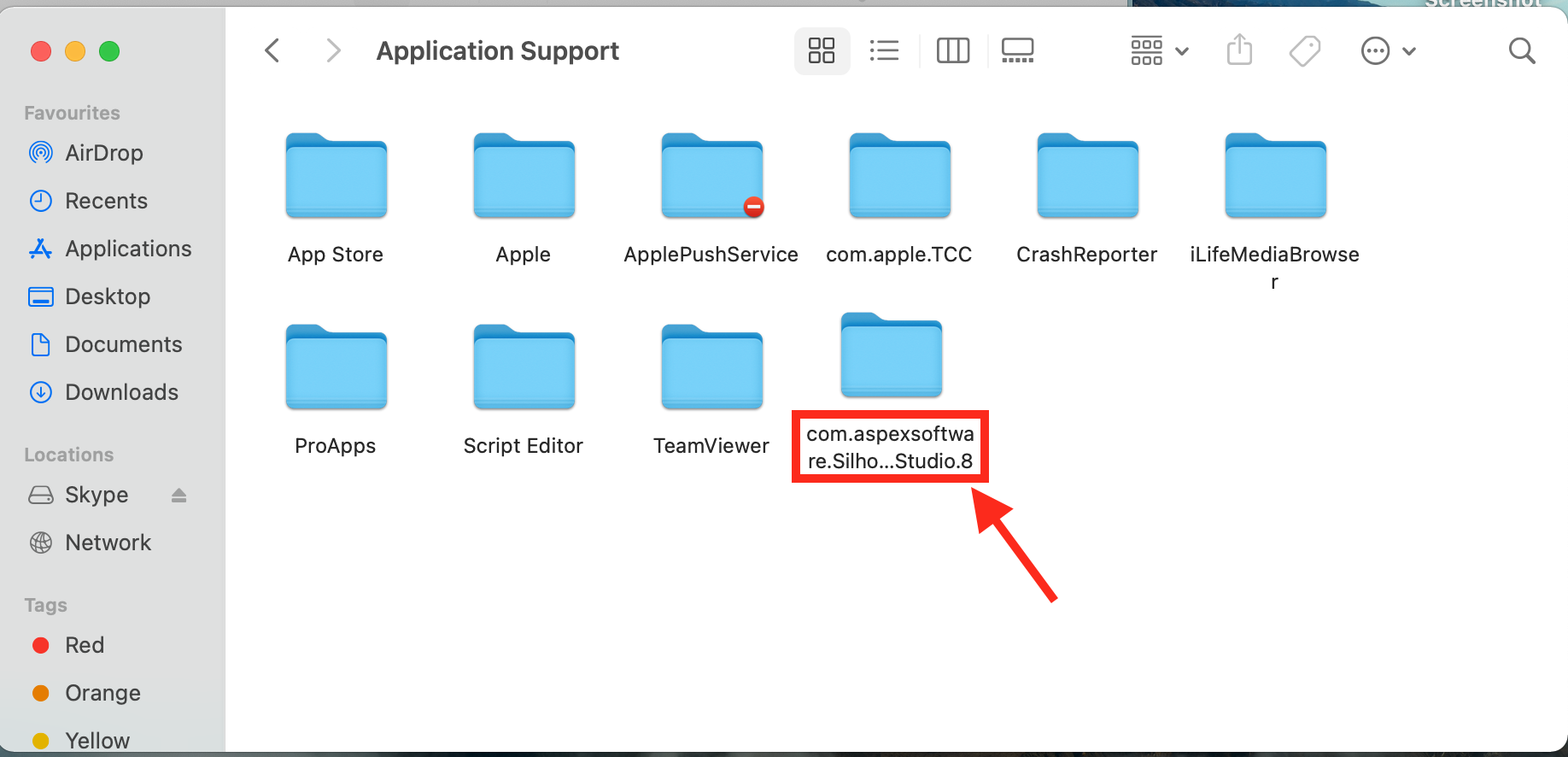
- Change the name of the folder to the following, and you are done:
com.aspexsoftware.Silhouette_Studio.8.OLD.
In rare cases, a corrupt library folder can prevent software from being launched properly, so you need to do the above steps.
5. Try disabling your firewall
- Click on the Apple icon in the upper left portion of your screen.
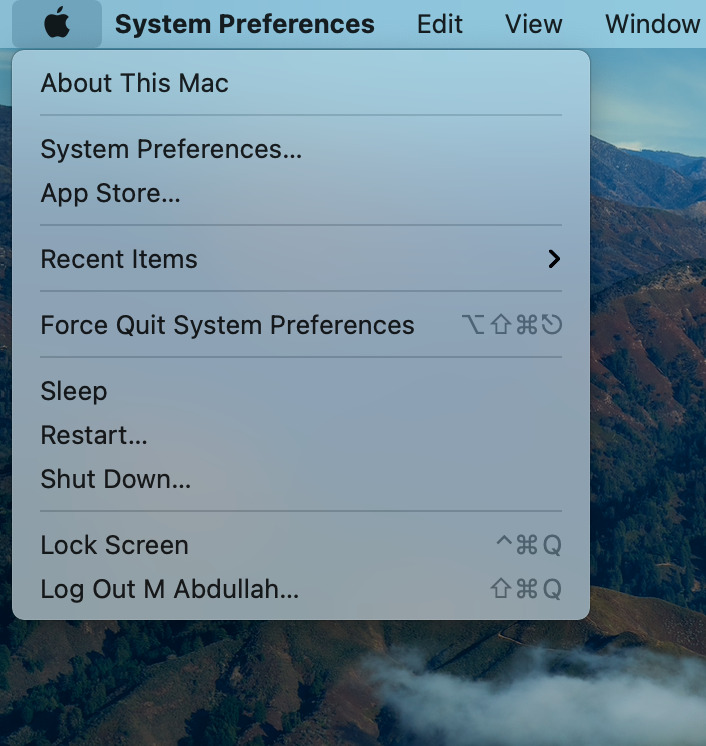
- Click on System Preferences.
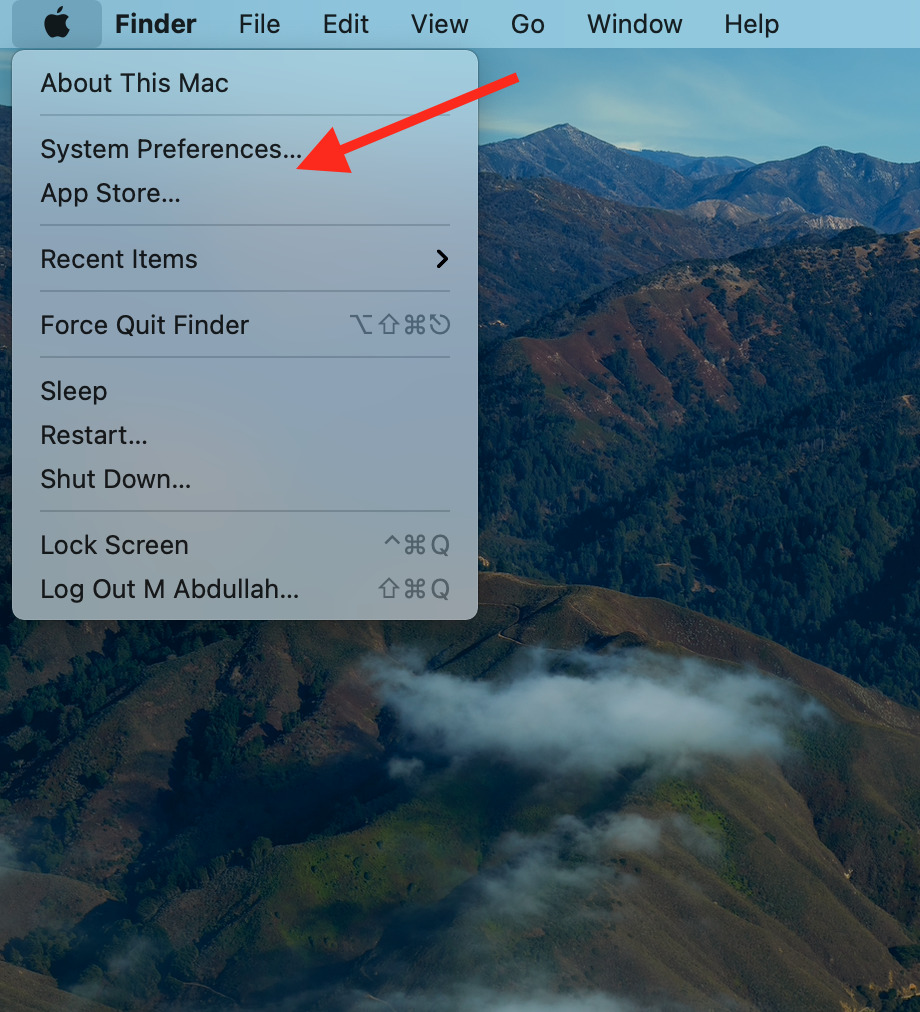
- Locate Security & Privacy and click on it.
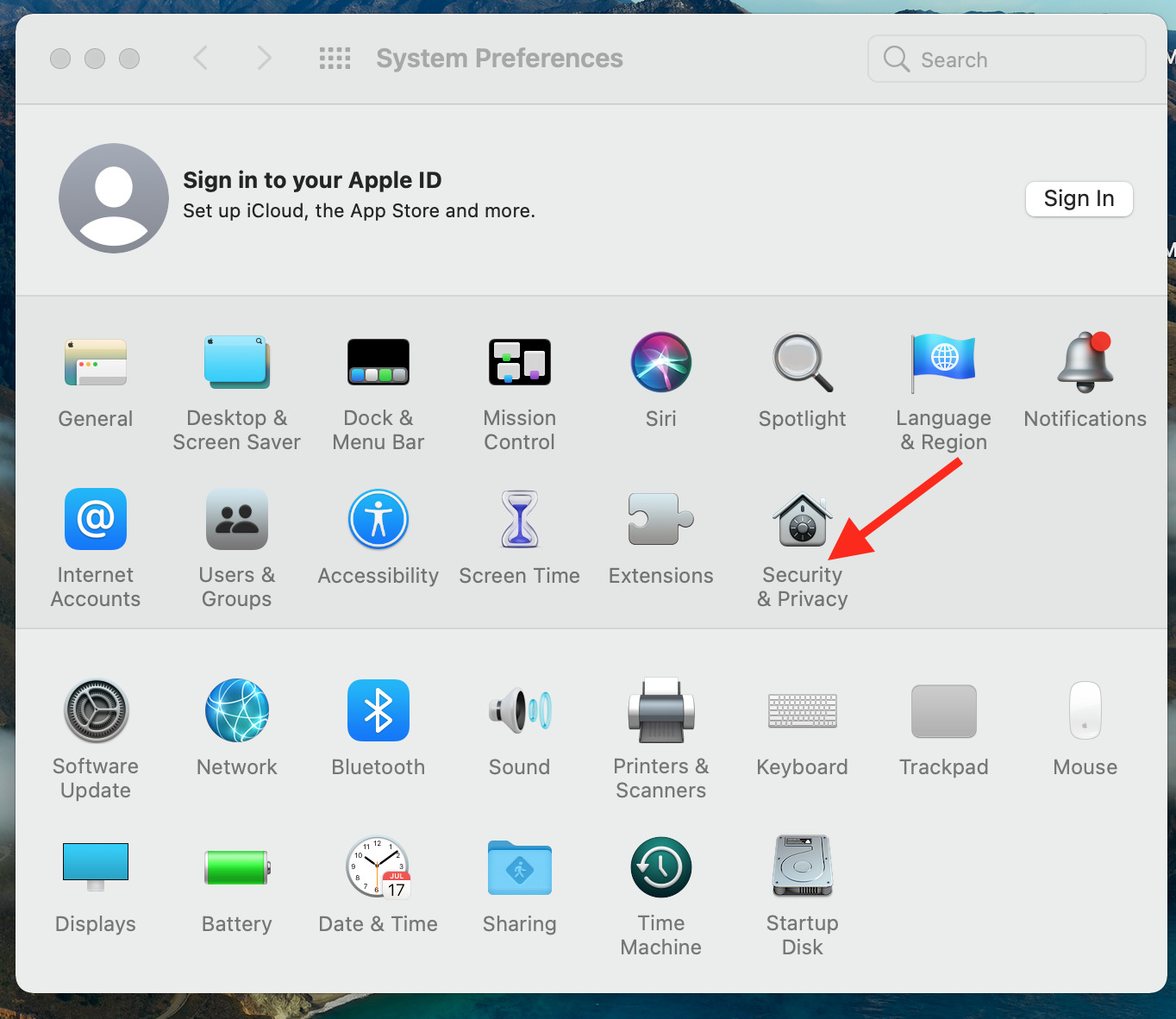
- Under the Firewall tab, click on Lock’s icon to enable any changes.
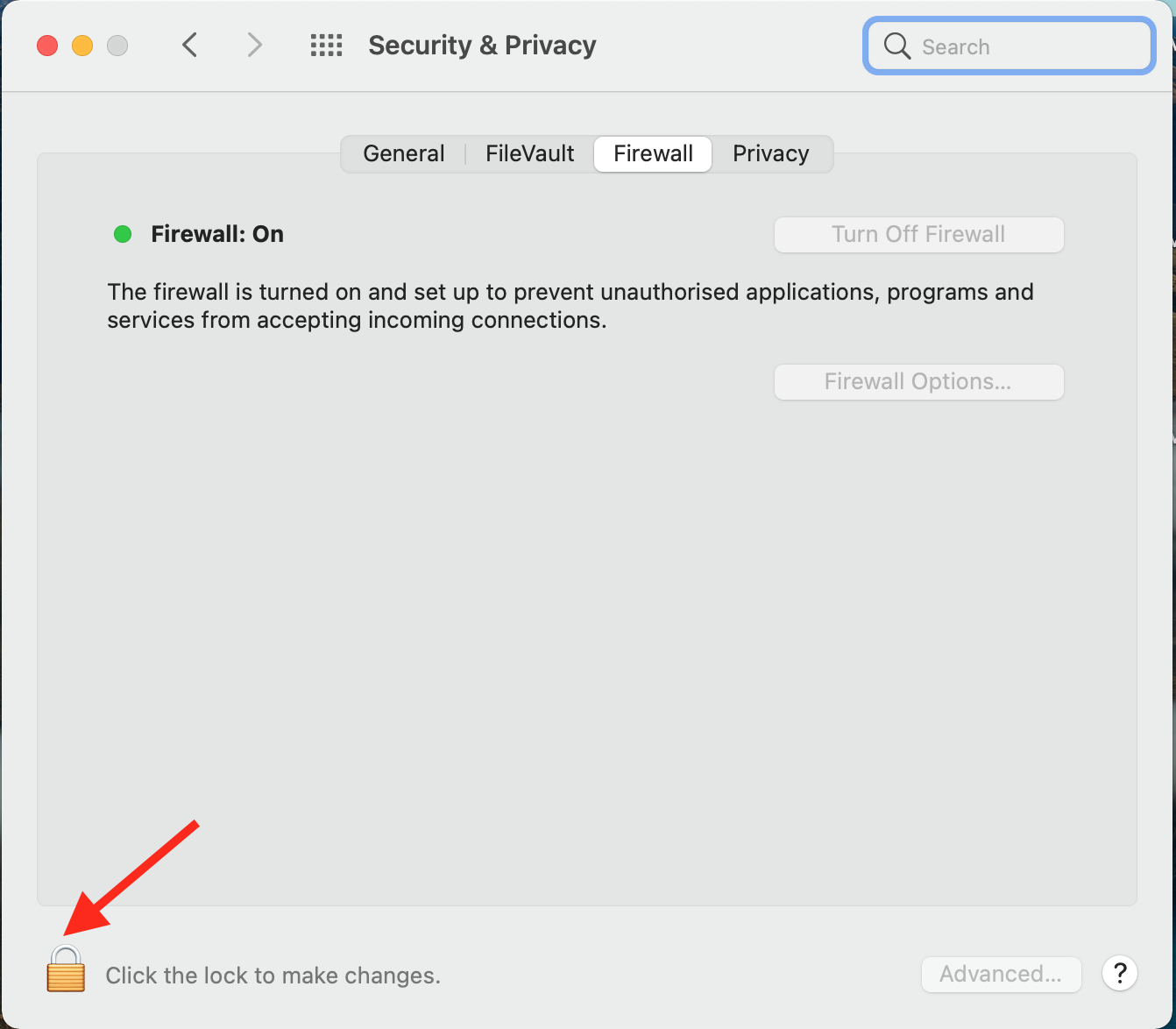
- Then click on Turn Off Firewall.
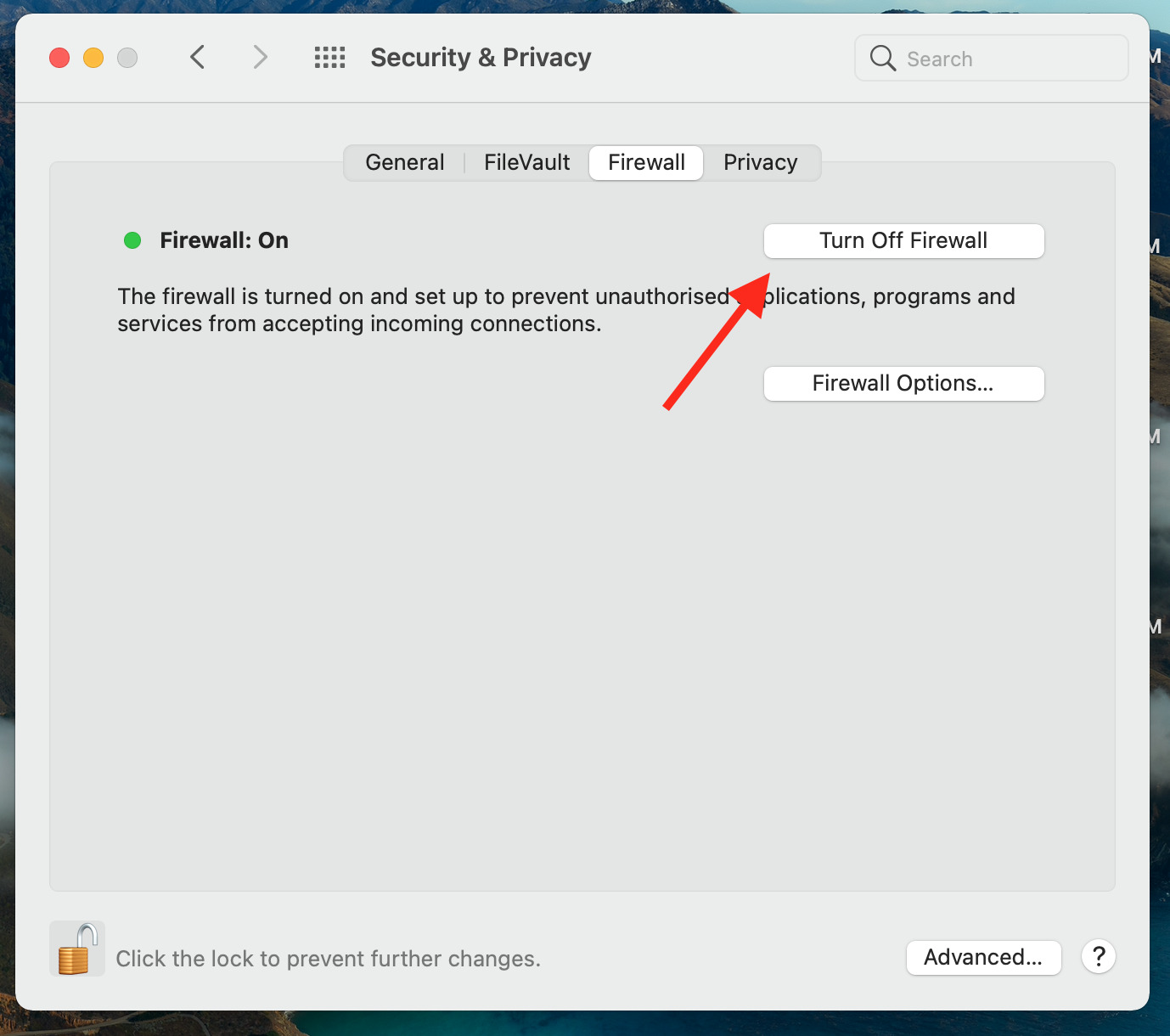
- Open the studio again, and it should work now.
Sometimes, the firewall can stop the Silhouette Studio from running if it’s not configured properly. By disabling the firewall, you can check if the software is working properly or not.
6. Delete and reinstall Silhouette Studio
- Click on Go in the top bar and then click on Applications.
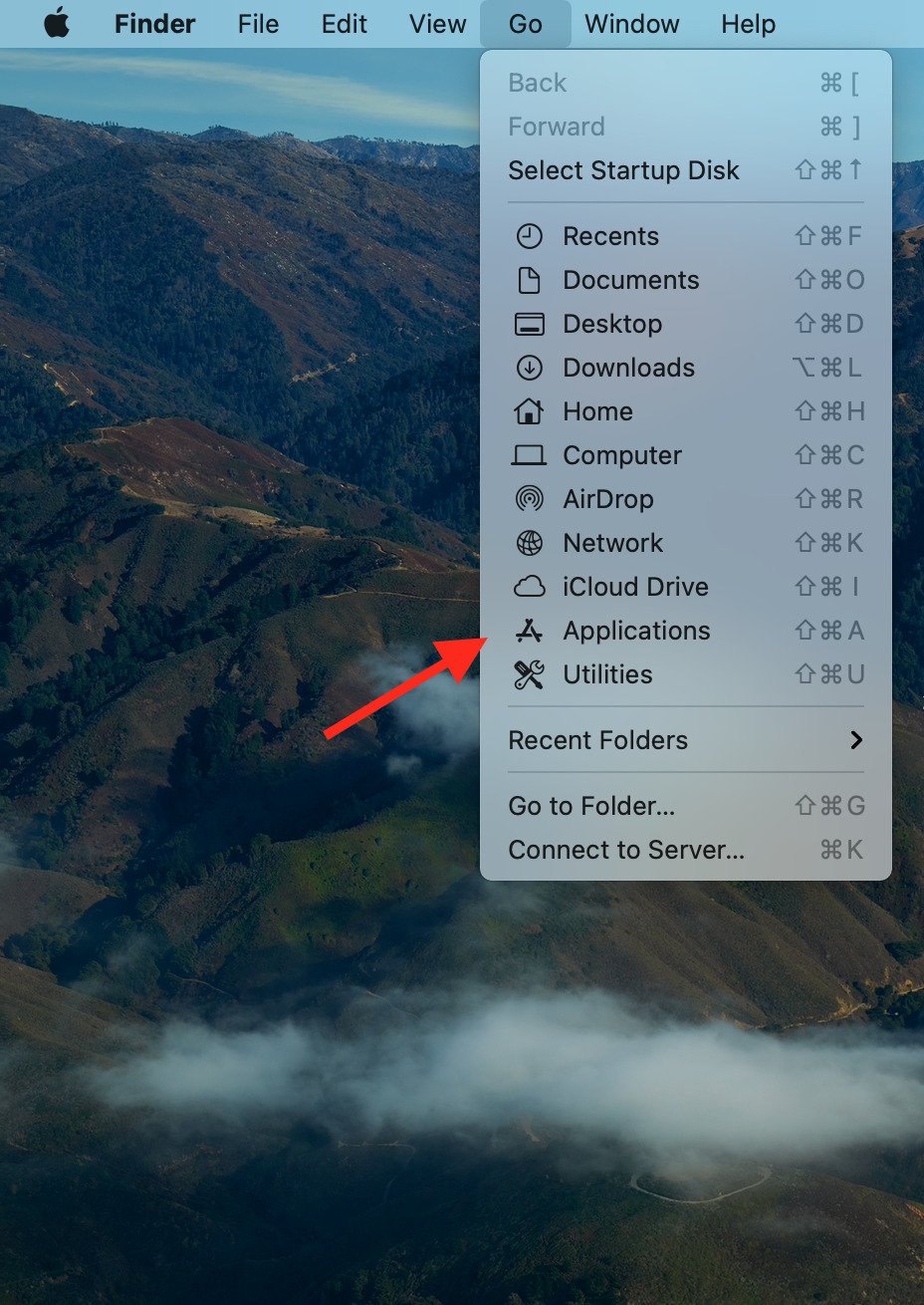
- Right-click on Silhouette Studio and click on Move To Trash.
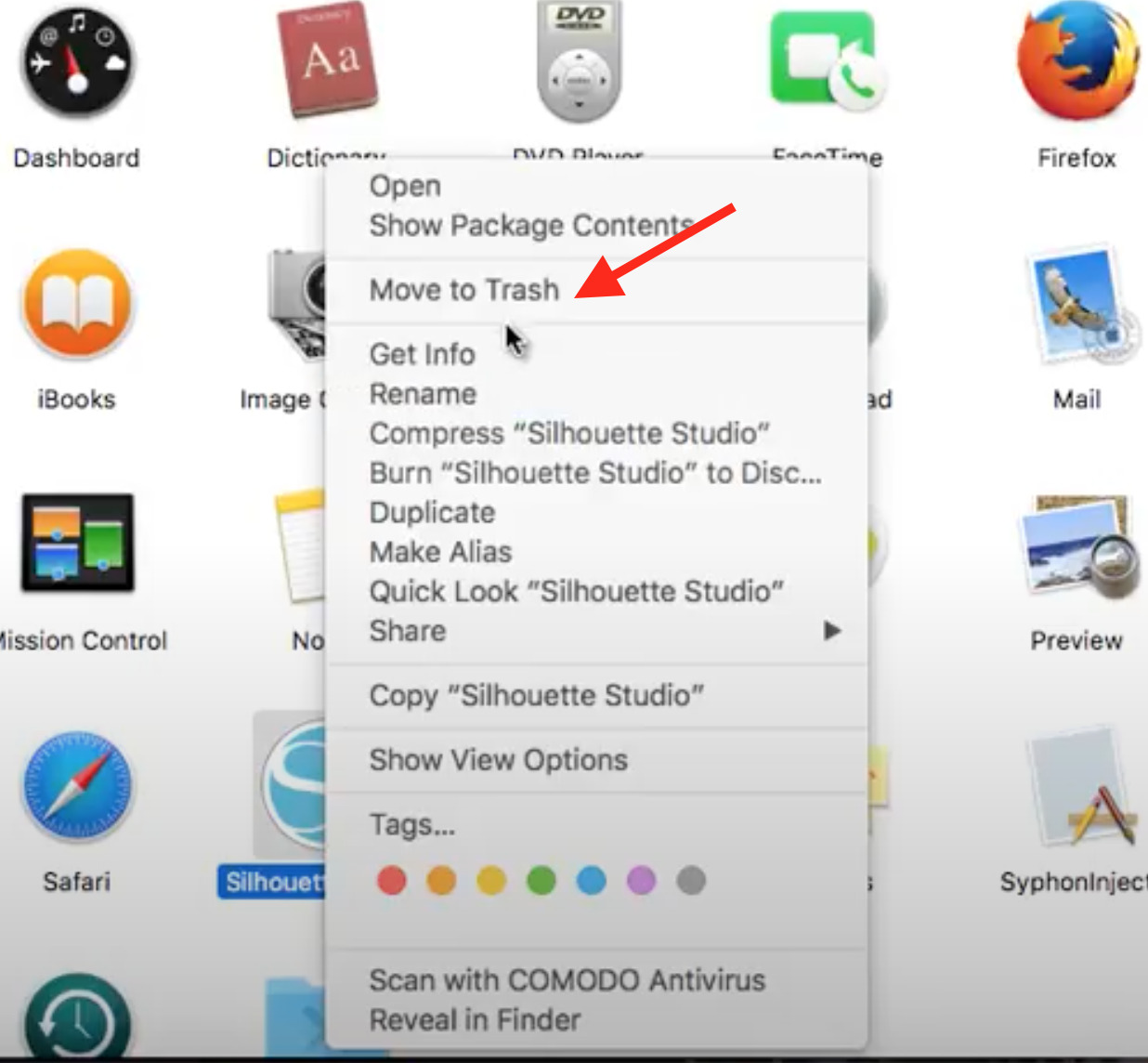
- Click on Go and select Go To Folder option.
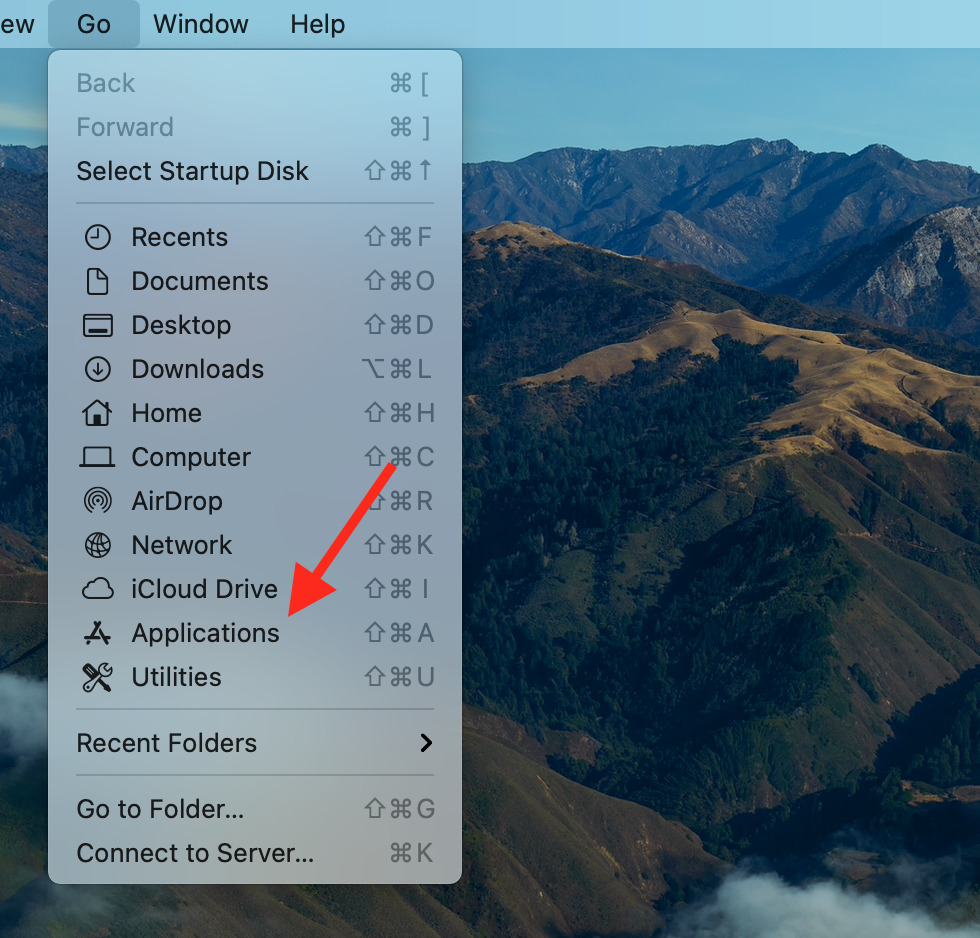
- Type Silhouette in the search bar and click on Library. Select all files and folders there and move them to the trash.
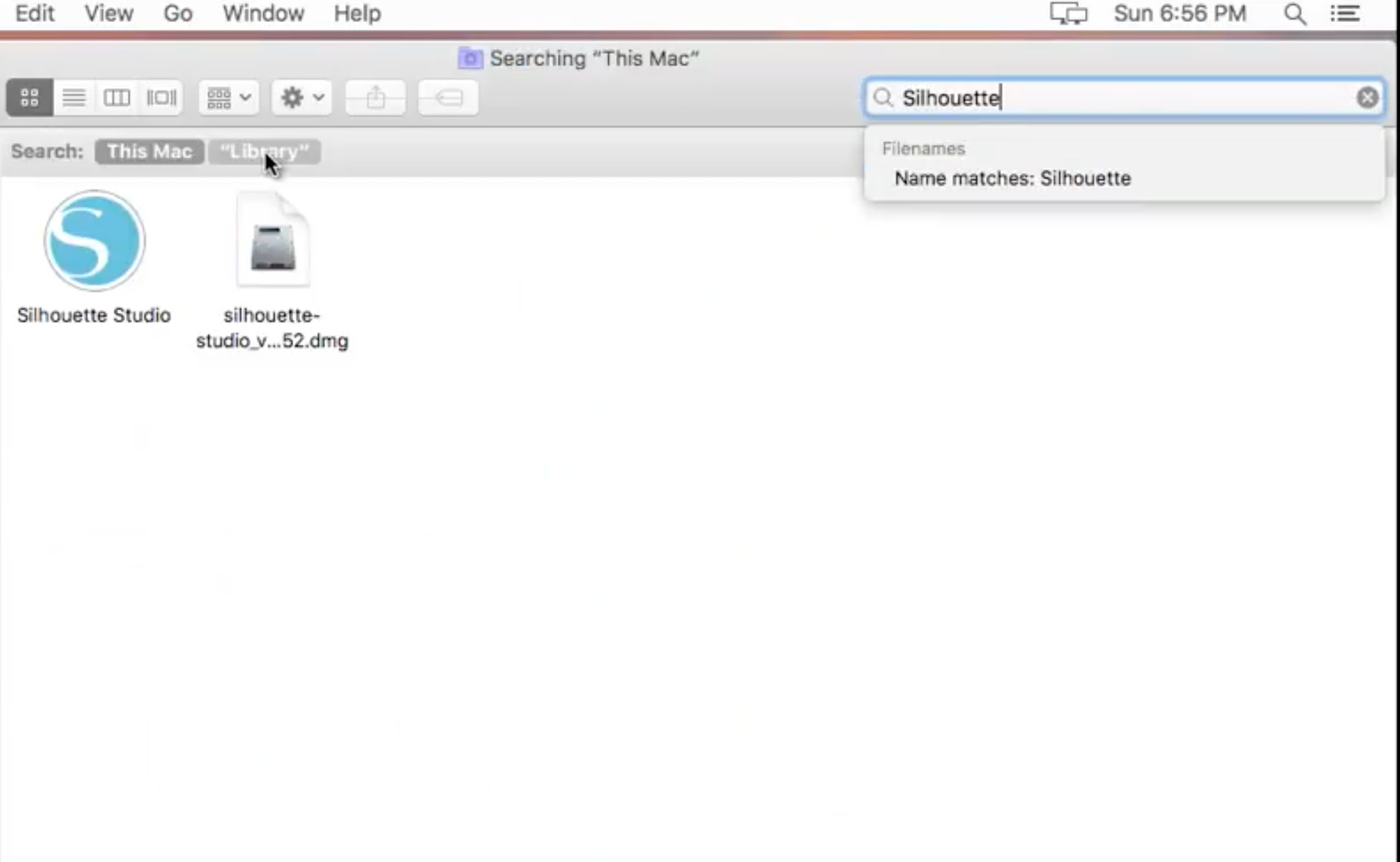
- Then, search for Silhouette in Preferences and click on the Preferences tab.
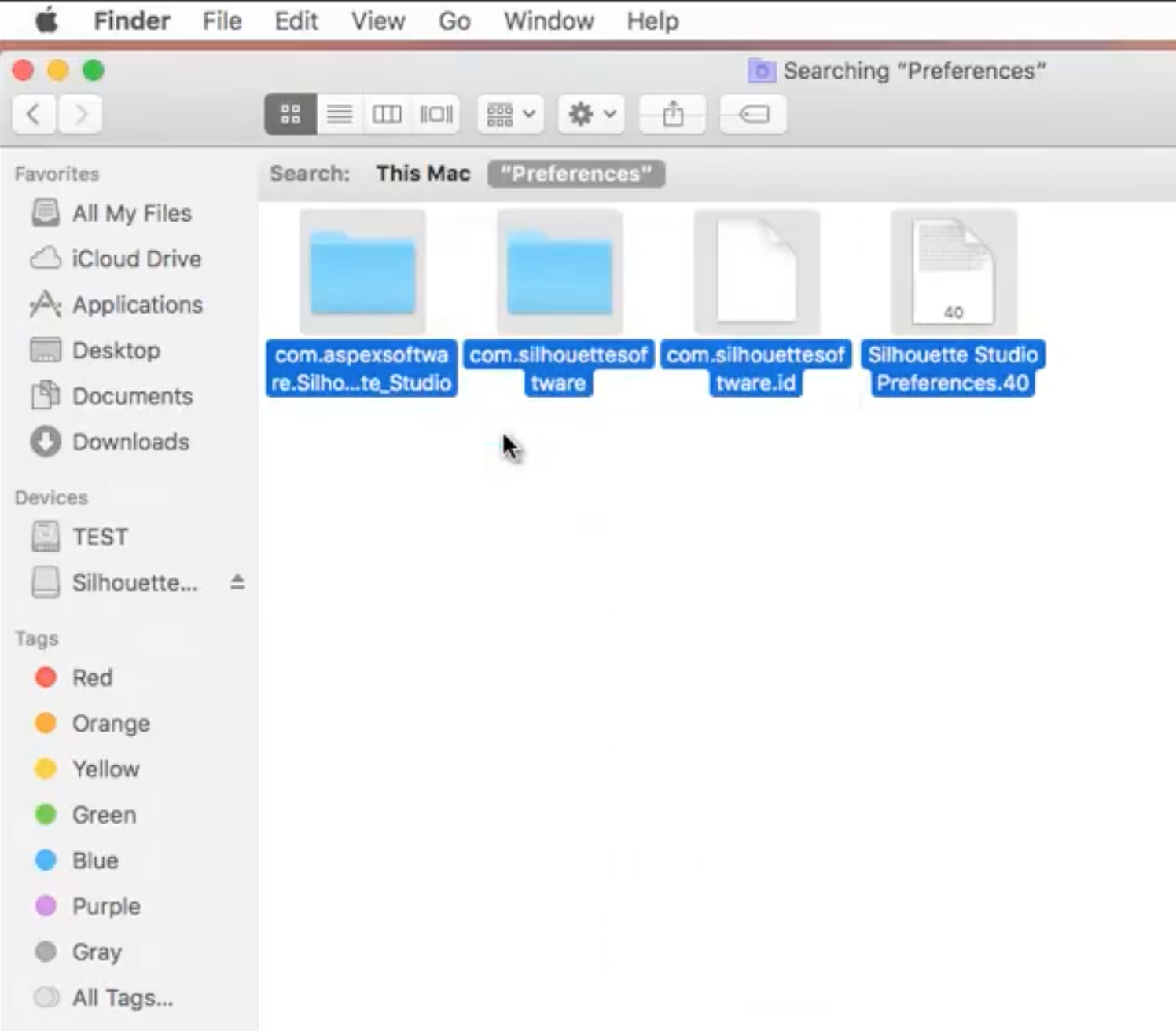
- Select all files and folders and click on Move To Trash.
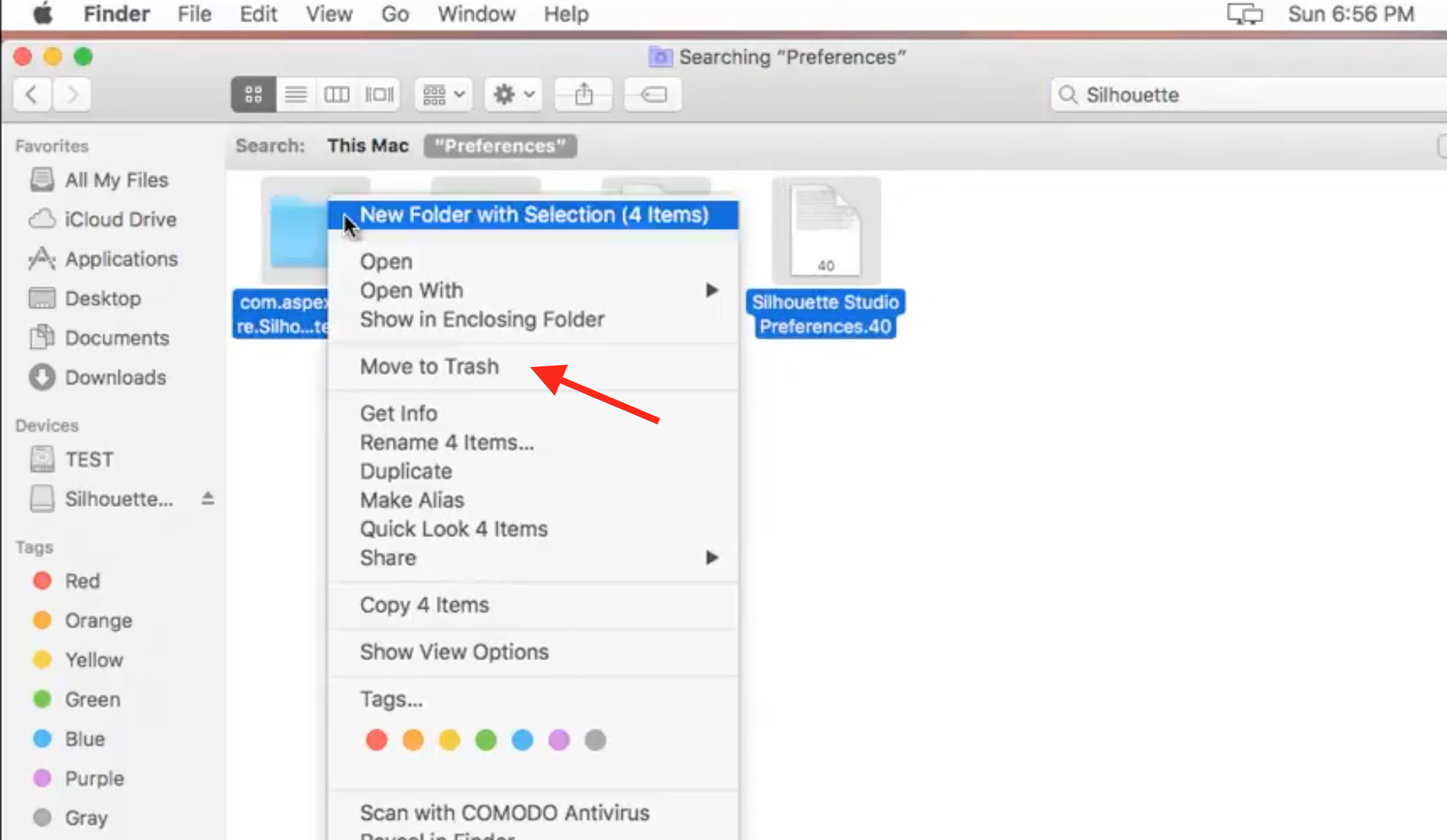
- Now that the studio is uninstalled, click on Download on their official site and reinstall it. Don’t forget to check for system requirements too.
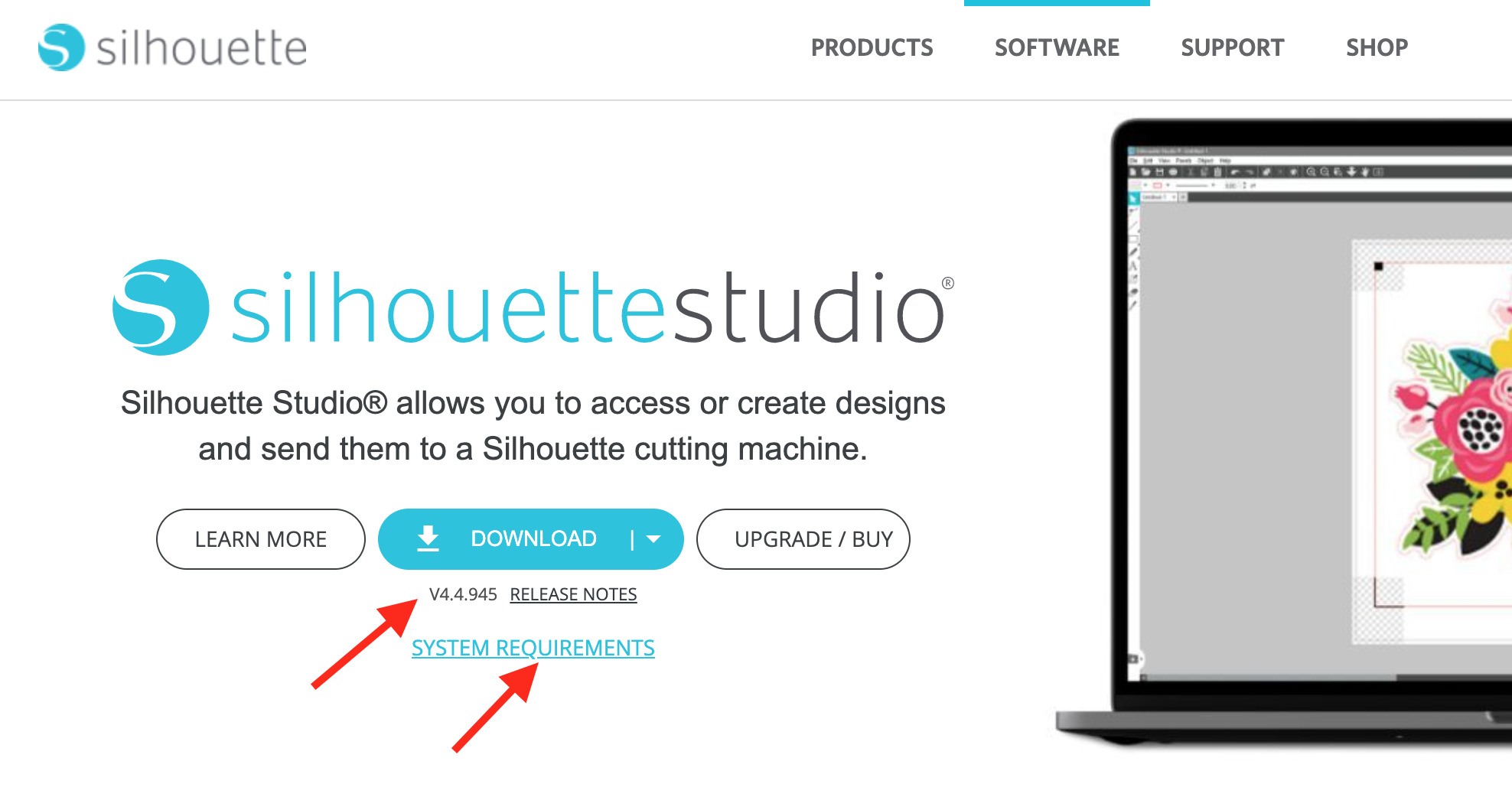
When you delete all the files and reinstall them again, all the corrupted files will be fixed, and your studio will start working again.
How to install Silhouette Studio on Mac?
- Go to their official website and click on Download.
- Once the .dmg file is downloaded, click on it.
- Then, drag the Silhouette Studio icon on the Applications folder.
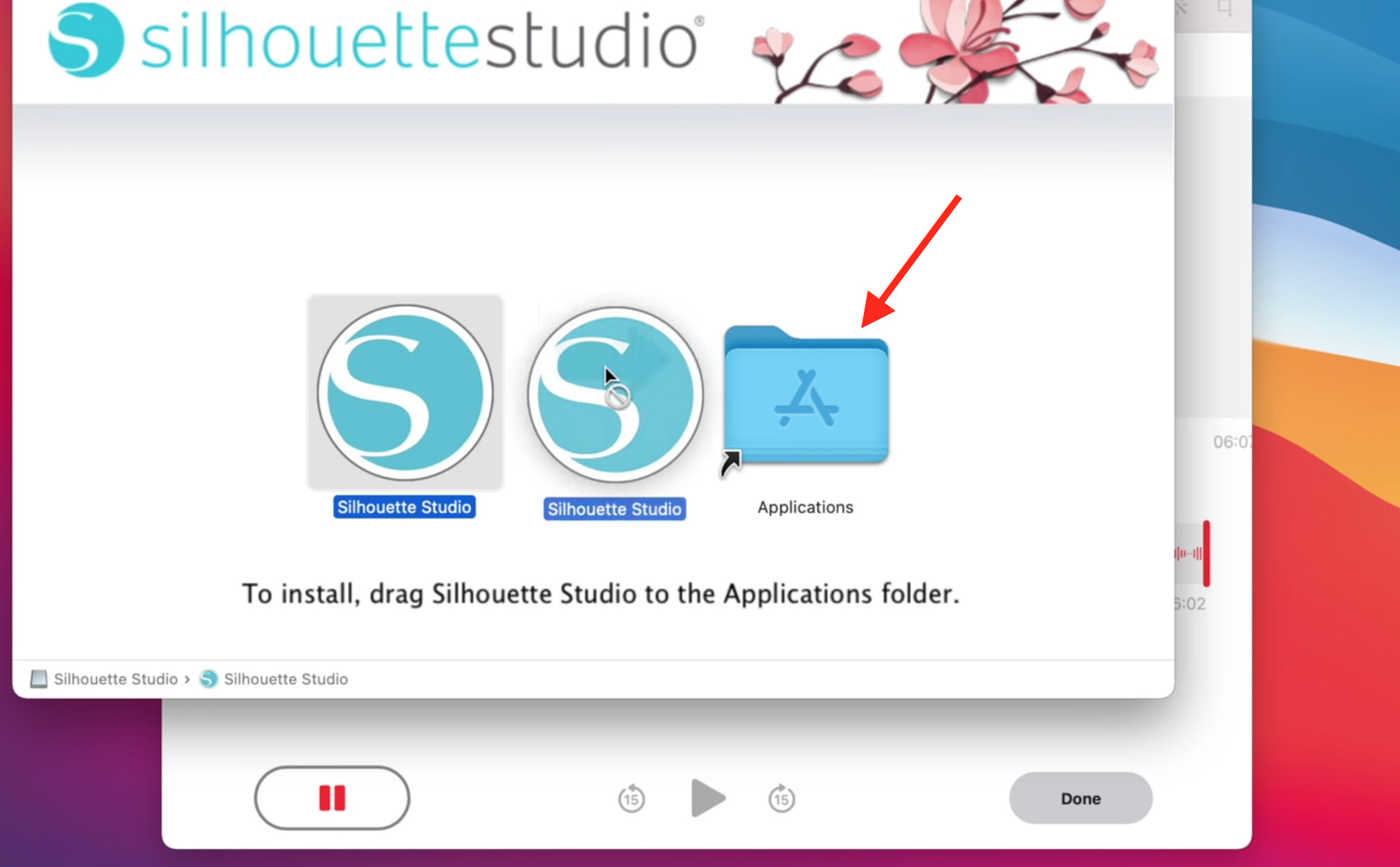
- Type Silhouette Studio in the finder and click on it.
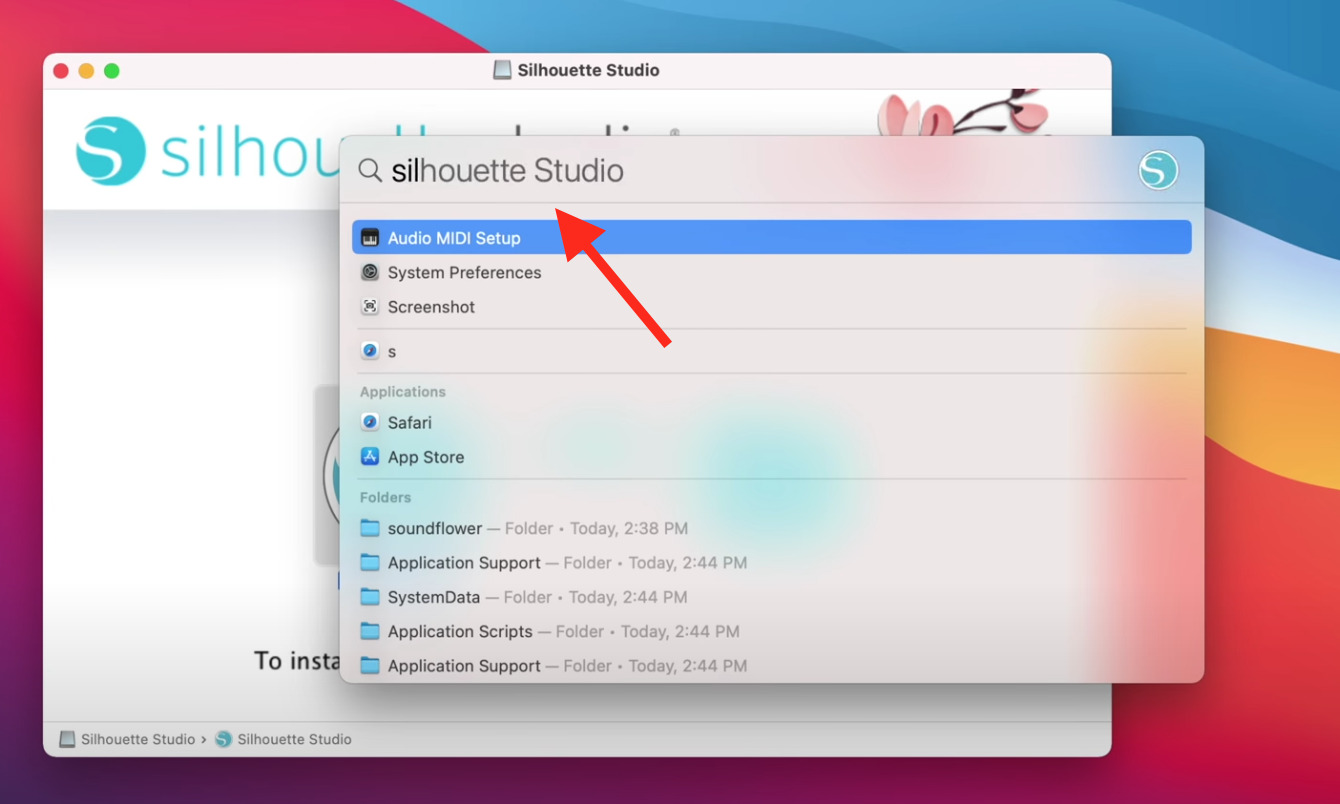
- After entering your password, click on the Install Software button.
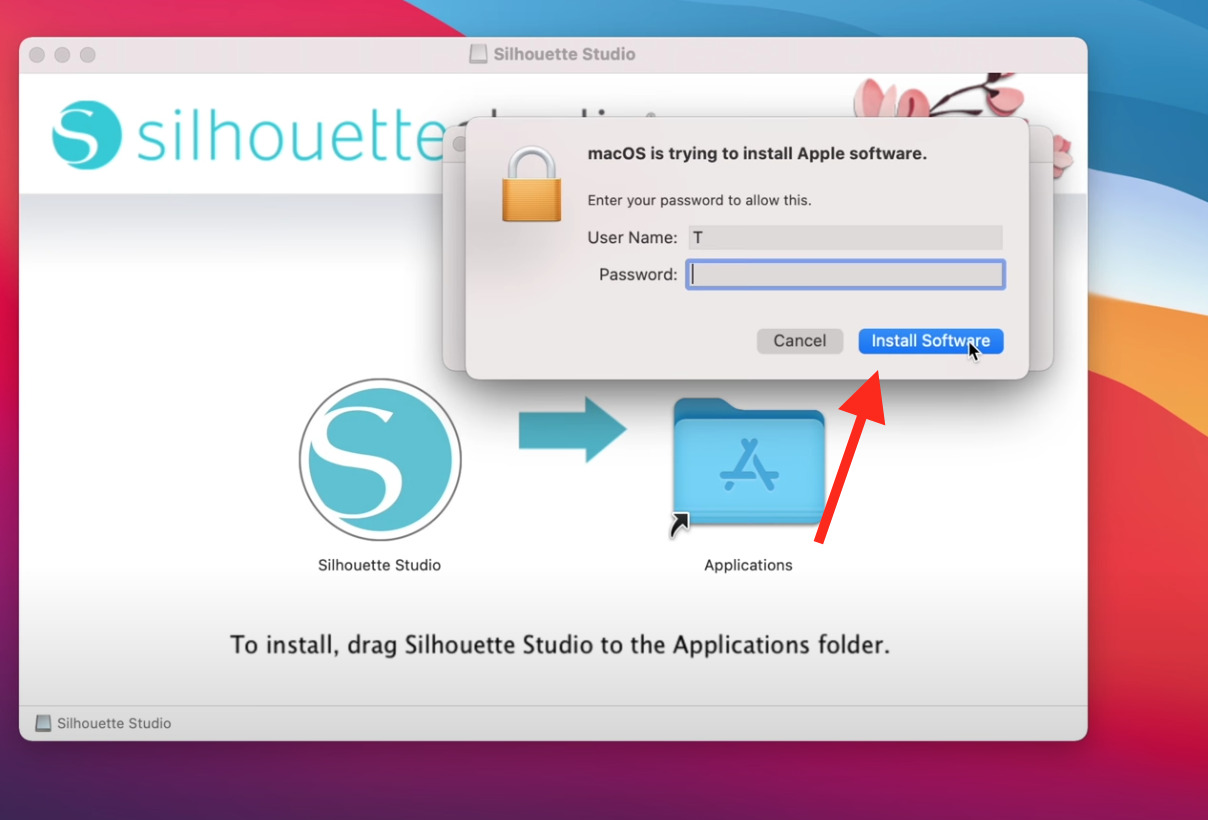
- Once the installation is complete, click on Done.
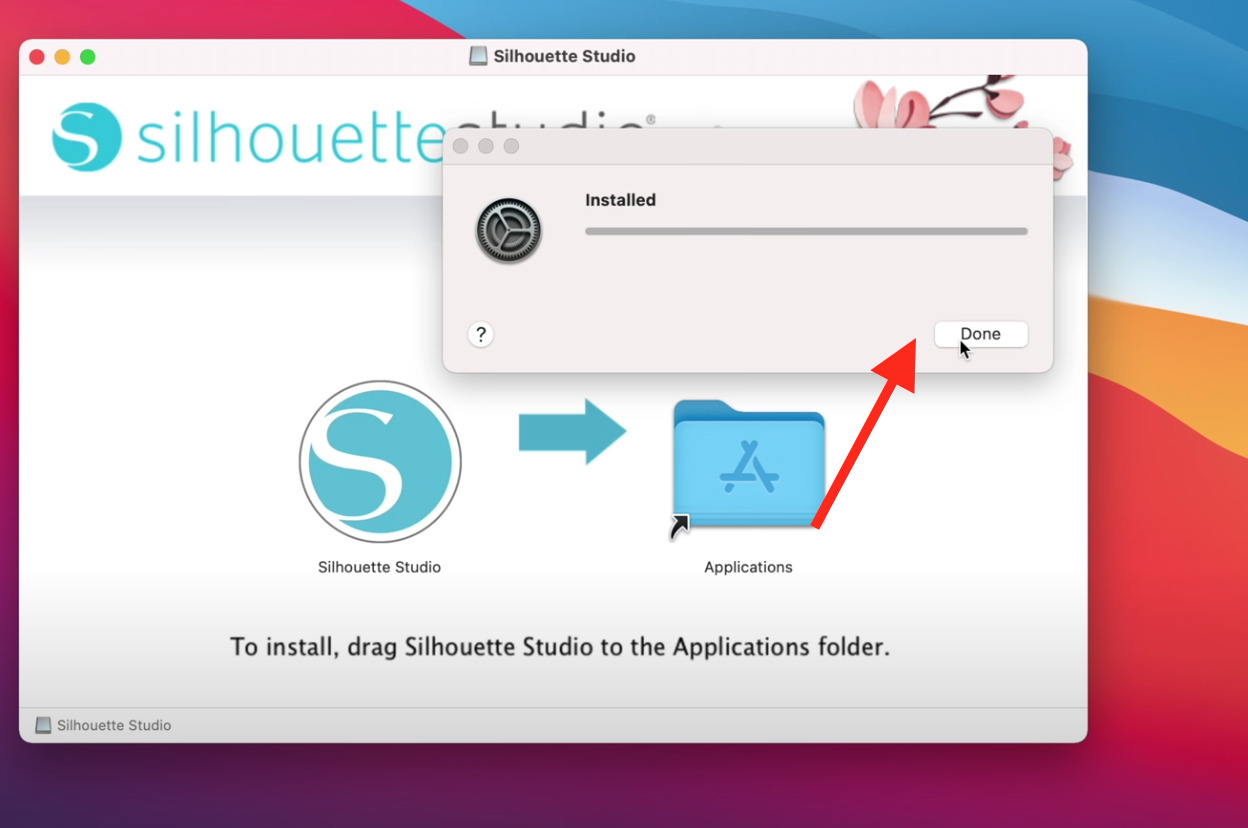
- Click on I AGREE.
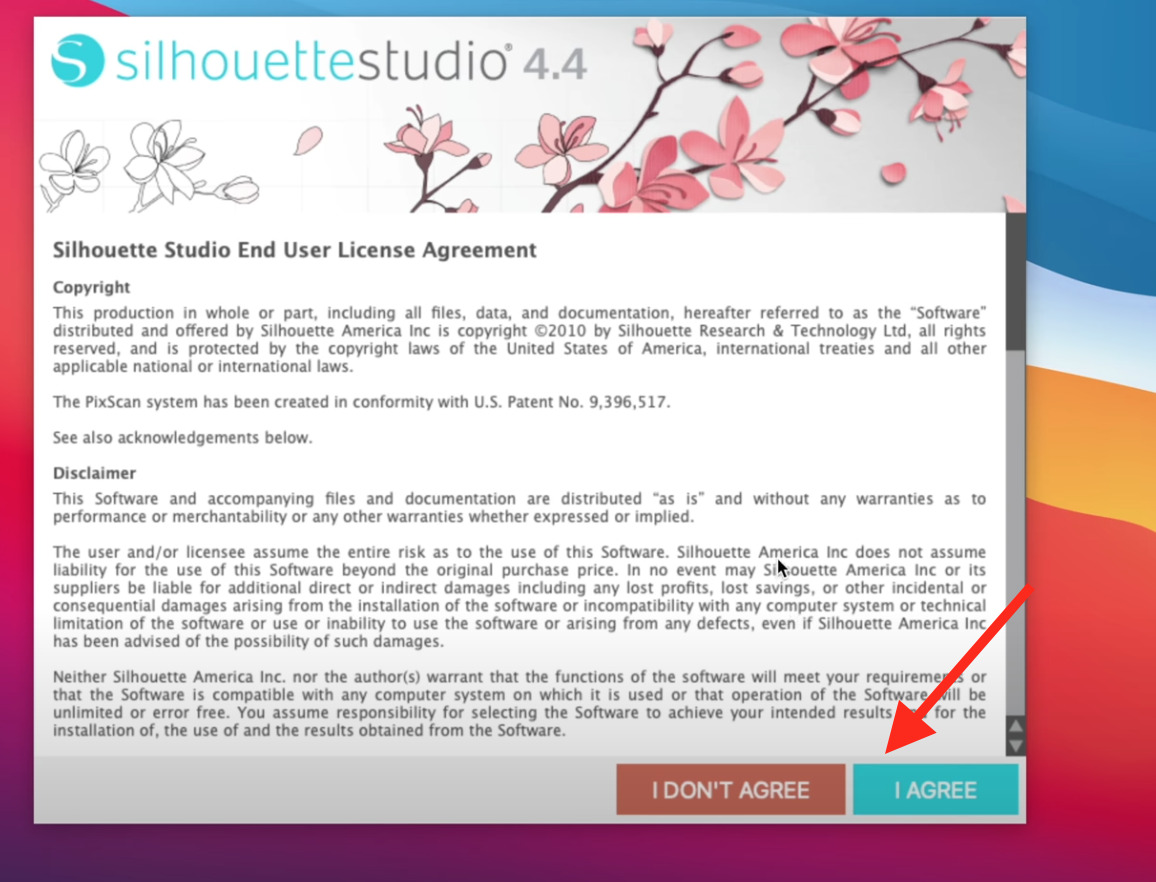
- Here you go, the installation process is completed, and Silhouette Studio opens up.
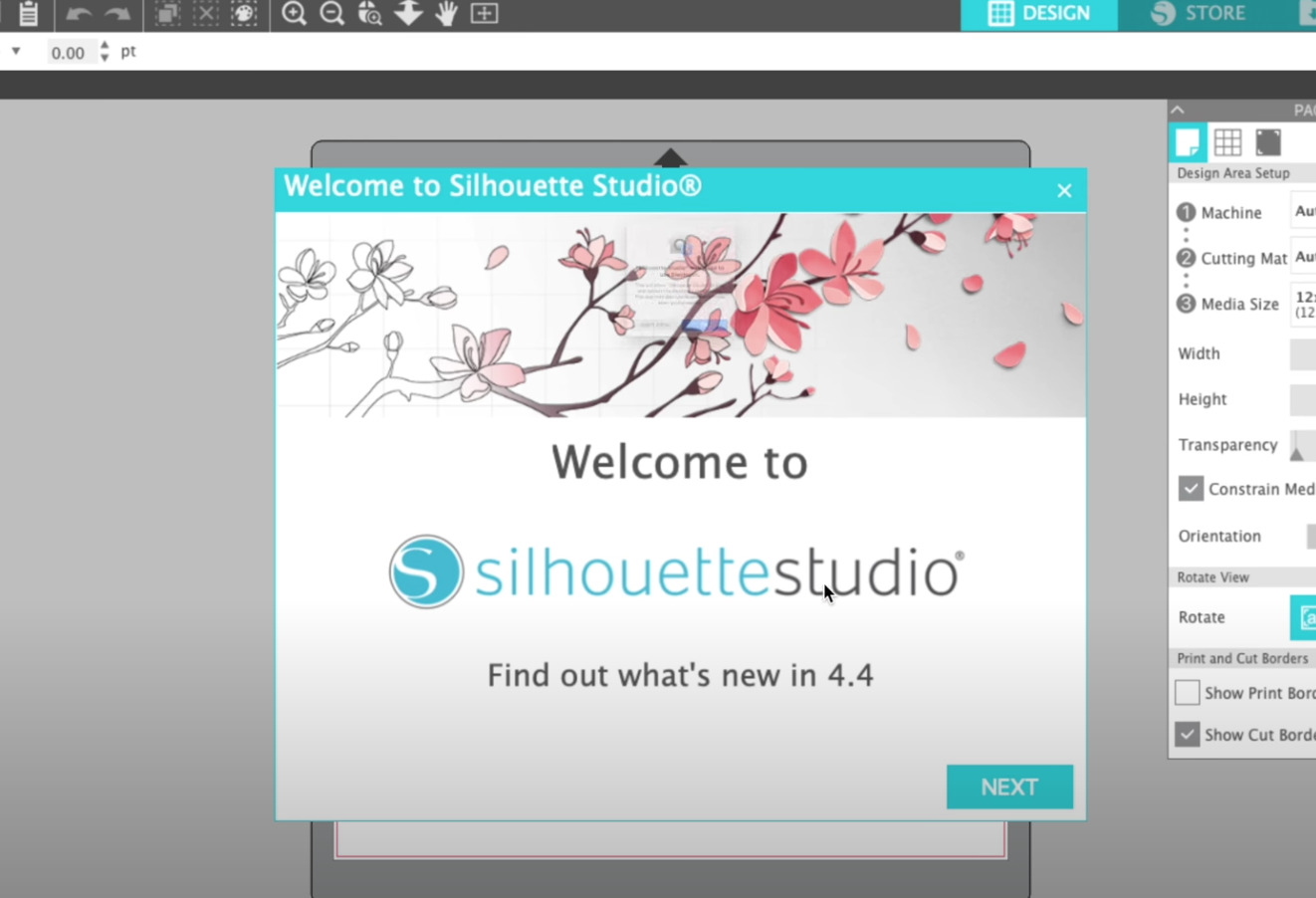
We hope that this article helped you in some way to fix your Silhouette Studio issue on Mac and in installing the Silhouette Studio.
If you have any other queries, feel free to contact us in the comments below and we will get back to you.