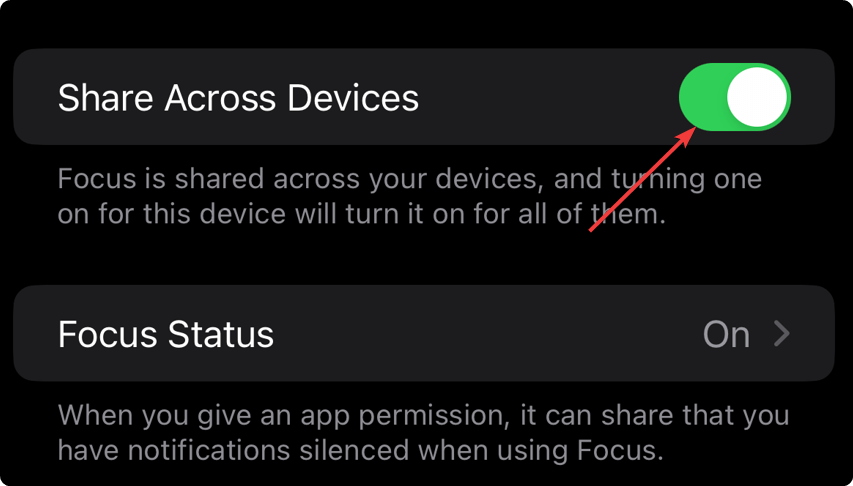If you want to use Do Not Disturb on iPhone 13, this article will guide you with the necessary information in detail.
iPhone 13 is a powerful device that is capable of doing many tasks besides basic phone calls and SMS. As you use a lot of apps, you may often get many notifications.
Else, you may have a huge network of people for your business. This will make your phone busy with both unwanted and helpful notifications.
But, the problem is when it is night or a time that you want to spend with family, and you get such disturbing phone calls or messages.
In this type of situation, the Do Not Disturb mode comes handy. This is one of the best iOS features. You can enable it and spend worry-free time on your own.
But how can you use it? What is the best way to utilize this helpful feature? To get these answers, look at the next part of this article.
What does Do Not Disturb mean on iPhone 13?
The Do Not Disturb, or the DND mode, is a feature that silences all the ringtones and sounds related to phone calls, SMS, and other notifications on iOS.
It keeps the notifications in the right place but doesn’t light on the screen or play any sound. It can help you a lot in various critical situations.
You can turn it on or off anytime you want. Also, you can schedule it according to your preferred routine. For example, from 3 PM to 4 PM for a meeting or during your bedtime, etc.
If you are an iPhone 13 user, follow these tips to use it the right way.
How can you use Do Not Disturb mode on iPhones?
1. How to enable or disable DND
1.1 From Settings
- Go to Settings.
- Tap on Focus.
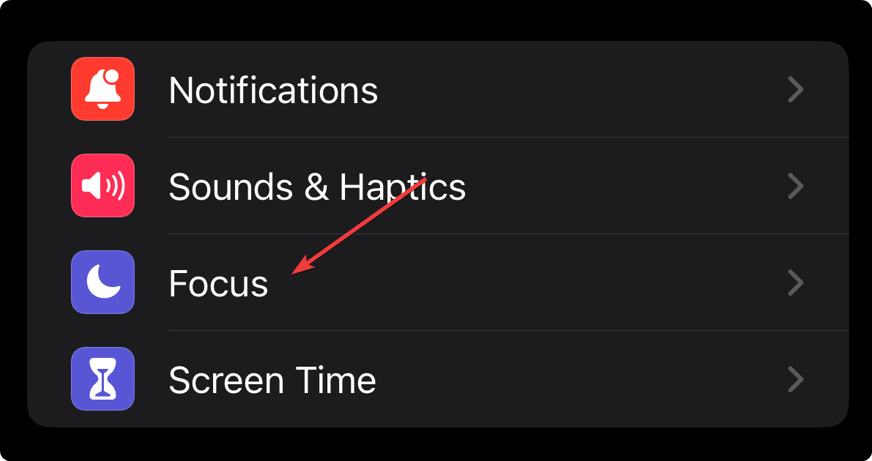
- Go to Do Not Disturb.
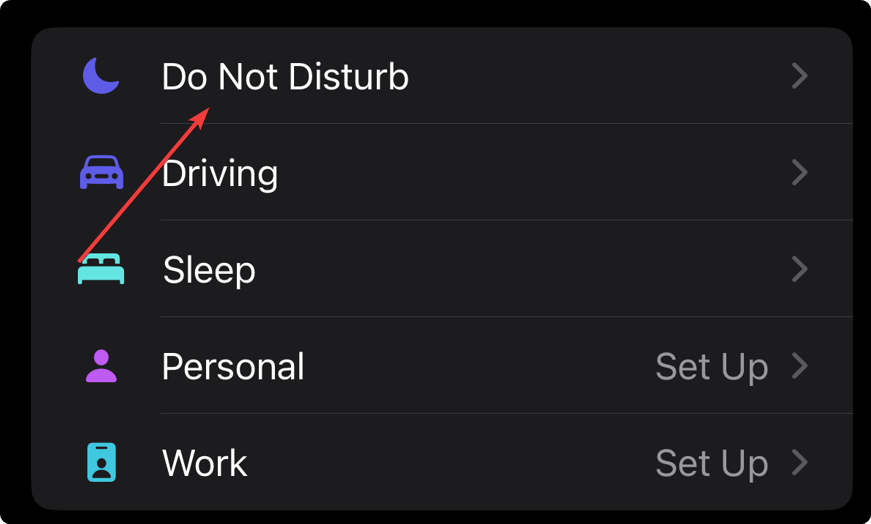
- Toggle the switch on or off depending on what you want.
1.2 From iOS Control Panel
- Swipe down from the top-right edge.
- Tap on Focus to turn on DND and tap again to turn it off.
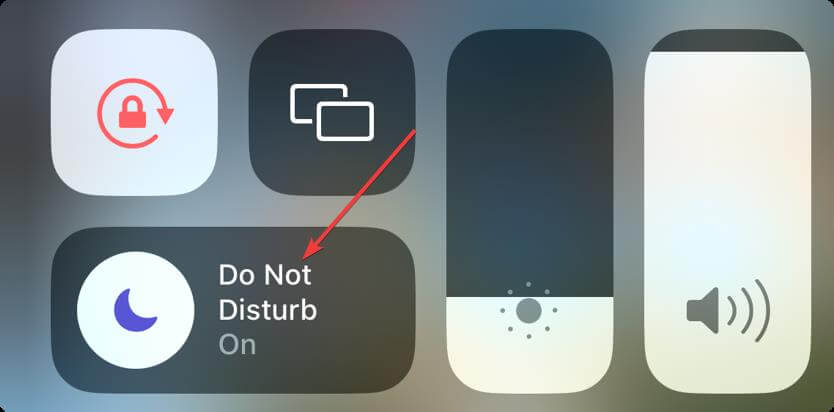
- Alternatively, press Focus and hold to get additional options to choose your preferred way to toggle it on or off.
2. Schedule Do Not Disturb mode
- Go to Do Not Disturb from the Settings as shown in 1.1.
- Tap on Add Schedule or Automation.
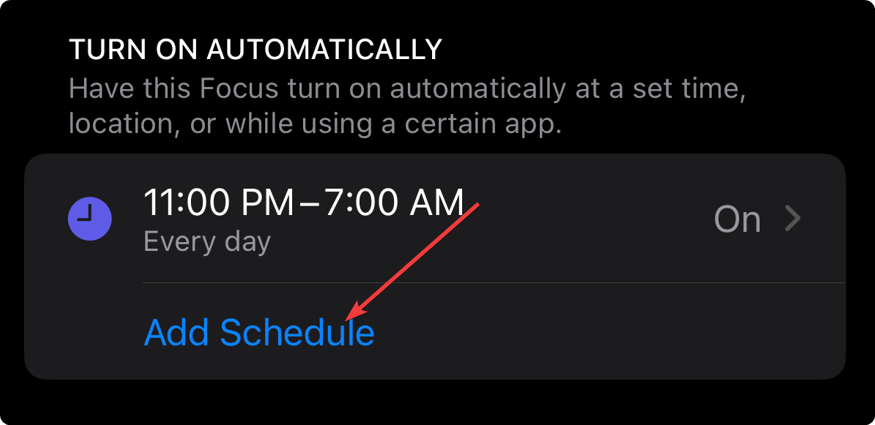
- Tap on Time.
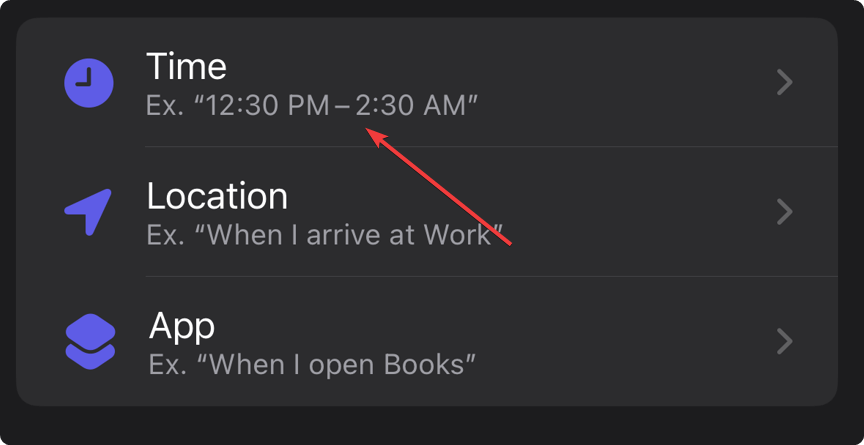
- Add your preferred time range and select the weekdays when you want to enable DND mode automatically.
From now, iOS will turn on Do Not Disturb mode according to the time range you have just added.
3. How to automate DND mode
- On DND, tap on Add Schedule or Automation, as shown before.
- You can tap on Location to add a place to enable DND when you arrive there.
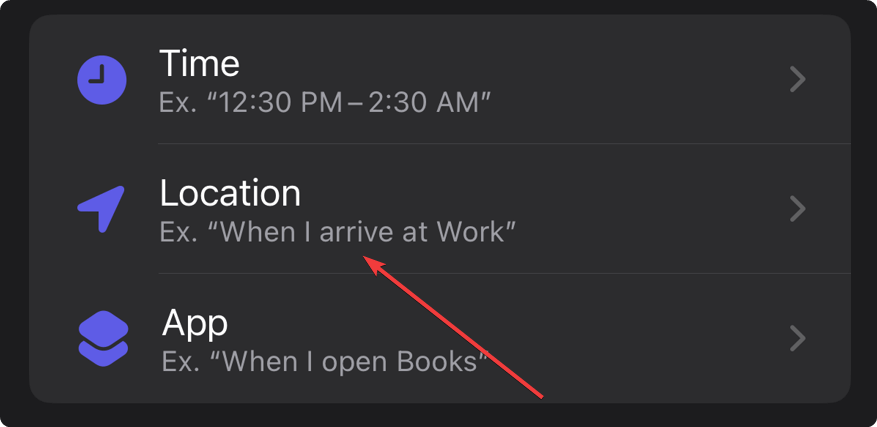
- You also can tap on App and select one to trigger Do Not Disturb mode when you open that particular app.
This automation is very helpful. While choosing a location, you also can select the radius so that iPhone can understand the location range better. Usually, users prefer DND when they open a reading app or a game.
You can set it up according to your own needs. If you use a different version of iOS, you may notice slightly textual changes in some options. But, these will be mostly similar.
4. Manage how notifications will appear
- Go to Do Not Disturb from the Settings, as shown before.
- Tap on Home Screen or Lock Screen to manage notifications in that specific places.
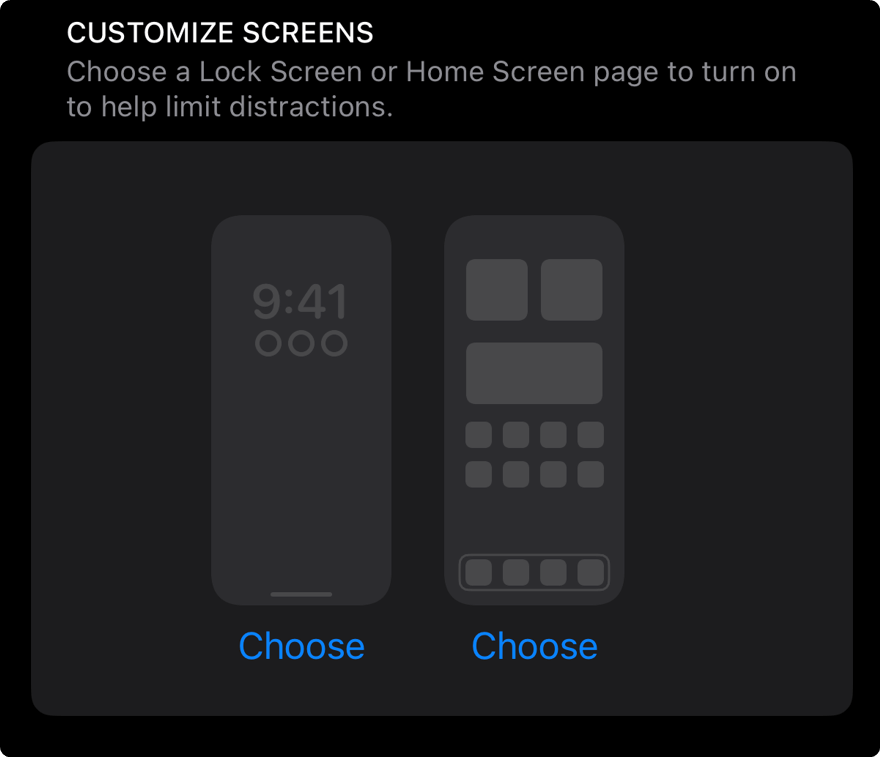
You can hide or show notifications from there. Additionally, you will have some other options, like viewing a specific home page or dimming the lock screen with notifications, etc., when the DND mode is active.
5. How to add exceptions
- Go to DND settings as before.
- Tap on People or Apps under the Allowed Notification section.
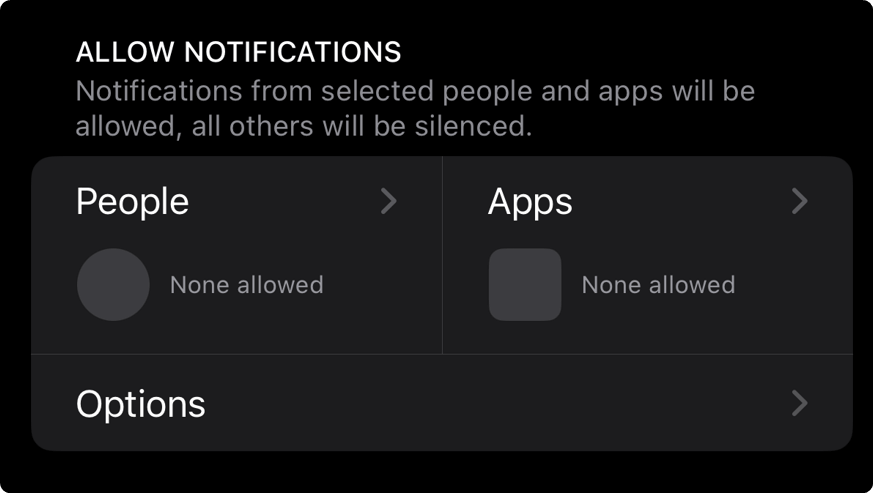
- Next, add specific contacts or apps that will bypass the Do Not Disturb mode.
6. Sync Do Not Disturb settings
It will enable and sync the Do Not Disturb settings on other Apple devices like iPad, iPod, Mac, Apple TV, etc.
Does Do Not Disturb silence alarms iPhone 13?
No. Do not disturb mode or even the physically enabling silent button won’t silence the alarms on iPhone 13. Alarms are considered very important things on iOS.
You have the option for volume up or down or other things for alarms on the Clock app. That has nothing to do with DND mode.
This article has explained how you can use the Do Not Disturb mode on iPhone 13 effectively. If you have any specific questions about this or want to put your opinion, feel free to write in the comments box.