Sometimes your iPhone can run into certain issues, and the best way to fix them is to reset your device.
Resetting your iPhone is fairly simple, and today we’re going to show you how to reset your iPhone and explain what happens to your files and settings when you perform an iPhone reset.
What happens when you reset your iPhone?
When you perform a factory reset on iPhone, all your data gets deleted. This includes your contacts, settings, photos, everything.
This is used if you’re planning to sell your phone or if you’ve encountered a major issue that you can’t solve with other solutions.
In today’s guide, we’re going to show you how to properly reset your iPhone.
How can I perform iPhone factory reset?
1. Use the reset option on your iPhone
- Back up your iPhone. You can back it to iCloud or to your Mac. If you’re using Windows, you can back it up using iTunes.
- On your iPhone, open the Settings app and navigate to General.
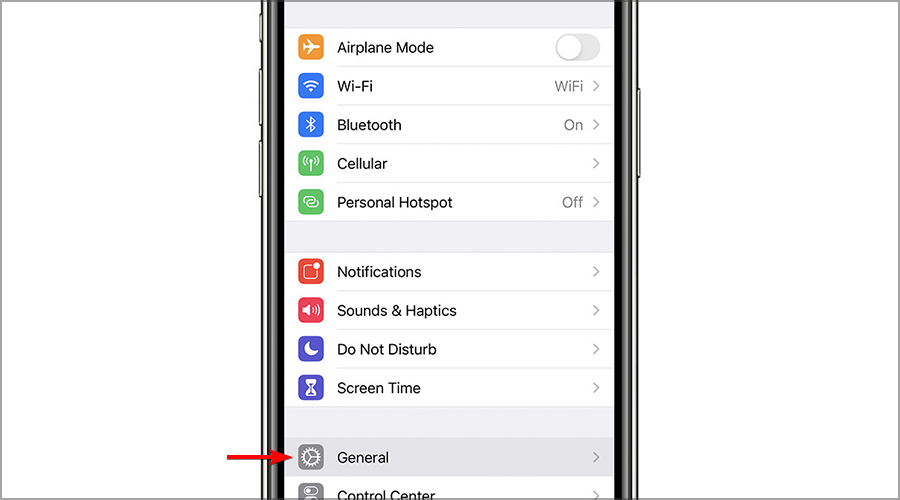
- Now tap on Reset.
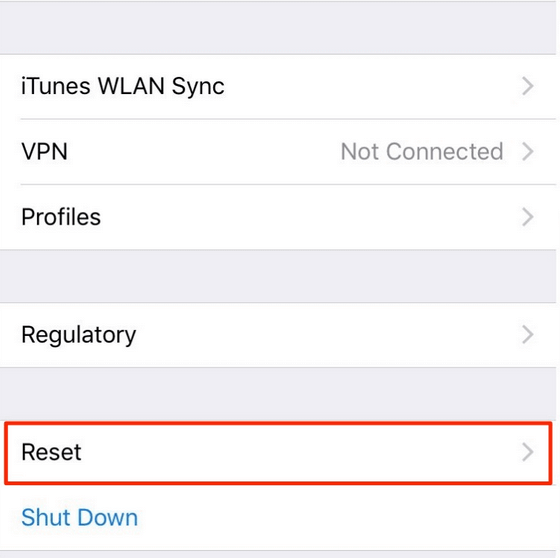
- Select Erase All Content and Settings.
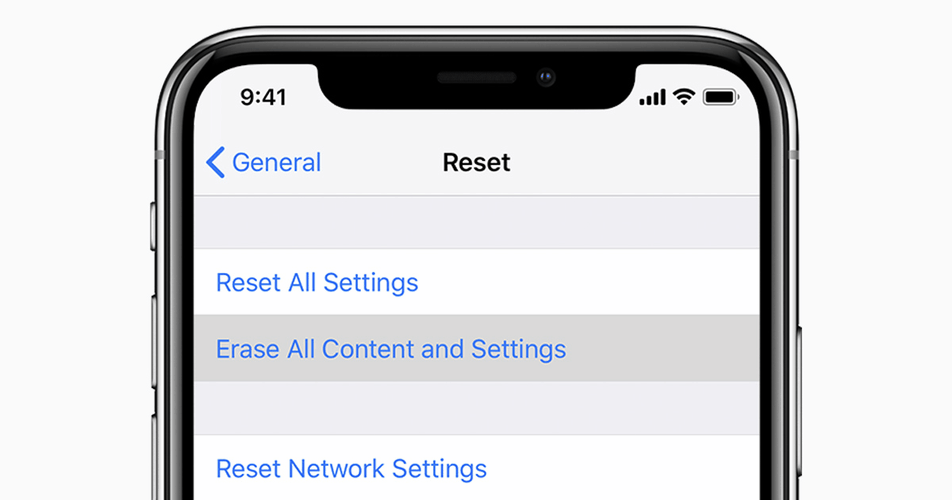
- You’ll be asked if you want to back up your iPhone. If you already did that select Erase Now. If not, be sure to use the Backup Then Erase option.
- Enter your passcode if required and tap on Erase iPhone.
- Wait for the reset process to finish.
Note: iPhone reset will remove all files and settings, so use it as a last resort, or if you planning to sell or give away your iPhone.
2. Reset the iPhone using your computer
- Backup your iPhone.
- Connect the iPhone to the computer.
- If you see a message asking you to trust your computer, be sure to allow it.
- Open Finder if you’re on Mac or open iTunes if you’re on Windows.
- Locate and select your device in the sidebar.
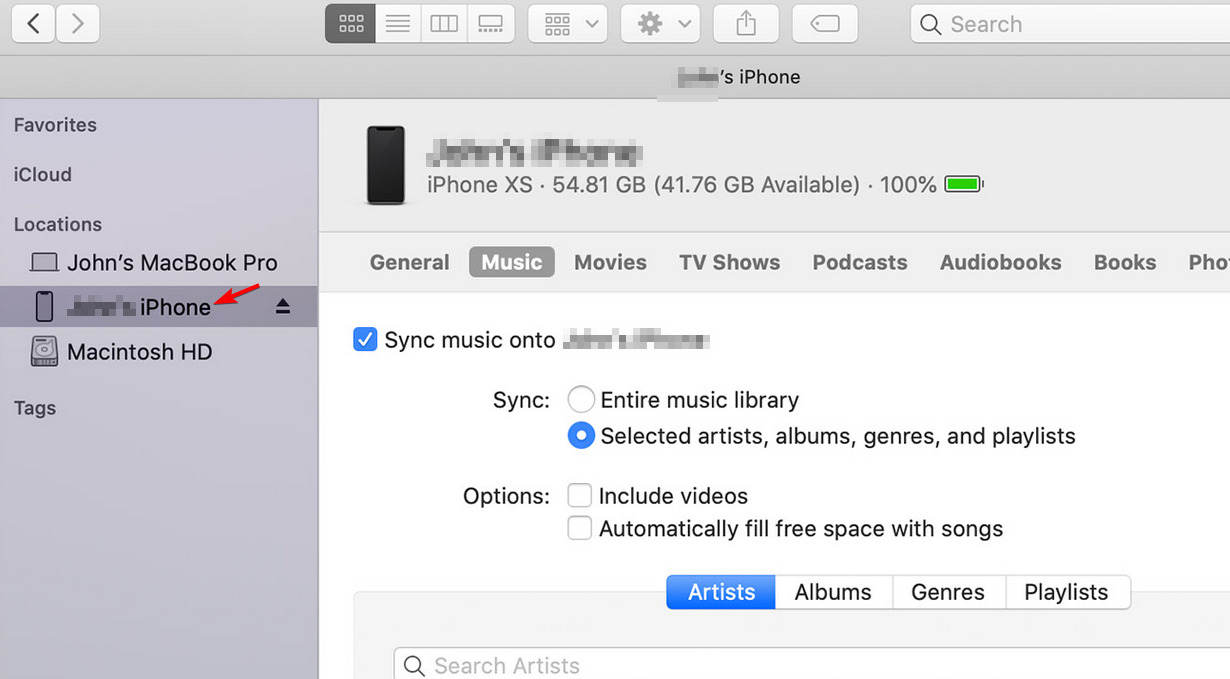
- Click the Restore iPhone button.
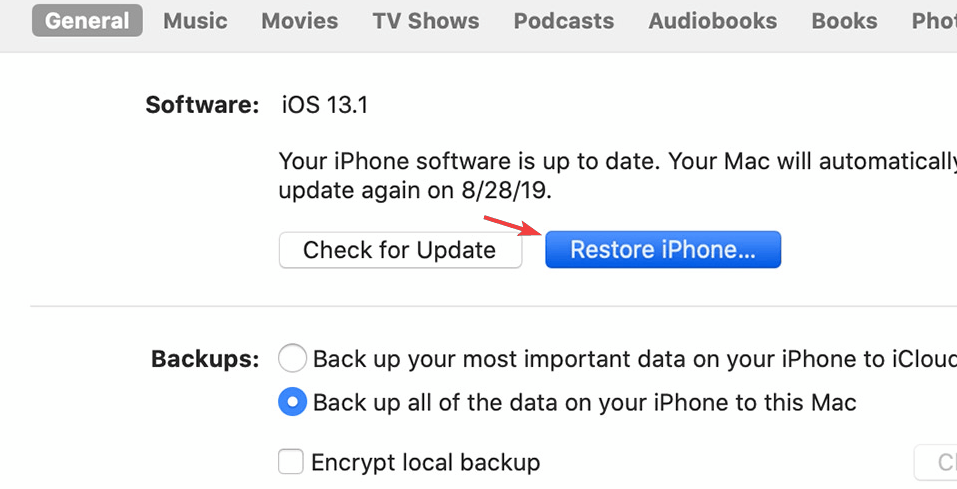
- Click the Restore button to confirm.
- Wait for the process to finish.
iPhone reset process deletes all your settings and data, and it basically reverts your phone to its original state.
This is why it’s crucial that you back up your data to iCloud or to your computer, so you can restore your iPhone after the reset. If you choose not to back up your iPhone data, it will most likely be lost forever.
There are ways to prevent file loss on your iPhone, and you can back up all your files with specialized software such as Syncios Data Transfer.
The software is incredibly simple to use, and it can transfer contacts, SMS, call logs, photos, videos and other data seamlessly to your Mac or another phone.
How do I reset my iPhone without losing everything?
It’s possible to reset your iPhone without losing any of your data by using the Reset all settings option. However, that won’t perform a hard reset of your device.
If you want to perform a factory reset but still keep your files, we suggest backing up your files to iCloud and then starting the reset process.
iPhone reset is a fairly simple procedure that will restore your iPhone to its original state by removing all your files and settings.
The process is simple and you can easily perform it from your phone or from a computer. Just be sure to back up all your data before hitting the Reset button.
FAQ: Learn more about iPhone reset
- What happens when you reset network settings on iphone?
When you reset network settings, all your Wi-Fi, Bluetooth, and VPN settings will be set to default. This will also remove saved Wi-Fi passwords.
- What happens when a hard reset doesn’t work on iphone?
When a hard reset doesn’t work, you might need to hold the buttons pressed for longer or use the iPhone data recovery software to back up your data and then reset your phone.
- What happens if you fail all attempts on iphone reset?
iPhone reset usually doesn’t fail, but if it does, download iTunes and try to reset your phone using iTunes.

