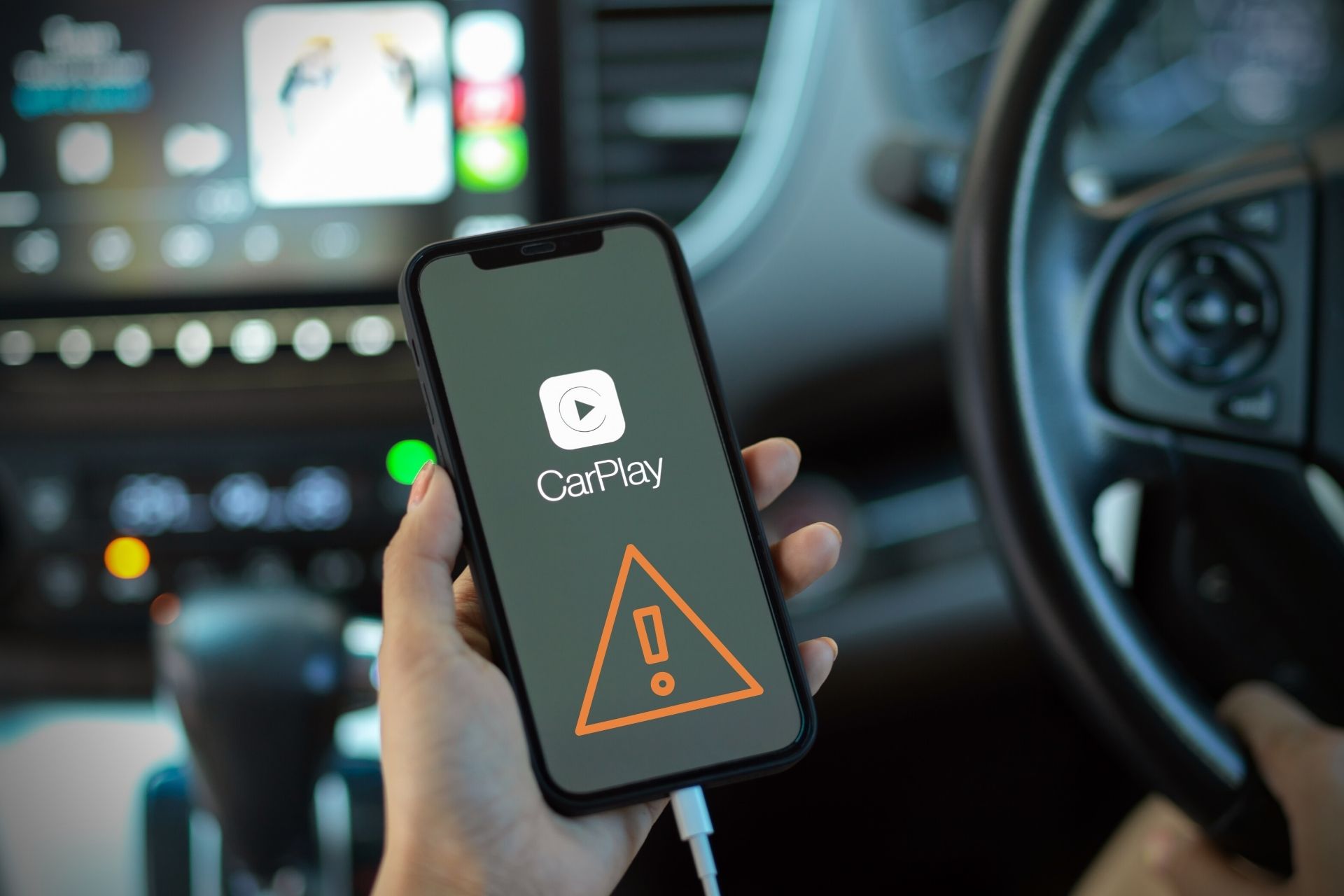Is CarPlay not working with iPhone 13? You can find the necessary information with solutions in this article.
iPhone 13, 13 Pro, and 13 Pro Max, along with the 13 Mini, all of these models with the latest iOS or the iOS 15 or later versions should work with CarPlay without any problem. If something else happens, this will be quite an annoying problem.
Unfortunately, many of these iPhone users are encountering this problem these days. Sometimes, the problem is so critical that it prevents you from using this feature completely.
If you are interested, learn how to use Do Not Disturb on your iPhone 13, as you may need this while driving a car.
As the problem with CarPlay may ruin your experience, you should know more about this error and take steps to troubleshoot it.
Why won’t CarPlay work with my iPhone 13?
It is very tricky to demonstrate the exact reason why you have been facing problems with CarPlay. However, our team has found some very common reasons that prevent iPhone 13 users from using this feature. These are:
- A known problem with a specific version of iOS
- Incompatibility issues
- Incomplete or problematic integration between apps
- Connectivity issues
You may even find other reasons as well. But, most of the time, these will be the culprit behind your problem.
How do I fix Carplay not working with my iPhone 13?
1. Check compatibility along with availability
- Visit this CarPlay availability page to learn if it is available in your region.
- Verify if you have been using any of these car models to use CarPlay.
Before proceeding with the actual troubleshooting steps, you should make sure that the CarPlay is available in your region. You also should verify that the car system is also compatible with iPhone 13 or the version of iOS you have been using.
Please note that not every car or region has CarPlay. If you find that either of them has issues, you have nothing to do except waiting.
2. Try a different USB port or change the cable
Some car supports CarPlay using a wired connection like via USB. If you want to try it and fail with your iPhone 13, try a different USB port and see what happens.
If not, consider trying a different premium USB cable. It is because a faulty or low-quality cable may trigger various CarPlay-related issues on any model of iPhone.
3. Make sure Bluetooth is on
- Swipe down from the top right corner of the iPhone.
- Enable Bluetooth by tapping on the appropriate icon.
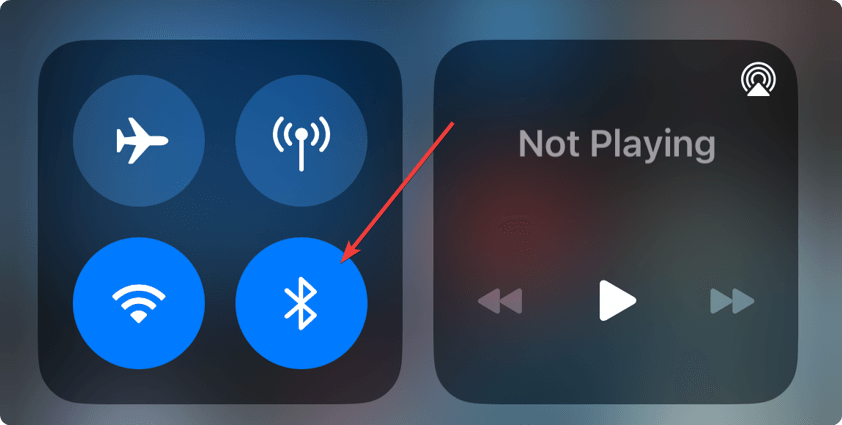
We suggest you disable and enable Bluetooth to see if it works. Unavailability of BT or any problem with it may trigger CarPlay not working issues on iPhone 13 or other models.
4. Enable Siri
- Go to the Settings app on iOS.
- Go to Siri & Search.
- Enable Listen for Hey Siri and Press Side Button for Siri.
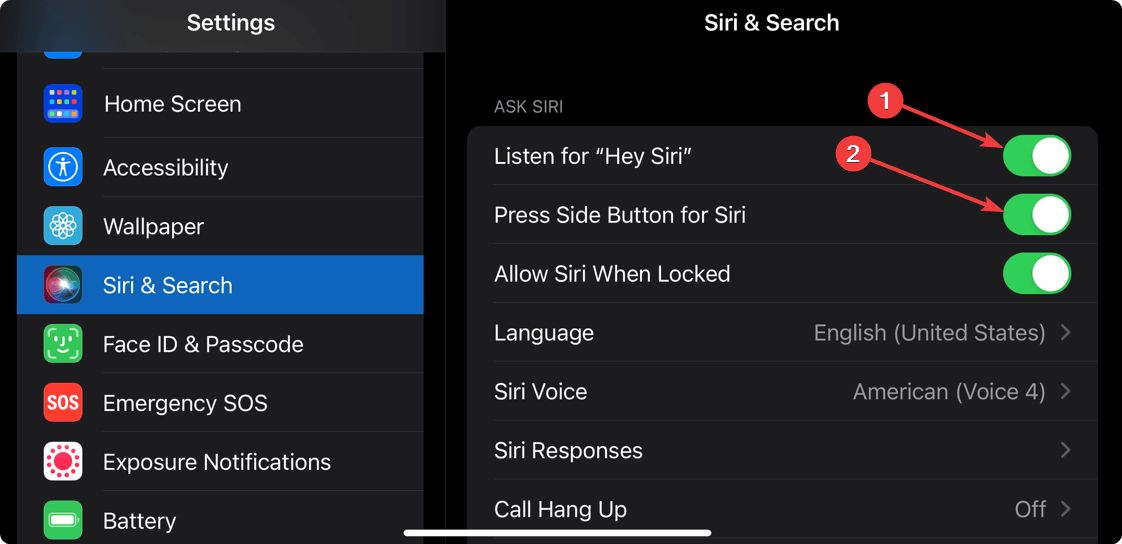
- Also, enable Allow Siri When Locked.
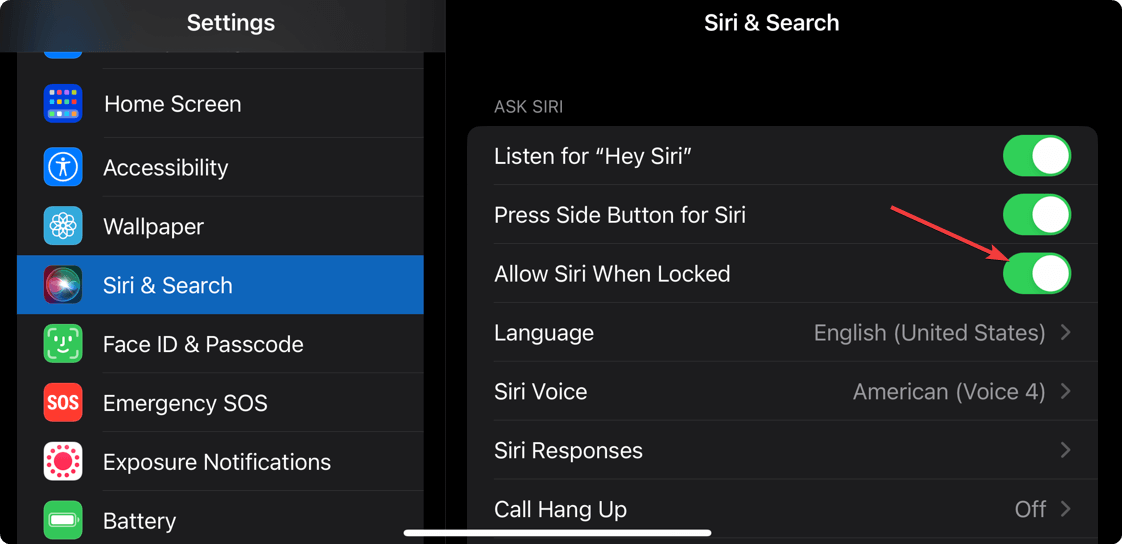
Keep in mind that Siri is essential to make your iPhone work with CarPlay. Even if it is enabled, not allowing Siri when locked will cause a problem.
So, make sure you have enabled these three options to solve your current issue.
5. Restart iPhone and vehicle
As another effective solution, you can restart your iPhone and the vehicle. Then, try to use the CarPlay feature again. Hopefully, this time, you won’t be disappointed.
Additional Solutions:
Usually, doing the above things will fix CarPlay not working with iPhones or any similar problems. But, if it still exists, update your iOS to the latest version.
To update, do these things:
It should work. Another thing that may happen is that your iPhone is not detected by CarPlay all of a sudden. In this case, do these things:
- Go to Screen Time from the iOS Settings.
- Go to Content & Privacy Restrictions.
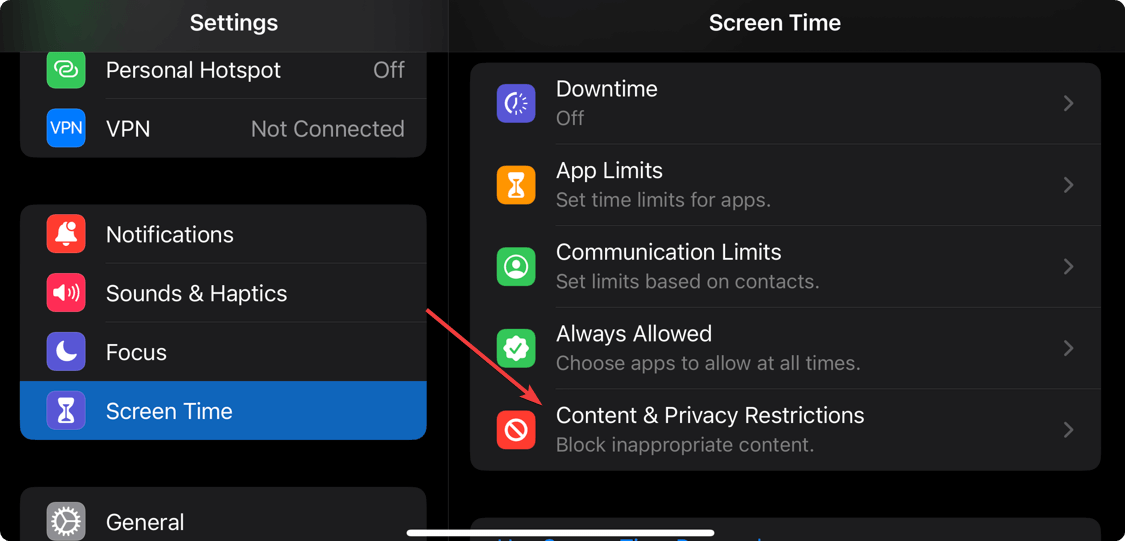
- Tap on Allowed Apps.
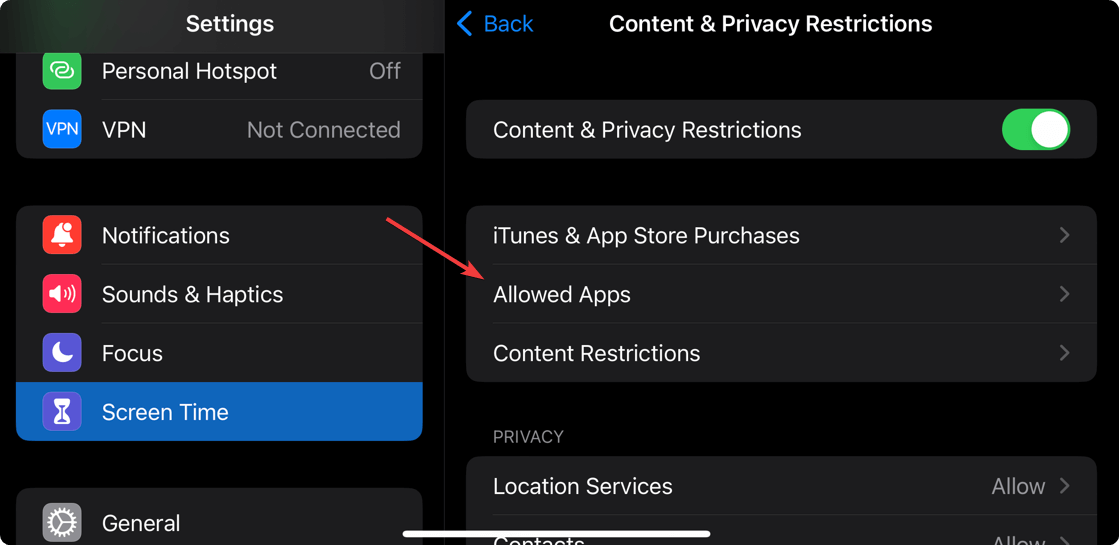
- Enable the CarPlay if it is disabled.
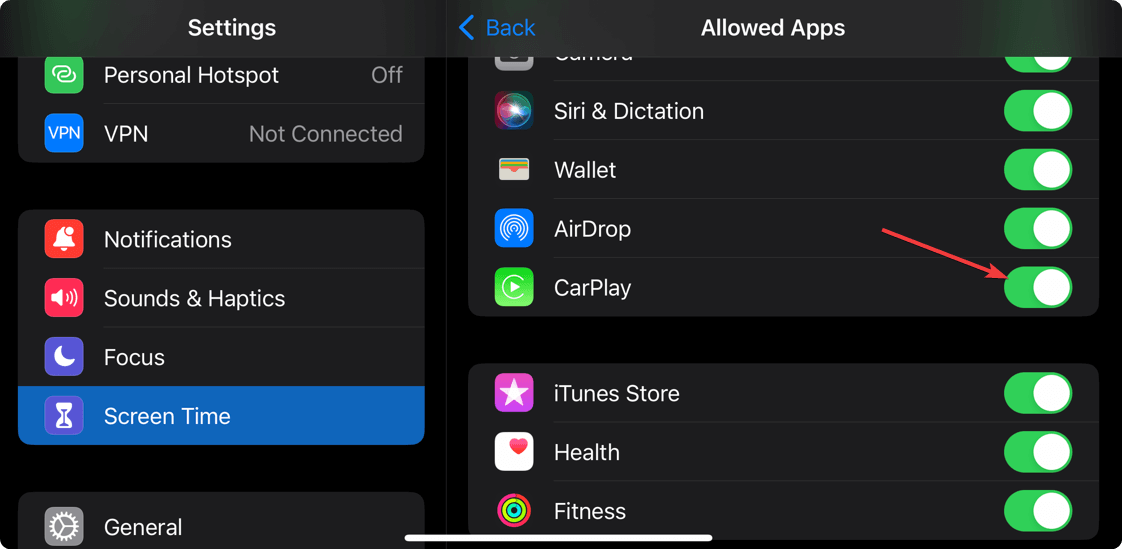
Now, try to use CarPlay again. You should no longer reencounter the previous problem.
If you are concerned about your online privacy on any iOS device, you can check out these best VPNs for iPhones and PC/laptops.
You also should try to reset your CarPlay on your iPhone to make sure that any misconfiguration was not causing the problem. In many cases, it works like magic.
If possible, you also may consider resetting your iPhone. Otherwise, contact Apple support as the last option to get even more methods to try.
How do I reset Apple CarPlay?
- Go to CarPlay on General settings on iPhone.
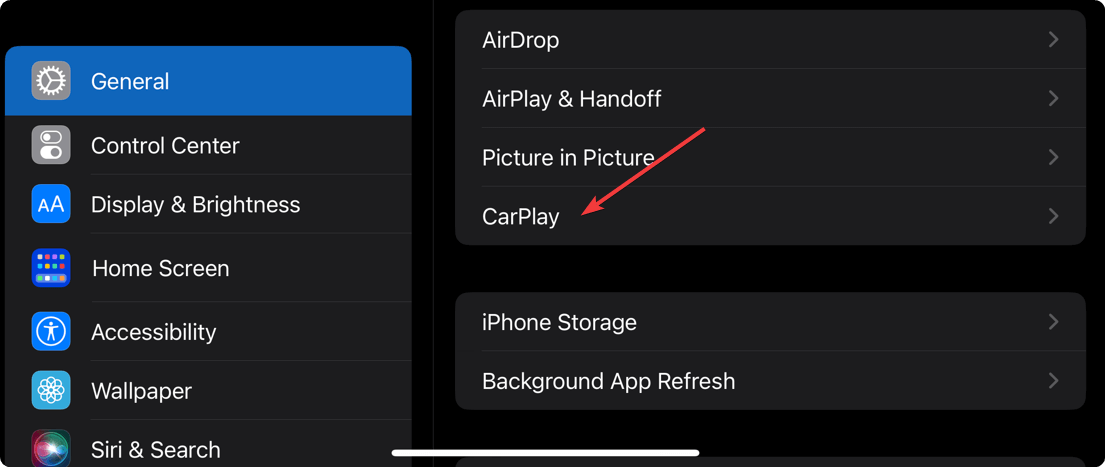
- Then, go to the connected car and tap on Forget This Car.
- After that, pair your car with your iPhone again from the same place.
You can enable Use CarPlay while locked from the same place. It may help to overcome our current problem.
This article has shown you how to solve CarPlay not working on iPhone 13. There may be other helpful methods, you know. If yes, you can write it down in the comment box to help others.