iPhone is a great device, but some users reported that their device gets stuck on the Updating iCloud settings screen.
This issue can appear while restoring or updating your iOS device, and in today’s article, we’re going to show you how to fix this problem for good.
What can I do if I’m stuck on the Updating iCloud settings screen?
1. Check if Apple’s servers are running
- Open your browser.
- Visit the System Status page.
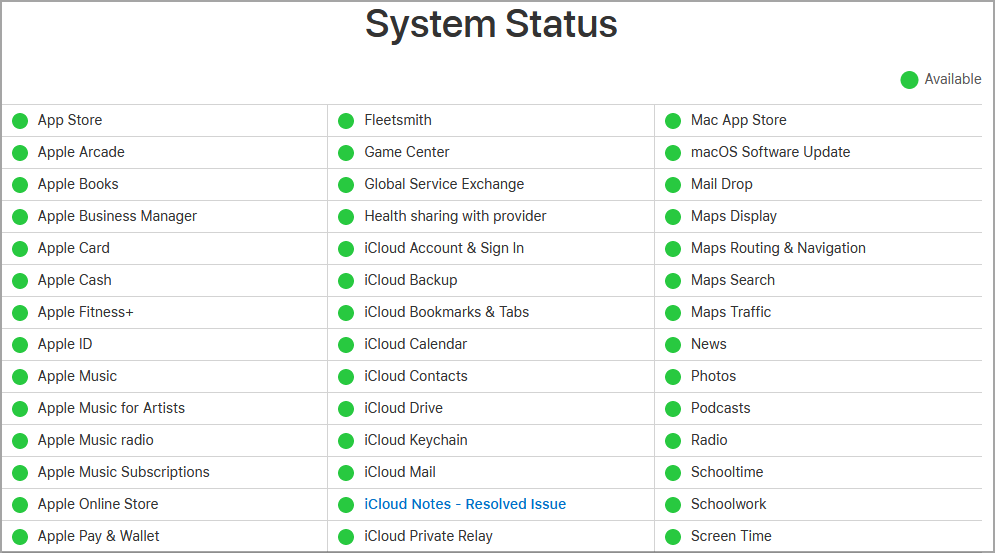
- Now check if all services are running properly.
In case there’s an issue with Apple’s servers, you’ll need to wait until the problem is resolved.
2. Check your Internet connection
- Make sure that your connection is stable.
- If your Wi-Fi connection is dropping, you might want to fix that or wait until your connection is stable before trying to complete the process.
- Alternatively, connect to a different, more stable Wi-Fi network.
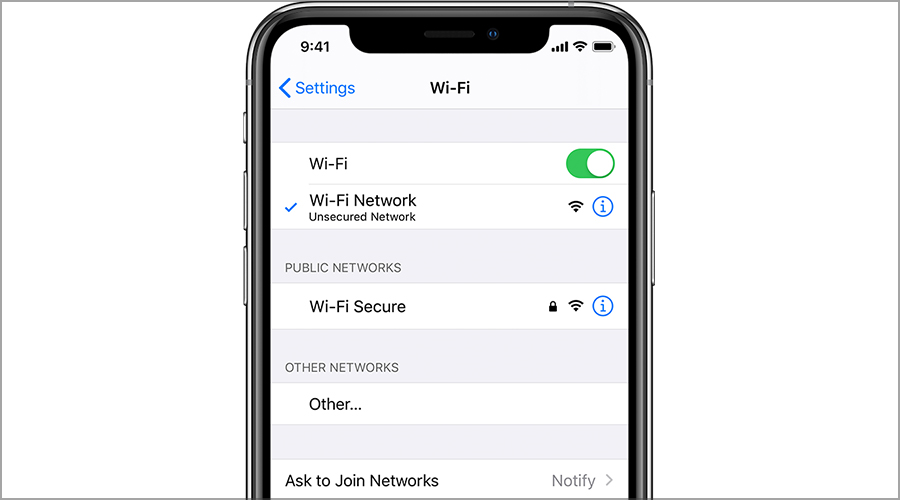
3. Try Force restart
- Press and release the Volume Up.
- Now press and release the Volume Down.
- Press and hold the Side button until the screen turns off and on.
- Once the Apple logo appears, release the Side button.
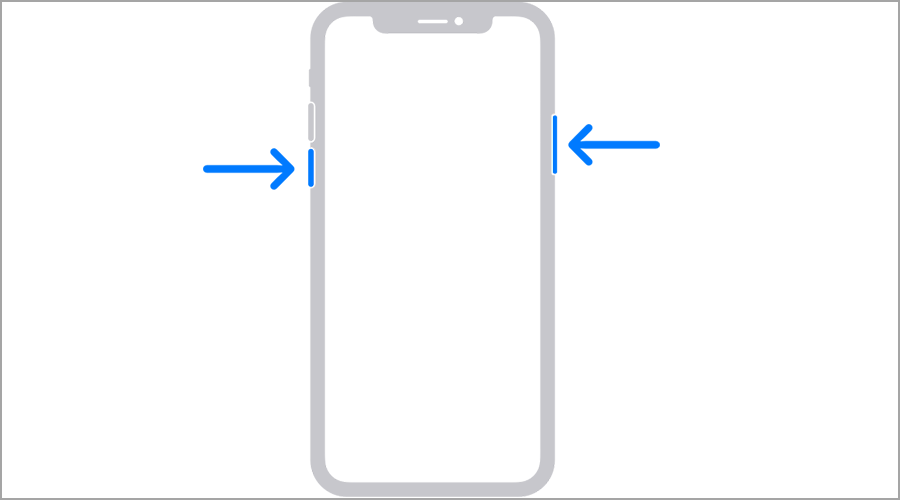
4. Skip the iCloud setup
- Try to update your iOS.
- When you get asked to set up your iCloud account, select Skip.
- After the update process is finished, go to Settings and select Sign in to your iPhone.

- Enter your login information.
5. Reset your network settings
- On your iOS device go to Settings and navigate to General.
- Go to Reset.
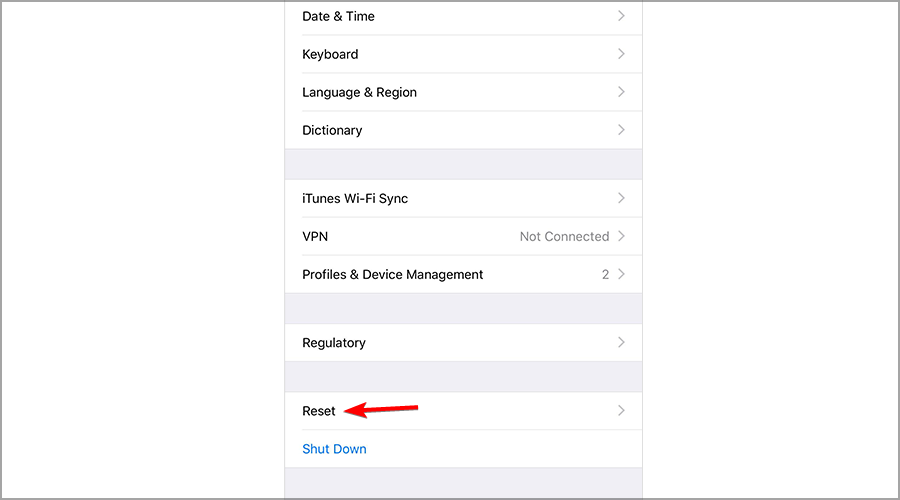
- Now select Reset Network Settings.
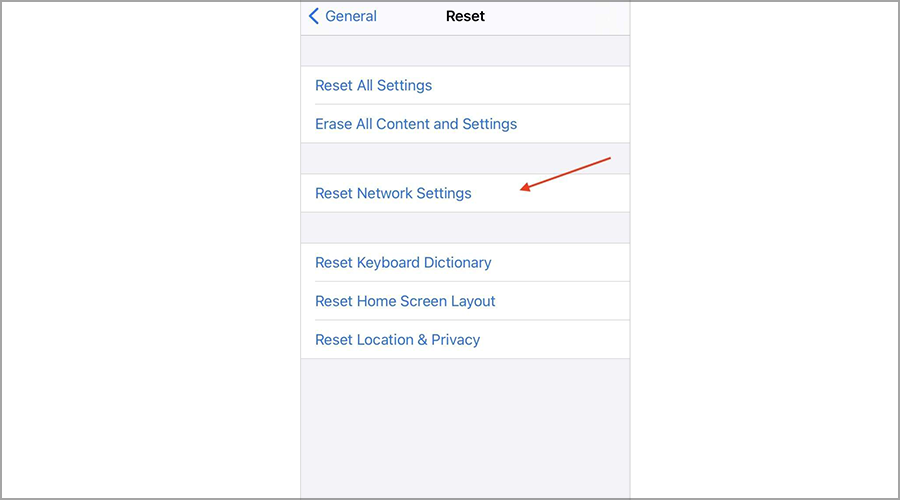
- After resetting your network settings, try to perform the update again.
6. Try to update your device using iTunes
- Connect your iOS device to the computer using the USB cable.
- Start iTunes on your computer.
- Click the Device icon in iTunes.
- Click on Summary and then on Check for Updates.
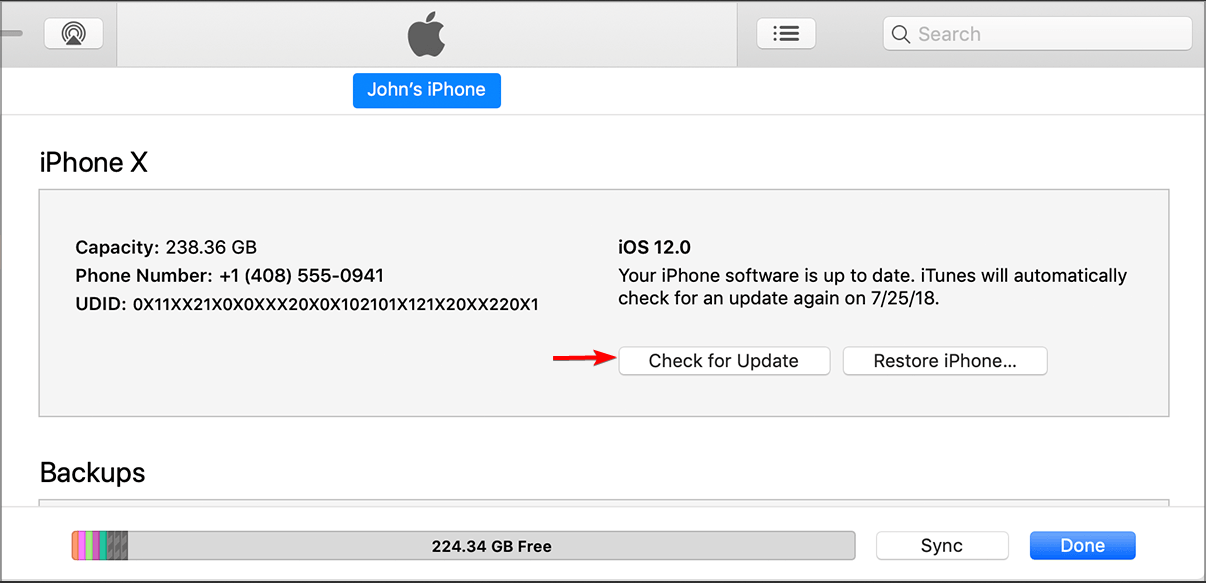
- Now click Update to start the update process.
If you get stuck on the Updating iCloud settings screen, try restarting your device or skip the initial iCloud setup process. Did you manage to fix this issue? Let us know if our solutions were helpful to you.

