iMessage is an instant messaging software used on iOS devices and Macs, and it’s the default tool for texting on Apple products.
Since the app is available on multiple platforms, all your messages are synced, allowing you to start a conversation on one device and then continue it on another.
This is an essential feature, and all messaging apps have it. However, many users seem to have some issues with it.
If iMessage is not syncing on your Mac, that can be a major problem, but there are ways to fix that, and today we’re going to show you how to do it.
What do I do if iMessage is not syncing on Mac?
1. Change iMessage settings
- Navigate to Settings on your iPhone.
- Now select Messages.
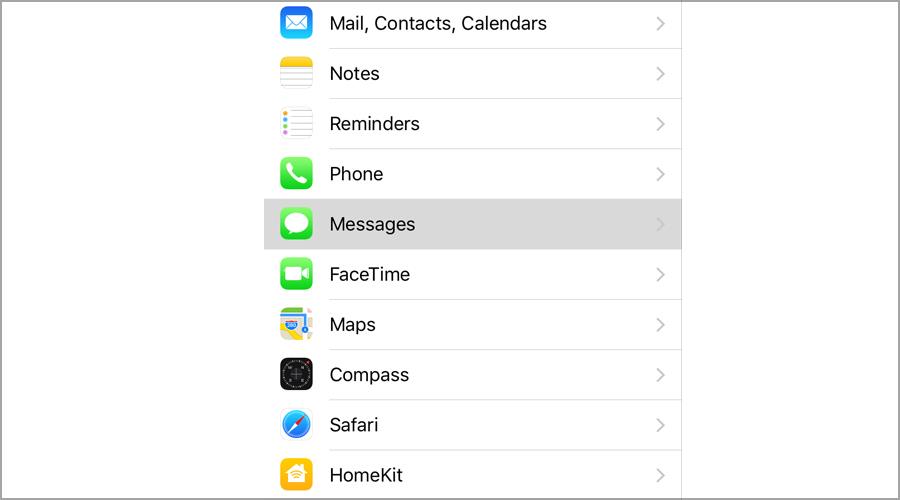
- Now navigate to select Send & Receive.
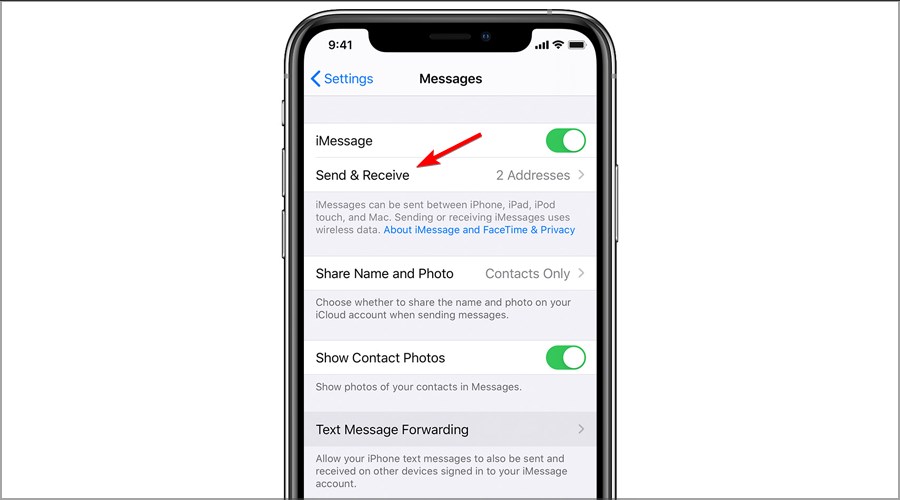
- Memorize or write down the phone numbers and email information from this section.
- On your Mac, open the Messages app.
- Navigate to Preferences and select iMessage.
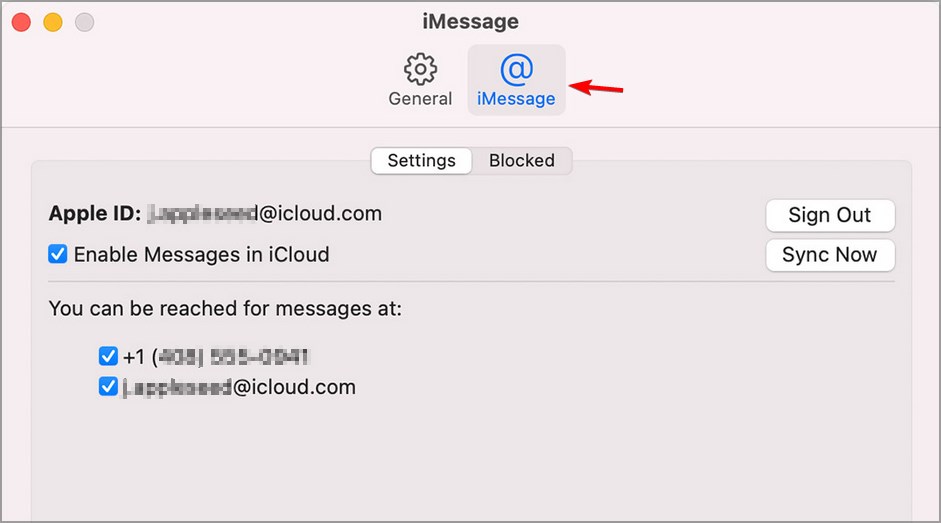
- Check if you’re signed in with the same accounts from Step 4. If not, select Login with Apple ID and check Enable messages in iCloud.
- On your iPhone, open Settings and go to Messages.
- Navigate to Text Message Forwarding and make sure that your Mac is selected.
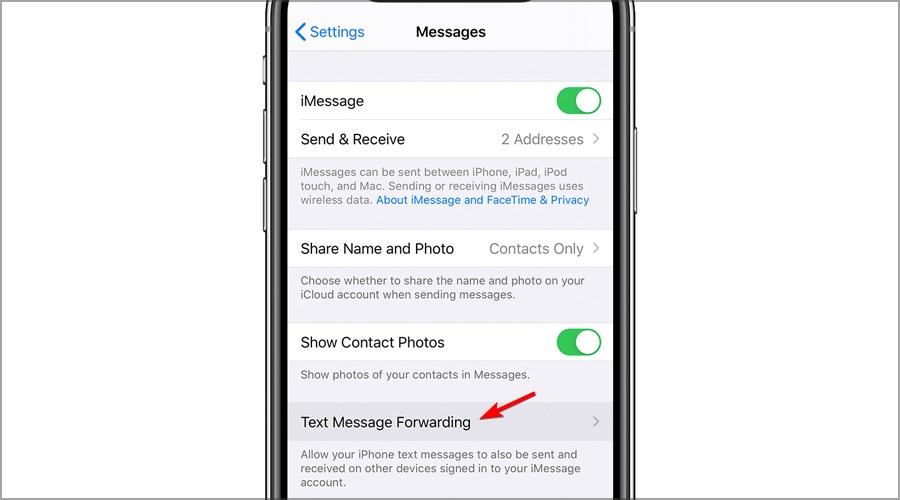
After doing that, all future messages should start appearing on your Mac.
Note: Some users reported that you need to have both your email and phone number added to iMessage for sync to work.
2. Force quit iMessage and start it again
- Press Option + Command + Esc.

- Force Quit Applications window will now appear.
- Select iMessage from the list and click on Force Quit.
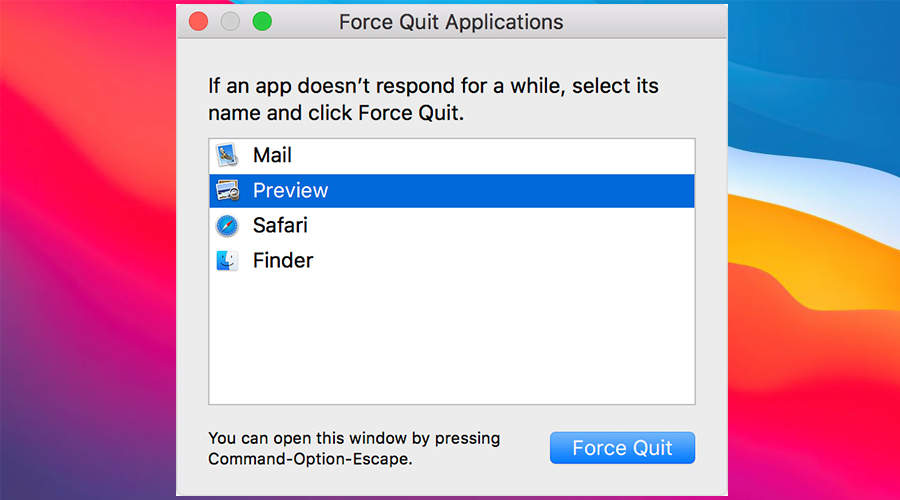
- Now start the iMessage again.
3. Reset your phone settings
- On your iOS device navigate to Settings.
- Now head to the General section.
- Select Reset.
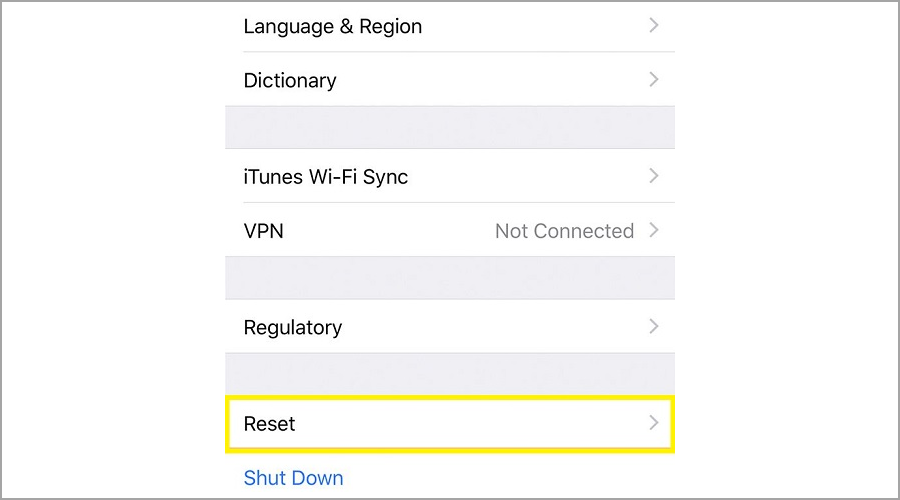
- Now tap on Reset all settings.
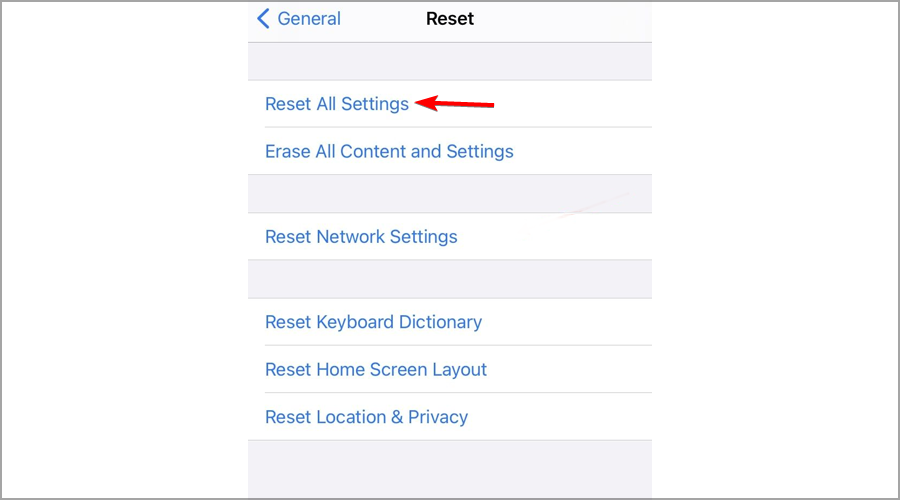
- After resetting the settings, start iMessage, and log in.
4. Check your list of blocked contacts
- Open Settings on your iPhone.
- Navigate to Messages and select Blocked.
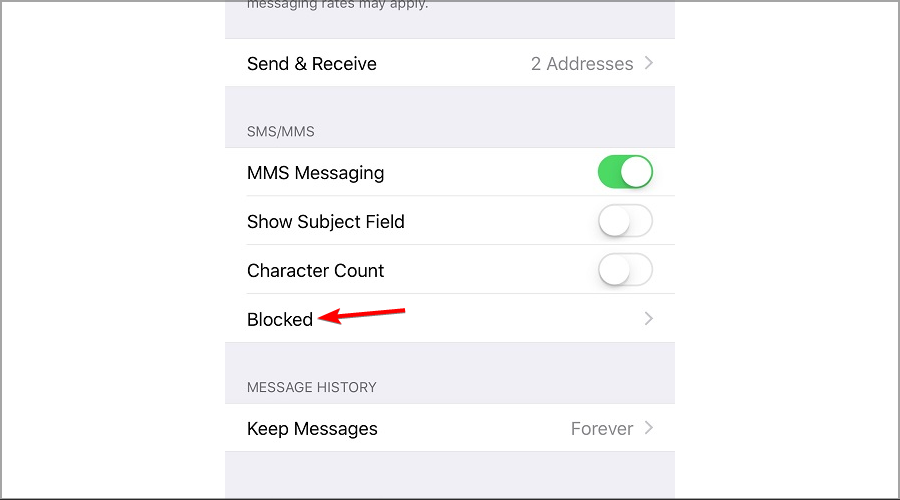
- If your phone number or Apple ID are on this list, be sure to remove them.
These are just a couple of solutions that might help you if iMessage is not syncing on Mac. In most cases, this is a settings issue, but it can be fixed easily.
Just make sure that you have both your phone number and Apple ID added in iMessage on your iPhone and Mac, and that should fix the problem.
Did you find any other solution for this issue? Share it with us in the comments section below.

